A Comprehensive Guide to Password Protection for Shopify Stores
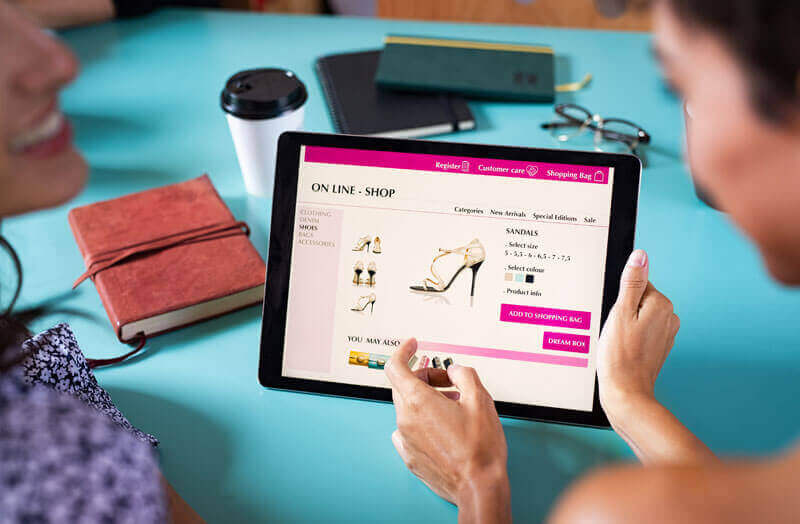
In today's digital era, password protecting a Shopify store is crucial for maintaining security and privacy. As online transactions and data sharing become increasingly prevalent, the risk of cyber threats and data breaches grows.
How To Password Protect Your Shopify Store
1. Introduction to Password Protection for Your Shopify Store : Importance of password protecting a Shopify store in today's digital landscape, emphasizing the security and privacy benefits.
2. Understanding Shopify Password Protection: Features and Functionality : The password protection feature in Shopify, its purpose in limiting customer access, and how it works with a landing page known as the password page
3. Determining When to Password Protect Your Shopify Store: Scenarios where password protection is beneficial, like during store development, pre-launch phases, and for exclusive events or product launches
4. Benefits of Password Protecting Your Store: The advantages of password protection, such as enhanced privacy, access control, pre-launch secrecy, and SEO control
5. Step-by-Step Guide to Implementing Password Protection on Shopify Pages: A detailed, step-by-step walkthrough on how to create password-protected pages within a Shopify store
6. How to Remove Password Protection from Your Shopify Store : How to remove the password protect page, detailing the process and emphasizing ease of use
7. Customizing Your Shopify Password Protected Page : How store owners can customize the appearance of their password-protected page to align with their brand using Shopify theme editor or a page builder app
8. Creating Strong and Secure Passwords for Shopify : Tips on crafting robust passwords, including the use of special characters, avoiding predictable phrases, and regularly updating passwords
9. Addressing Common Issues with Shopify's Password Protect Page: Solutions for typical problems encountered when setting up and managing password-protected pages, such as password recovery and ensuring correct settings.
10. Final Thoughts on Password Protecting Your Shopify Store: Summary of the key points covered in the tutorial and encourage readers to implement these practices for enhanced security and customer experience.
1. Introduction to Password Protection for Your Shopify Store
Implementing password protection on a Shopify store serves as a robust barrier against unauthorized access, safeguarding sensitive information including customer data, financial records, and proprietary business details. This protection not only enhances the store's overall security but also reinforces customer trust, as consumers are more likely to engage with platforms that demonstrate a commitment to data security.
Additionally, password protection allows store owners to control access to their site, which is particularly beneficial during phases like pre-launch or site maintenance, ensuring that only authorized users can view or interact with the store's content. In summary, password protecting a Shopify store is a vital step in ensuring a secure, private, and trustworthy online shopping environment.
2. Understanding Shopify Password Protection
The password protection feature in Shopify is a key security tool designed to limit and control customer access to an online store. This feature is particularly valuable for store owners who wish to manage the visibility and accessibility of their site under specific circumstances, such as during development, pre-launch, or for exclusive events.
When password protection is enabled, a landing page known as the "password page" is activated. This page requires visitors to enter a password to access the store. This setup ensures that only individuals with the password can view and interact with the store's content, effectively keeping the store private and secure from unauthorized access.
Store owners can customize the password page, tailoring its appearance and message to align with their brand and communicate effectively with their audience. For instance, they can choose to display a custom message or specific Branding elements on this page. This customization enhances the user experience, even when access is restricted.
By using the password protection feature, store owners can safeguard sensitive information, maintain control over who accesses their store, and manage the store's public visibility. This tool is vital for maintaining the integrity and security of an online store, especially in scenarios where confidentiality or exclusivity is required.
3. Determining When to Password Protect Your Shopify Store
Determining when to implement password protection for a Shopify store is crucial for maintaining its integrity and exclusivity. Key scenarios include:
1. During Store Development: When a store is under construction or being updated, password protection prevents public access to unfinished or inconsistent content, ensuring that customers only see the store at its best.
2. Pre-launch Phase: Before officially launching, store owners may use password protection to create anticipation and test the store with a select audience, ensuring everything runs smoothly.
3. Exclusive Events or Product Launches: For special sales events or new product launches, password protection can create a sense of exclusivity, granting access only to specific customers or members, such as VIPs or subscribers.
4. Sensitive Content or Age-Restricted Products: Stores selling age-restricted items or sensitive content can use password protection to ensure compliance with legal requirements and ethical standards.
In each scenario, password protection serves as a strategic tool to control store access, enhance customer experience, and maintain the store's professional image.
4. Benefits of Password Protecting Your Store
Password protecting a Shopify store offers several significant benefits:
1. Enhanced Privacy: It ensures that sensitive information, whether it's about the business or its customers, remains secure. This protection is crucial in an age where data breaches are common.
2. Access Control: Store owners can control who views their content. This is especially useful for stores in development, exclusive events, or when certain products are meant for a specific audience.
3. Pre-launch Secrecy: It allows for a controlled and impactful launch by keeping new products or redesigns hidden until they are fully ready to be revealed.
4. SEO Control: Password protection prevents search engines from indexing certain pages, allowing store owners to manage what content is publicly visible and searchable online.
Overall, password protecting a Shopify store enhances its security, maintains customer trust, and gives owners control over their online presence.
5. Step-by-Step Guide to Implementing Password Protection on Shopify Pages
Implementing password protection on Shopify pages is an essential step for store owners who wish to control access to their content. This comprehensive guide will walk you through the process in detail:
1. Accessing Your Shopify Admin:
Begin by logging into your Shopify admin account. This is your control panel where all settings and features for your store can be managed.
2. Navigating to Online Store Preferences:
In the Shopify admin, find the sidebar and click on “Online Store”. This section deals with everything related to the appearance and accessibility of your store.
Within “Online Store”, select “Preferences”. This area contains various settings that dictate how your store operates and appears to visitors.
3. Enabling Password Protection:
Scroll down to the “Password protection” section in “Preferences”.
Here, you’ll find an option to enable password protection for your store. Check the box labeled “Restrict access to visitors with the password”. This action activates the password protection feature, preventing public access to your store unless they have the password.
4. Setting Up Your Password:
Once you’ve enabled password protection, you'll need to create a password. In the “Password” field, type in a secure password. Remember, this password will be the key to accessing your store, so make sure it’s strong and not easily guessable.
5. Creating a Visitor Message:
Below the password field is the “Message for your visitors” section. This is where you can write a message that will appear on your password page.
The message could be anything from a simple greeting, an explanation as to why the store is password protected, or when the store might be open for public access again. This message can be a vital communication tool with your potential customers.
6. Saving Your Settings:
After setting the password and crafting your message, click the “Save” button. This will activate the password protection on your store. From this point on, any visitor who attempts to access your store will be greeted with the password page.
7. Customizing the Password Page:
To make the password page more aligned with your brand, you can customize it.
Go back to the “Online Store” and select “Themes”. Here you can find the theme editor, where you can modify the look and feel of your password page.
Once in the theme editor, look for the option to customize the password page. You can change aspects like text, colors, and layout to match your branding.
8. Testing the Password Page:
After customization, it’s important to test the password page to ensure it functions as intended.
Open a new incognito or private browser window, and visit your store’s URL. You should be prompted to enter the password you set.
Try accessing the store with the password to check if it grants access, and also attempt to access it without the password to ensure it restricts entry.
9. Removing Password Protection:
If you wish to remove password protection at any time, simply navigate back to “Online Store” > “Preferences”.
Uncheck the “Restrict access to visitors with the password” box and save your changes. This will make your store accessible to all visitors again.
10. Maintaining Security:
Regularly update your password to maintain the security of your store. Avoid using predictable passwords and consider changing them periodically.
11. Seeking Assistance:
If you encounter any issues or have questions, Shopify’s support team can provide assistance. They can help with everything from basic setup to troubleshooting any problems you might encounter.
Implementing password protection is a strategic decision that can significantly impact the operation and perception of your Shopify store. Whether it’s for a pre-launch phase, exclusive access, or maintenance purposes, this feature adds a layer of security and exclusivity, enhancing both the store’s integrity and the Customer Experience.
6. How to Remove Password Protection from Your Shopify Store
Removing password protection from your Shopify store is a straightforward process, ensuring your site is accessible to all visitors without the need for a password. Here’s how you can do it:
1. Log into Your Shopify Admin: Start by signing into your Shopify admin account.
2. Navigate to Online Store Preferences: In the admin panel, click on “Online Store”, then select “Preferences”.
3. Disable Password Protection:
In the “Preferences” section, scroll down to the “Password protection” area.
Find the checkbox that says “Restrict access to visitors with the password” and uncheck it.
4. Save Changes: After unchecking the box, click “Save” to apply the changes.
5. Verify the Removal: To ensure that the password protection has been removed, open your store in a new browser window or incognito mode. You should be able to access the store without entering a password.
This process is designed to be user-friendly, allowing store owners to quickly modify their store’s accessibility as needed.
7. Customizing Your Shopify Password Protected Page
Customizing the password-protected page in Shopify allows store owners to align this essential interface with their brand's aesthetic and messaging, enhancing the user experience even when access is restricted. Here's how to do it:
1. Access the Theme Editor:
Log into your Shopify admin. Go to "Online Store" and then "Themes". Find your current theme and click "Customize".
2. Locate the Password Page Settings:
In the theme editor, navigate to the password page settings. This option is usually found under a menu like "Pages" or "Others".
3. Customize the Appearance:
You can change various elements such as the background, text colors, fonts, and layout. Some themes offer advanced customization options like adding images or playing with the overall design of the page.
4. Edit Text and Messaging:
Update the text to reflect your brand’s voice. You can include messages about why the store is currently inaccessible, expected launch dates, or any other relevant information.
5. Incorporate Branding Elements:
Add branding elements like your logo or specific color schemes that resonate with your brand identity.
6. Using a Page Builder App:
If your theme’s customization options are limited, consider using a Shopify page builder app. Apps like PageFly or Shogun offer more advanced customization capabilities.
Install the app and select the option to customize the password page. You can drag and drop various elements to design a unique and engaging page.
7. Preview and Test:
Always preview your changes to see how they look live.
Test the functionality to ensure that the password entry and other interactive elements work correctly.
8. Save and Publish:
Once satisfied, save your changes. Your customized password page is now live.
By customizing the password page, you ensure that every touchpoint within your store reflects your brand, providing a seamless and professional customer experience.
8. Creating Strong and Secure Passwords for Shopify
Creating strong and secure passwords is fundamental to protecting your Shopify store. Here are some tips to craft robust passwords:
1. Mix of Characters: Use a combination of upper and lower case letters, numbers, and special symbols. This variety makes passwords harder to crack.
2. Avoid Predictability: Steer clear of easily guessable passwords, like “password” or “123456”. Avoid using personal information like birthdates or names.
3. Length Matters: Longer passwords are generally more secure. Aim for at least 8 characters, though more is better.
4. Unique Passwords for Different Accounts: Don’t reuse passwords across different platforms or accounts.
5. Regular Updates: Change your passwords periodically, especially if you suspect a breach.
6. Password Managers: Consider using a password manager. These tools generate and store complex passwords, reducing the burden of remembering multiple secure passwords.
7. Two-Factor Authentication: Where possible, enable two-factor authentication for an added layer of security.
By following these guidelines, you significantly enhance the security of your Shopify store.
9. Addressing Common Issues with Shopify's Password Protect Page
Addressing common issues with Shopify's Password Protect Page involves understanding and troubleshooting typical problems:
1. Incorrect Password Setup: Ensure the password is correctly set in the Shopify admin under Preferences. Double-check for any typos or errors.
2. Password Recovery: If you forget the password, reset it via the Shopify admin. Provide a clear path for customers to contact you for password issues.
3. Page Customization Errors: When customizing the password page, confirm that all changes are saved correctly. If the page doesn’t display as intended, review the customization settings in the theme editor.
4. Accessibility Issues: If customers report access problems, verify they are using the correct password. Also, check that your store’s password hasn’t been changed or miscommunicated.
5. Browser Compatibility: Sometimes, issues might arise due to browser compatibility. Advise users to try accessing the page with different browsers.
6. Theme Conflicts: Occasionally, the theme or third-party apps might interfere with the password page functionality. Consider testing with a default Shopify theme to diagnose the issue.
7. Regular Updates: Keep your Shopify store and any apps used for customization updated to avoid glitches or incompatibilities.
By tackling these common issues, you can ensure a smooth operation for your Shopify store’s password-protected pages.
10. Final Thoughts on Password Protecting Your Shopify Store
In conclusion, password protecting your Shopify store is a vital measure for enhancing both security and customer experience. Key points to remember include:
1. Implementation: Setting up password protection is straightforward and can be easily managed via the Shopify admin.
2. Customization: Tailoring the password page to match your brand enhances customer interaction, even in restricted access scenarios.
3. Security: Regularly updating and maintaining strong passwords is essential for protecting your store and customer data.
4. Troubleshooting: Be prepared to address common issues such as password recovery and browser compatibility.
Implementing these practices not only secures your store but also builds trust with your customers, ensuring a safe and professional shopping environment.
