15 Easy Steps To Start Your Shopify Store + FAQs For Beginners
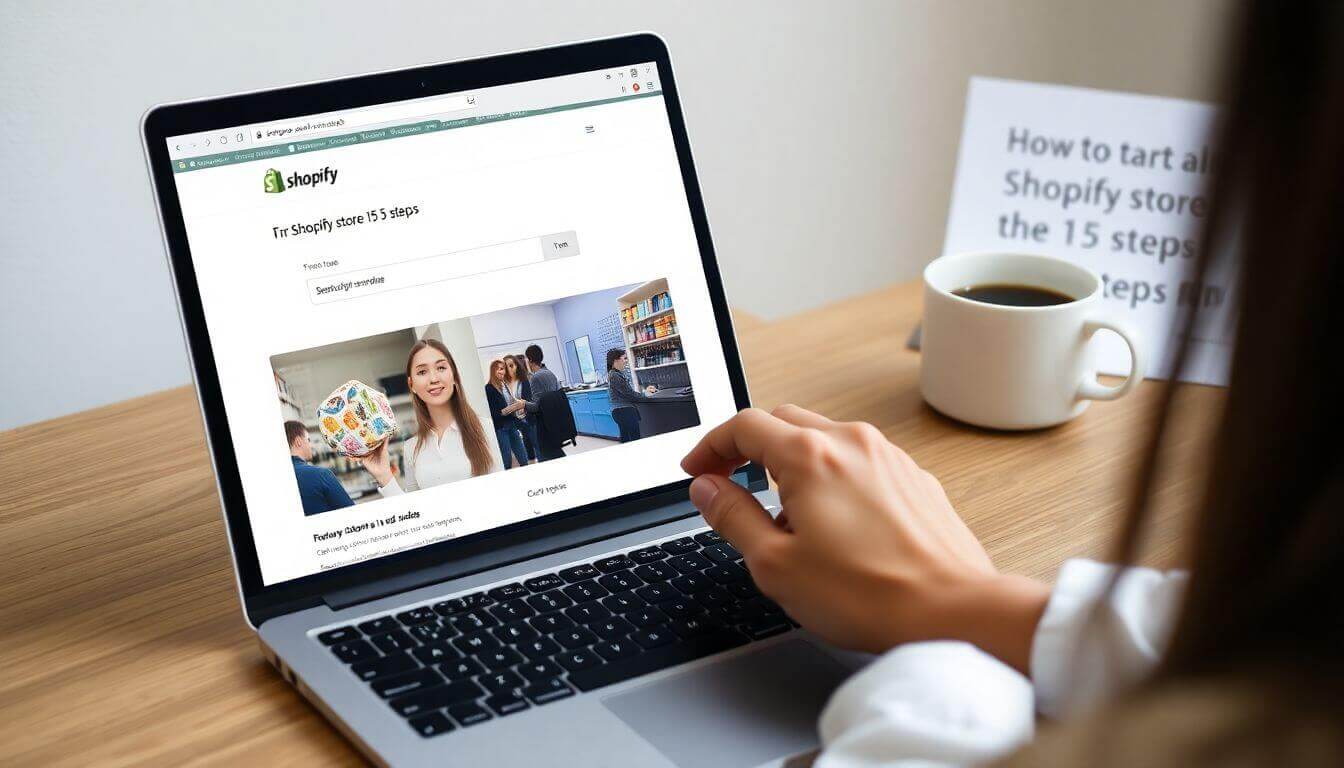
Starting your own Shopify store is an exciting and rewarding endeavor, but it can also feel like a bit of a challenge, especially if you're new to the world of e-commerce. Whether you're a 20-year-old looking to turn your passion into a business or a small business owner ready to take your products online, Shopify is one of the easiest platforms to get started with. In this guide, we’ll walk you through the 15 easy steps to start your Shopify store, providing in-depth insights into how each step can set you up for success. We’ll also answer some of the most common FAQs that beginners often have, making sure you’re fully equipped to open and run your Shopify store smoothly.
1. Sign Up for a Shopify Account
The first step in setting up your Shopify store is creating an account. To get started, visit the Shopify website and click on the “Start free trial” button. You’ll be prompted to enter your email, create a password, and choose your store name. Shopify will guide you through the process, and you’ll have access to a free 30-day trial to get your store up and running.
You can start by choosing a store name that reflects your brand or niche. It’s important to make sure the name is unique, memorable, and available as a domain name for your website. Shopify will help you check if the domain is available, and you can purchase it directly through the platform.
Pro Tip: If you're unsure about the name, use Shopify’s tools to search domain names, or try a domain generator for inspiration.
2. Choose Your Shopify Plan
Once you’ve completed your free trial, it’s time to choose a Shopify plan that fits your business needs. Shopify offers three main plans: Basic Shopify, Shopify, and Advanced Shopify.
- Basic Shopify is great for startups and small businesses, offering everything you need to get started at an affordable price.
- Shopify includes additional features like more advanced reporting tools.
- Advanced Shopify is ideal for businesses that require advanced analytics, shipping options, and expanded customization.
As a new business, the Basic Shopify plan is likely your best bet to start with. You can always upgrade later as your business grows.
3. Pick a Theme for Your Shopify Store
Now comes one of the fun parts: designing your Shopify store! Shopify offers a wide variety of themes (both free and paid) that you can choose from to give your store a professional and appealing look.
- Free themes: Shopify provides several free options that are customizable, so you can adjust things like colors, fonts, and layouts to match your brand.
- Premium themes: If you want something more unique, Shopify’s theme store also offers paid themes with more advanced features.
Don’t worry if you don’t have design skills. Shopify’s drag-and-drop theme editor makes it easy to customize your store without any coding. If you prefer a fully customized look, Prateeksha Web Design specializes in creating stunning Shopify websites that are tailored to your brand and business goals.
Pro Tip: When choosing a theme, ensure it’s mobile responsive, as many customers shop on their phones. Shopify’s themes are typically mobile-optimized, but always check to ensure the theme looks good on both desktop and mobile.
4. Add Your Products to Shopify
At this point, your store design is coming together. Now, it’s time to add products to your Shopify store. You can easily do this by clicking on “Products” in your Shopify dashboard and then selecting “Add product”.
When adding products, make sure to include:
- Product title: Clear and descriptive.
- Product description: Detailed information about the product, including key features and benefits.
- Images: High-quality, clear images that showcase your product from multiple angles.
- Pricing: Set a competitive price based on your cost and market research.
- Inventory: Track inventory levels if needed.
- Variants: If you sell products in different colors, sizes, or styles, you can add these as variants.
Pro Tip: High-quality product images are key to selling online. If you don’t have a professional photographer, try using your smartphone with good lighting, or consider hiring Prateeksha Web Design to help with professional e-commerce photography.
5. Set Up Payment Gateways
Now that you’ve got your products ready, you’ll need to set up payment gateways so you can accept payments from customers. Shopify integrates with a variety of payment providers, including Shopify Payments (which is available in many countries), PayPal, and Stripe.
To set up your payment gateway:
- Go to Settings > Payments.
- Choose your preferred payment method.
- Enter your business details and banking information.
Shopify Payments is the most straightforward option, as it allows you to accept credit and debit card payments directly on your store without additional fees.
Pro Tip: Offering multiple payment options (like PayPal and credit cards) can help you capture more sales from different customer preferences.
6. Configure Shipping Settings
Shipping is another important step when you’re setting up your Shopify store. You’ll need to decide how you’ll handle shipping and configure it accordingly. Shopify allows you to:
- Set up flat rate shipping for specific regions or countries.
- Offer free shipping for certain conditions (like orders over a certain amount).
- Integrate with shipping carriers (e.g., USPS, FedEx, UPS) to calculate shipping rates in real-time.
To set up shipping:
- Go to Settings > Shipping and delivery.
- Set up shipping zones (regions you ship to) and the rates for each zone.
Pro Tip: Offering free shipping can be a great way to incentivize customers to buy more. Just be sure to account for shipping costs in your product prices if you go this route.
7. Set Up Taxes
You’ll also need to configure taxes for your Shopify store. Shopify has tools that automatically calculate taxes based on your store's location and the customer’s location.
- Go to Settings > Taxes.
- Enable automatic tax calculation based on your store’s country.
- Review and adjust tax rates for the regions you sell to, if needed.
Pro Tip: Consult with a tax professional to ensure you’re meeting all local tax laws, especially if you’re selling internationally.
8. Create Essential Pages (About, Contact, Privacy Policy)
Every Shopify store needs a few essential pages that provide important information for your customers. At a minimum, you should have:
- About Us: Share your story, mission, and what makes your brand special.
- Contact Us: Include an email address or contact form so customers can reach you.
- Privacy Policy: A legal requirement that explains how customer data will be used and protected.
- Return Policy: Outline your process for returns, exchanges, and refunds.
Shopify allows you to easily create these pages by going to Online Store > Pages and adding new pages as needed.
9. Install Essential Shopify Apps
One of the advantages of using Shopify is the vast range of apps available to enhance your store. Some essential apps for beginners include:
- Oberlo: For dropshipping businesses.
- Mailchimp: For email marketing.
- Yotpo: For collecting product reviews.
- Shopify Payments: For smooth payment processing.
You can find apps by going to Shopify App Store and browsing through categories like marketing, sales, and customer service.
10. Set Up Analytics and Reporting
To monitor your store's performance, you’ll need to set up analytics and reporting. Shopify offers built-in analytics, which show you important metrics like sales, traffic, and customer behavior. You can access these reports from your Shopify dashboard.
For more advanced insights, consider integrating Google Analytics for tracking website traffic, user behavior, and more detailed reporting.
11. Launch Your Shopify Store
Once you’ve set up everything and double-checked your store, it’s time to launch! To do this, remove any password protection you may have set up under Online Store > Preferences.
Make sure your store is fully functional, test out the checkout process, and ensure that all payment gateways and shipping options are working as expected.
12. Promote Your Store
With your store live, the next step is to start promoting it. You can do this through various marketing channels:
- Social media: Share posts, images, and ads on platforms like Instagram, Facebook, and TikTok.
- Email marketing: Build an email list and send regular newsletters or promotions.
- Paid ads: Use Shopify’s integration with Google Ads or Facebook Ads to run targeted ads for your store.
13. Monitor Your Store’s Performance
Use the data from your Shopify analytics to track performance and identify areas for improvement. Are certain products not selling? Are customers abandoning their carts at checkout? By closely monitoring your store’s performance, you can make adjustments to improve conversions and sales.
14. Optimize for SEO
One of the most important things you can do for your Shopify store is optimize it for SEO (search engine optimization). This involves using the right keywords in your product descriptions, titles, and meta tags, as well
as ensuring your store loads quickly and is mobile-friendly.
Shopify has built-in SEO tools to help with this, and Prateeksha Web Design specializes in SEO optimization to ensure your store ranks higher on search engines.
15. Scale Your Shopify Business
As your business grows, you’ll want to scale your Shopify store. This could involve adding new products, increasing marketing efforts, or using advanced tools to enhance customer service and improve user experience. Don’t be afraid to experiment and try new things to continue growing.
FAQs for Beginners
Q1: Can I set up a Shopify store without a template? Yes, Shopify does allow you to set up a store without a pre-made template, but using a theme is highly recommended for a professional look and feel. You can always customize your theme to make it unique.
Q2: How much does it cost to open a Shopify store? You can start a Shopify store with the Basic Shopify plan for as little as $29/month. Additional costs like apps, domain purchases, and payment gateway fees may apply.
Q3: How long does it take to set up a Shopify store? It depends on your products and the complexity of your store, but most people can have a basic store up and running in a few hours to a couple of days.
Starting your own Shopify store can be an incredibly rewarding experience, and with the right guidance and support, you can build a successful e-commerce business. If you need help with Shopify design, development, or SEO optimization, Prateeksha Web Design offers tailored solutions to help you get started and grow. Whether you’re just starting out or looking to scale, we’re here to support your journey to success!
About Prateeksha Web Design
Prateeksha Web Design offers comprehensive Shopify store setup services in 15 easy steps tailored specifically for beginners. They provide assistance right from initial store setup, theme customization, adding products, to setting up payment and shipping methods. They also address common FAQs and offer continued support for any queries or issues. Their focus is on creating a user-friendly and efficient online storefront to optimize customer experience and increase sales.
Interested in learning more? Contact us today.
