Why Won’t My Instagram Photo Post? Program Geeks’ Fixes
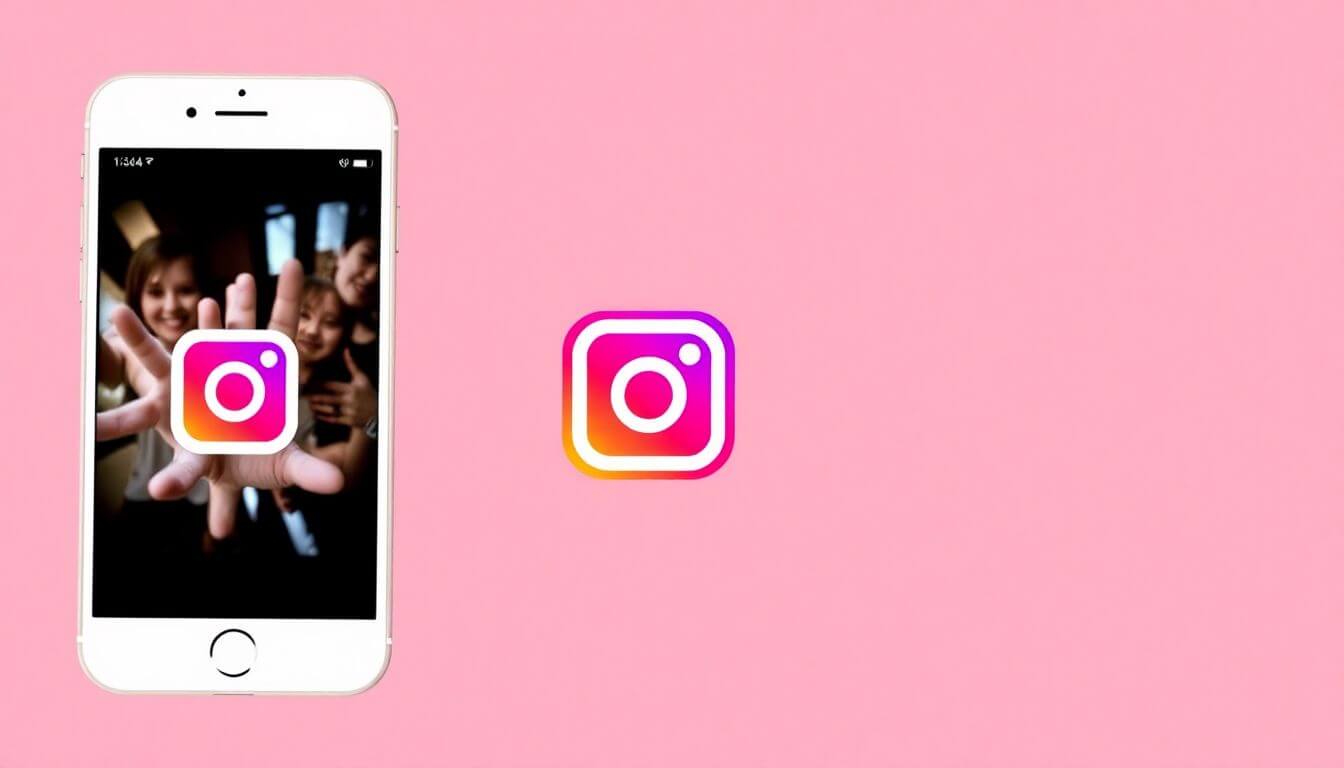
Why Won’t My Instagram Photo Post? Program Geeks’ Comprehensive Fixes
Have you ever experienced the frustration of tapping on that elusive post button, only to be confronted with the irritating “Instagram not posting” notification? Indeed, you’re not alone in this digital dilemma. The sinking feeling that follows when you discover your stunning vacation shot or that breathtaking sunset image is stuck in the ether can be disheartening. But don’t despair, my tech-savvy friends—we're here to unravel the complexities of Instagram photo upload issues and offer you some effective solutions. As we navigate this journey together, I’ll also highlight insights about Prateeksha Web Design, the best web design company in Mumbai, to enhance your technological prowess!
Key Takeaways for Resolving Instagram Image Upload Errors
- Check Your Internet Connection
- Clear App Cache and Data
- Update the Instagram App
- Reboot Your Device
- Check File Size and Format
- Logout and Login Again
- Reinstall Instagram
- Contact Instagram Support
- Seek Professional Help (When Needed)
These straightforward solutions can assist you in bidding farewell to those frustrating Instagram app problems. So, grab your device and let’s embark on this troubleshooting adventure together!
1. Check Your Internet Connection
Before delving into more complex solutions, let’s start with the basics: checking your internet connection. This oversight is surprisingly common.
Picture this: you’re at a lively gathering, trying to engage with friends while inadvertently tuning out the surrounding conversations with your headphones. Your Instagram operates similarly—without a stable internet connection, it cannot engage with the servers!
- Tip: If you’re on Wi-Fi, try toggling it off and back on, or switch over to mobile data to see if that revives your app. Ensuring a robust connection can often be the key to smooth uploads.
2. Clear App Cache and Data
Just like your wardrobe can become cluttered, apps tend to accumulate data that may hinder their performance. Clearing the cache and data can often eliminate those nagging Instagram image errors.
How to do it:
- For Android:
- Go to Settings > Apps > Instagram > Storage. From here, select Clear Cache and then Clear Data.
- For iOS:
- There isn’t a specific way to clear cache on iOS. However, we recommend deleting the app and then reinstalling it to eliminate any bloat.
Think of it as a much-needed spring cleaning for your app! Refreshing your app’s data can work wonders and restore its functionality.
3. Update the Instagram App
Using an outdated app can be as frustrating as wearing last season’s fashion—nobody wants to be left behind! Regular updates contain essential bug fixes and improvements that will enhance your Instagram experience.
If you’re encountering persistent posting issues, it’s time to check if you’re running the latest version of the app.
- Tip: Head to your phone’s app store (Google Play Store for Android or the App Store for iOS), search for Instagram, and see if an update is available.
Keeping your app updated ensures that you have the latest features and fixes in place to prevent those annoying glitches.
4. Reboot Your Device
Sometimes, all your device needs is a little TLC in the form of a reboot. Restarting can clear temporary glitches and refresh your phone’s operating system, providing a clean slate for your apps to function properly.
- How to do it:
- Simply hold down the power button on your device and select the option to restart.
Give your device a moment to rise from the digital slumber, then try posting your photo again. This often forgotten step can reset connections and resolve various issues.
5. Check File Size and Format
Not every image is created equal, and when it comes to posting on Instagram, file specifications matter. If your image file is too large or in an unsupported format, Instagram will have difficulty processing it.
File Specifications to Note:
-
The maximum image size is generally 30 MB.
-
Accepted formats include .jpg, .png, and .gif.
-
Tip: If your image exceeds the size limit, consider resizing it using a photo editing app or tool before attempting to upload again.
Being mindful of these specifications can significantly reduce the likelihood of encountering posting errors.
6. Logout and Login Again
Sometimes, a simple logout can refresh your connection with Instagram's servers. Just as you might need to take a break for clarity during a conversation, the same applies to your app.
- How to do it:
- Go to your profile, tap on the three horizontal lines in the top right corner, select Settings, scroll down to Log Out, and then log back in.
This might just shake things loose and allow you to post that beautiful image after all!
7. Reinstall Instagram
If the above steps do not work, it might be time for a more drastic measure: reinstalling the app. This process can eradicate any underlying issues that could be causing the malfunction.
- How to do it:
- On Android, long-press the Instagram app icon and select Uninstall. On iOS, tap and hold the app until the option to delete appears. Then, visit the app store to reinstall Instagram.
Consider this a fresh start! After reinstalling, try posting your image once more and see if the issue has been resolved.
8. Contact Instagram Support
If you’ve tried everything and still find yourself in the “Instagram not posting” conundrum, it may be time to reach out for help directly from Instagram.
- Tip: You can go to Settings > Help > Report a Problem to submit a ticket. Make sure to provide as much detail as possible regarding your issue to expedite the resolution process.
Sometimes, technical glitches are out of our control, but Instagram’s support team can assist in navigating those hurdles.
9. Seek Professional Help (When Needed)
If all else fails and you continue to experience issues with posting photos, it may be beneficial to consult with a professional—whether that’s a tech-savvy friend or a certified technician.
Engaging a specialist can help diagnose issues more deeply, especially if they are linked to broader device problems or network issues.
Remember, being proactive about these problems saves you time and protects your precious memories!
Conclusion
There you have it! These effective strategies can help you troubleshoot and resolve the common issue of Instagram photo uploads. Armed with these insights, you can now confidently post your favorite photos without delay. Plus, don't forget the significance of staying up-to-date with technology—just as Prateeksha Web Design continuously enhances digital experiences for clients in Mumbai, you too can optimize your social media interactions with a little tech-savvy know-how. Happy posting!
Here's a detailed expansion and refinement of the provided content:
Troubleshooting Instagram Upload Issues
When you’re trying to share that perfect moment on Instagram, the last thing you want is to run into upload problems. If you’re facing difficulties getting your photos or videos to post, here are some essential steps to resolve the issue.
1. Update the Instagram App
An outdated Instagram app can lead to a variety of upload issues. To ensure a smooth user experience, be sure to keep your app up to date.
Why is this important?
New updates often come equipped with vital bug fixes, enhanced performance, and sometimes exciting new features. Think of updating your app as giving it a refreshing makeover—eliminating glitches and optimizing functionality.
- How to Check for Updates:
- For iOS Devices: Open the App Store, navigate to "Updates," and look for Instagram. If an update is available, tap "Update."
- For Android Devices: Open Google Play, tap on the menu icon, select "My apps & games," and check for Instagram in the list. If an update is available, tap "Update."
2. Reboot Your Device
Sometimes, a simple restart can work wonders! If you've tried all the fix suggestions but Instagram still won't cooperate, consider rebooting your device. This process can clear out any temporary files or processes that might be interfering with app functionality.
How to Reboot Your Device:
- For iOS Devices (iPhone or iPad): Press and hold the side button until the "slide to power off" slider appears. Slide it to turn off your device, then press and hold the side button again until you see the Apple logo.
- For Android Devices: Hold down the power button until the restart option appears. Select "Restart" or "Reboot," depending on your device.
3. Check File Size and Format
Instagram is somewhat particular about what it allows on its platform—not just visually but also technically. If you're facing uploading issues, ensure your media complies with their requirements.
File Recommendations:
- Supported Formats: Instagram primarily supports JPEG and PNG image formats, along with MP4 for videos. If you're trying to upload in a different format, it may not work.
- File Size: Images that are excessively large can create hurdles during the upload process. To avoid these issues, aim for a resolution of 1080 pixels by 1080 pixels for square images. Keep your video files under 60 seconds to ensure a successful upload.
4. Logout and Login Again
Sometimes, a brief break is all you need to gain clarity—and the same can go for your Instagram account! Logging out and then back into the app can serve as a mini-refresh, resolving minor glitches and connectivity issues.
Steps to Logout and Re-login:
- Navigate to your Profile by tapping your profile picture.
- Tap on the three horizontal lines (Menu icon) in the top right corner.
- Select Settings at the bottom of the menu.
- Scroll down and tap Logout.
- Once logged out, revisit the Instagram login page, enter your credentials, and log back in.
5. Reinstall Instagram
If previous steps haven’t brought you success, it may be time for a more thorough approach: uninstalling and reinstalling the Instagram app. This can eliminate stubborn issues and reset app settings.
- Don’t worry about losing your content! Instagram securely saves all your photos, videos, and profile data in the cloud.
Steps to Reinstall:
- For iOS Devices: Press and hold the Instagram app icon until it wiggles. Tap the "X" to delete it. Afterwards, head to the App Store, search for Instagram, and download it again.
- For Android Devices: Press and hold the Instagram app icon, select "Uninstall." Then, go to Google Play, search for Instagram, and install the app once more.
6. Contact Instagram Support
If you’ve exhausted all the tips above and your Instagram still won’t cooperate, it may be time to reach out for professional assistance. Instagram Support can help untangle the technical issues that may be beyond your control.
Steps to Contact Instagram Support:
- Open the Instagram app and navigate to your Profile.
- Tap on the three horizontal lines in the top right corner.
- Select Settings, then go to Help.
- From there, you can choose Report a Problem to describe your issue, or check the Help Center for common solutions.
In Conclusion: Whether it’s updating your app, rebooting your device, or checking your media files, ensuring that all elements are optimized can help you stay connected with your followers and continue sharing your unique moments. If all else fails, don’t hesitate to reach out to Instagram Support for guidance.
This refined content provides a more thorough explanation of each step while ensuring that it’s easy to follow.
Troubleshooting Instagram Issues: How to Report Problems
If you’re experiencing issues with posting on Instagram, don’t worry! It’s a fairly common problem that can often be resolved with a few simple steps. Start by going to Settings on your app. From there, navigate to Help and select Report a Problem. This feature allows you to describe the specific issue you are facing in detail, which can lead to faster resolutions. Instagram’s support team is attentive and usually responds promptly, so be sure to provide as much context as you can to facilitate their assistance.
9. Seek Professional Help (When Necessary)
After troubleshooting on your own, if you find that your Instagram posts still won’t cooperate, it may be time to enlist professional help. Much like a website may require the expertise of a skilled designer to address persistent layout problems, your Instagram app might benefit from intervention by tech-savvy professionals who can diagnose and fix underlying technical issues.
Consider reaching out to Prateeksha Web Design, a leader in web design services based in Mumbai. Their adept internal team is well-versed in tackling various technological challenges and can help streamline your Instagram performance as well.
The Importance of Your Instagram Presence
Now, let's take a moment to reflect on why your Instagram is important. Your account serves not just as a social media platform but as an expression of your identity and creativity. Whether you’re showcasing your barista skills, sharing humorous memes, or flaunting the latest fashion trends, it’s essential that your content reaches your intended audience of friends and followers.
Instagram has transformed into a dynamic community that encourages artistic expression and connection among users. This makes it more crucial than ever to ensure that your posts are visible and engaging.
The Synergy Between Instagram and E-Commerce
In our digital era, the intersection of social media and e-commerce cannot be overlooked. If you are exploring options for developing a website in Mumbai or seeking expertise in e-commerce website design, Prateeksha Web Design can be your partner in creating a compelling online platform. They possess deep knowledge of what makes a successful website, which can help you build a space where your Instagram followers can engage with your content on a deeper level.
By developing an e-commerce site, you can create opportunities to convert your social media followers into loyal customers, enhancing not only your visibility but also your revenue potential.
Curious to know more about web design services in Mumbai? Let’s explore all the possibilities!
Fostering Trust with Your Audience
While resolving Instagram-related issues is essential for your posting strategy, it's equally important to build trust with your audience. Consistency is key; your Instagram feed is an extension of your brand's voice. By ensuring that your posts are timely and professional, you demonstrate reliability to your followers.
Each piece of content you share should resonate with your audience. Engage with them by sharing stories, posing intriguing questions, and inviting thoughtful interaction. Trust is cultivated through genuine connection, and your followers will appreciate your efforts to foster community.
Encouragement on Your Instagram Journey
As we conclude this guide on troubleshooting Instagram posting issues, remember that every platform has its challenges, even the most widely-used ones. Technical glitches are an inevitable part of the experience, so don’t let them discourage you. Take a step back, breathe, and employ the techniques we've discussed to regain your posting capabilities.
Every post you create is merely a few clicks away from perfection! Also, consider bolstering your digital presence by creating a sophisticated website with the assistance of Prateeksha Web Design, which can elevate your online game to new heights.
Call to Action
Are you ready to take control of your social media narrative? Resolve those Instagram posting issues today! Stay innovative, stay connected, and don’t hesitate to seek help if you find yourself in need.
Remember, your Instagram journey is crucial not just for social engagement but also for your overall web presence! Dive deep with Prateeksha Web Design, the premier web design agency in Mumbai, committed to empowering your digital aspirations. Keep that creative energy alive; the community is eagerly awaiting the fantastic content you have to share!
Tip: Before posting your photo, ensure that it meets Instagram's format requirements. Instagram typically supports JPEG, PNG, and BMP images, with a maximum file size of 30 MB. If you're encountering issues, resize or compress your image using a photo-editing tool.
Fact: Instagram has specific restrictions on the content of photos and captions. If your post contains copyrighted material, inappropriate content, or violates community guidelines, it may be blocked from posting. Always review Instagram’s policies to ensure compliance.
Warning: If you attempt to post multiple times in a short period, you may trigger Instagram’s spam filters, leading to temporary restrictions on your account. To avoid this, space out your posts and limit excessive editing or deleting of photos shortly after posting.
About Prateeksha Web Design
Prateeksha Web Design offers tailored services to troubleshoot Instagram photo posting issues, providing expert guidance on common glitches and platform restrictions. Their Program Geeks’ Fixes include optimizing image formats, adjusting app settings, and resolving connectivity problems. With a focus on enhancing user experience, they ensure smooth and successful uploads. Additionally, they offer personalized consultations to address specific challenges faced by users. Trust Prateeksha Web Design to bring your social media presence back on track!
Interested in learning more? Contact us today.
