How To Automate Sales Report Generation With Python Scripts
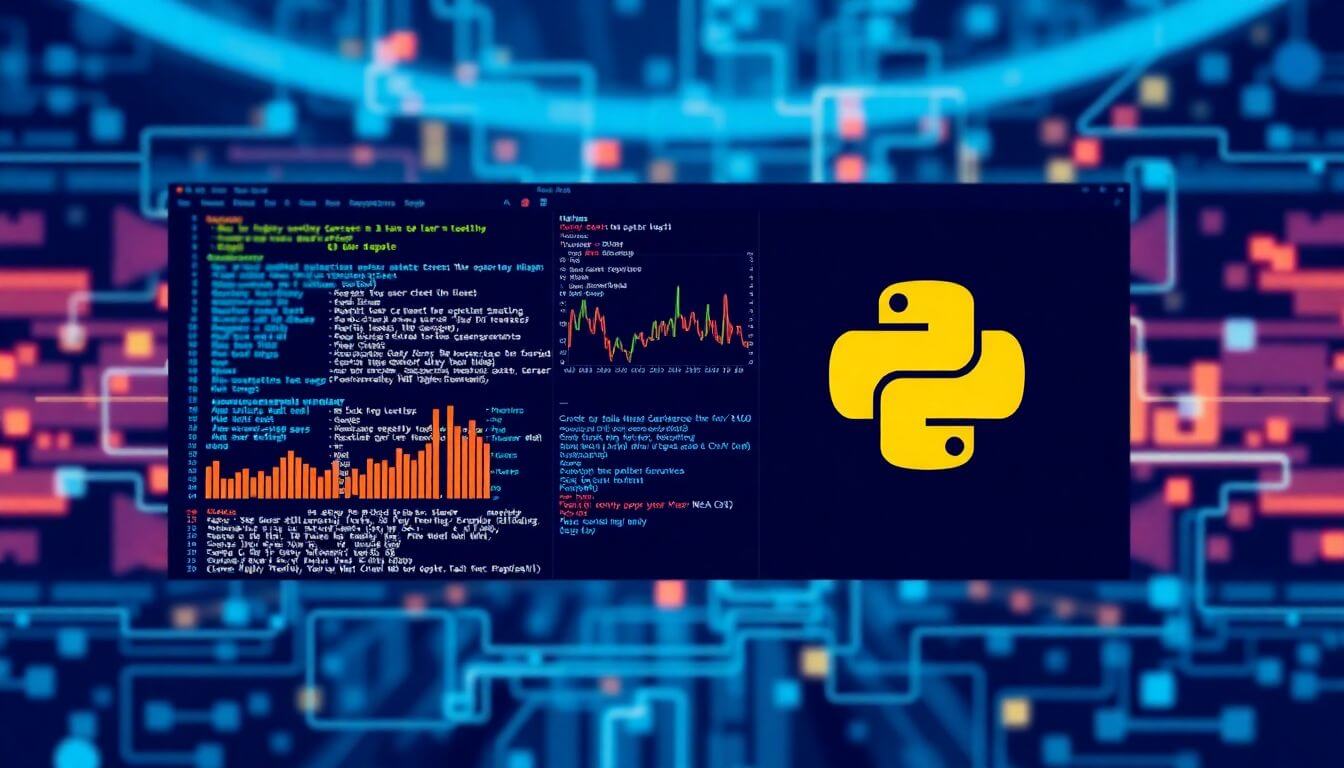
In today’s fast-paced world, automating sales report generation is not just a luxury but a necessity for businesses striving for efficiency and accuracy. For programming geeks who love problem-solving and building practical tools, Python emerges as the superhero in automating repetitive tasks like sales reporting. This blog will guide you step-by-step on how to automate sales report generation with Python, providing valuable insights and expert strategies. Whether you're a programgeek, a data enthusiast, or someone diving into automation, this guide is tailored to you.
Table of Contents
- Why Automate Sales Reports?
- Python: The Perfect Tool for Automation
- Essential Libraries for Sales Report Automation
- Step-by-Step Guide: Automating Sales Report Generation
- Data Extraction
- Data Cleaning and Processing
- Data Visualization
- Report Generation
- Real-Time Sales Report Automation
- Integrating Python with Other Tools
- Best Practices for Python Sales Report Automation
- Case Studies: Success Stories with Automation
- Prateeksha Web Design's Expertise in Automation and Data Solutions
- Conclusion
1. Why Automate Sales Reports?
Manual sales reporting is tedious, error-prone, and time-consuming. By automating the process, you can:
- Save Time: Automation handles repetitive tasks in seconds.
- Reduce Errors: Say goodbye to manual data entry mistakes.
- Increase Efficiency: Focus on analysis and decision-making rather than gathering data.
- Enhance Real-Time Monitoring: Generate up-to-the-minute reports for quick decisions.
For businesses, automating sales report generation with Python scripts is a game-changer, offering streamlined workflows and improved accuracy.
2. Python: The Perfect Tool for Automation
Python is hailed as one of the best programming languages for sales data analysis and reporting. Here’s why:
- Ease of Use: Python’s simplicity makes it ideal for beginners and pros alike.
- Extensive Libraries: From data manipulation to visualization, Python has libraries like Pandas, Matplotlib, and Seaborn.
- Integration Capabilities: Python works seamlessly with Excel, Google Sheets, and databases.
- Scalability: Whether handling small datasets or massive sales records, Python delivers.
If you’re a geeks program enthusiast or a budding developer, Python provides endless opportunities for automated sales reporting tools.
3. Essential Libraries for Sales Report Automation (Expanded)
To efficiently automate sales report generation with Python, certain libraries are indispensable. These libraries provide tools for data manipulation, visualization, and integration, making them the backbone of sales automation scripts. Let’s dive deeper into each one to understand how they contribute to building robust, efficient solutions.
1. Pandas: The Workhorse of Data Manipulation
Pandas is one of Python’s most popular libraries for data manipulation and cleaning. It allows you to work with structured data like tables and spreadsheets, making it ideal for handling sales data.
-
Core Features:
- Import and export data from multiple formats like CSV, Excel, and SQL.
- Perform data cleaning tasks like removing duplicates, filling missing values, and standardizing data formats.
- Group data for aggregations (e.g., monthly sales totals or revenue by region).
- Merge and join multiple datasets (e.g., combining sales and customer data).
-
Why Use It: Pandas simplifies complex data operations with its DataFrame structure, which behaves like a supercharged spreadsheet.
import pandas as pd
# Load sales data
data = pd.read_csv('sales_data.csv')
# Calculate total sales by product
total_sales = data.groupby('Product')['Revenue'].sum()
print(total_sales)
2. NumPy: Powering Numerical Computations
While Pandas is great for tabular data, NumPy excels in handling numerical computations and arrays. It’s particularly useful when your sales data involves large datasets or requires mathematical operations.
-
Core Features:
- Perform statistical calculations like mean, median, and standard deviation.
- Work with multi-dimensional arrays for advanced data structures.
- Optimize performance for numerical operations compared to plain Python.
-
Why Use It: For tasks like forecasting sales trends or calculating KPIs (e.g., average sales growth), NumPy provides unparalleled speed and efficiency.
Example:
import numpy as np
# Calculate average sales growth
sales_growth = np.diff(data['Revenue']) / data['Revenue'][:-1]
print("Average <a href="/blog/boost-your-business-25-actionable-tips-to-enhance-lead-quality">Sales Growth</a>:", np.mean(sales_growth))
3. Matplotlib and Seaborn: Data Visualization Tools
Sales reports often require visualizations to make data more understandable and actionable. Matplotlib and Seaborn are essential for creating professional charts and graphs.
-
Matplotlib:
- A versatile library for creating line plots, bar charts, scatter plots, and more.
- Highly customizable, allowing you to control every aspect of your plot.
-
Seaborn:
- Built on top of Matplotlib for easier and more aesthetically pleasing visualizations.
- Ideal for advanced charts like heatmaps, pair plots, and regression plots.
-
Why Use Them: Visualizing data reveals trends and patterns, such as seasonality in sales or product performance over time.
Example:
import matplotlib.pyplot as plt
import seaborn as sns
# Line chart for monthly sales
plt.plot(data['Month'], data['Revenue'])
plt.title('Monthly Sales Trends')
plt.xlabel('Month')
plt.ylabel('Revenue')
plt.show()
# Heatmap for sales correlations
sns.heatmap(data.corr(), annot=True)
plt.show()
4. OpenPyXL: Excel File Manipulation
Most businesses use Excel for sales reporting, making OpenPyXL an essential library for Python sales report automation. It lets you read, write, and manipulate Excel files programmatically.
-
Core Features:
- Automate the creation of Excel reports with dynamic data.
- Format cells, apply styles, and create charts directly in Excel.
- Handle formulas and pivot tables.
-
Why Use It: Automating Excel tasks eliminates the need for manual adjustments, saving hours of work.
Example:
from openpyxl import Workbook
# Create a new Excel file
wb = Workbook()
ws = wb.active
ws.title = "Sales Report"
# Write data
ws.append(["Product", "Revenue"])
ws.append(["Product A", 5000])
ws.append(["Product B", 7000])
# Save the file
wb.save('Sales_Report.xlsx')
5. SQLAlchemy: Database Interaction Made Easy
If your sales data resides in a database, SQLAlchemy is the go-to library for querying and managing it. It acts as an Object-Relational Mapper (ORM), bridging the gap between Python and SQL databases.
-
Core Features:
- Fetch data from relational databases like MySQL, PostgreSQL, and SQLite.
- Perform CRUD operations (Create, Read, Update, Delete) on database records.
- Support for advanced queries and transactions.
-
Why Use It: SQLAlchemy simplifies database interactions, allowing you to focus on report generation without worrying about raw SQL.
Example:
from sqlalchemy import create_engine
import pandas as pd
# Connect to the database
engine = create_engine('sqlite:///sales.db')
# Query data and load into Pandas
query = "SELECT * FROM sales"
sales_data = pd.read_sql(query, engine)
print(sales_data.head())
6. Flask/Django: Web-Based Reporting Tools
For businesses requiring interactive dashboards or web-based reporting, Flask and Django are invaluable.
-
Flask:
- A lightweight framework for building custom web apps.
- Ideal for small-scale projects like displaying real-time sales reports.
-
Django:
- A full-stack framework for building complex web applications.
- Comes with built-in tools for user authentication, database integration, and more.
-
Why Use Them: Creating web apps makes it easy to share reports and provide real-time updates to stakeholders.
Example with Flask:
from flask import Flask, render_template
import pandas as pd
app = Flask(__name__)
@app.route('/')
def sales_report():
data = pd.read_csv('sales_data.csv')
total_sales = data.groupby('Product')['Revenue'].sum()
return total_sales.to_html()
if __name__ == "__main__":
app.run(debug=True)
The Backbone of Sales Report Automation
These libraries provide the necessary tools to build a complete sales data analysis with Python solution. From manipulating raw data to creating polished visualizations and interactive reports, they enable you to automate the entire sales reporting workflow effortlessly.
For businesses seeking automated sales reporting tools, mastering these libraries is key to crafting efficient, scalable solutions.
4. Step-by-Step Guide: Automating Sales Report Generation (Expanded)
Automating sales report generation with Python is a structured process that involves extracting, cleaning, visualizing, and ultimately automating data reports. Below is a detailed breakdown of each step to help you transform raw sales data into actionable insights.
Step 1: Data Extraction
Data extraction is the starting point of automation. Sales data can reside in various sources such as databases, files, or APIs. Python offers powerful libraries to fetch and organize this data efficiently.
Sources of Data:
-
Databases:
- Use libraries like SQLAlchemy or PyMySQL to connect to databases such as MySQL, PostgreSQL, or SQLite.
- Extract data using SQL queries and load it into Python for further processing.
Example:
from sqlalchemy import create_engine import pandas as pd # Connect to a database engine = create_engine('sqlite:///sales.db') sales_data = pd.read_sql('SELECT * FROM sales', engine) print(sales_data.head()) -
CSV or Excel Files:
- Most businesses export sales data into CSV or Excel formats. Libraries like Pandas and OpenPyXL handle these file types effortlessly.
- Pandas makes it easy to load and manipulate large datasets.
Example:
import pandas as pd # Load sales data from CSV sales_data = pd.read_csv('sales_data.csv') print(sales_data.head()) -
APIs:
- APIs allow real-time access to sales data from platforms like Shopify, Amazon, or CRM systems.
- The requests library is used to fetch data from REST APIs.
Example:
import requests response = requests.get('https://api.salesplatform.com/data') sales_data = response.json() # Convert JSON response to Python dictionary print(sales_data)
Why It’s Important: Accurate extraction ensures you start with reliable data, the foundation for meaningful insights and automated reports.
Step 2: Data Cleaning and Processing
Raw sales data is often messy, requiring cleaning and preprocessing to make it usable for analysis and reporting. This is where Pandas excels.
Common Cleaning Tasks:
-
Handling Missing Values:
- Replace missing revenue data with zeros or calculate the average for better analysis.
Example:
sales_data['Revenue'] = sales_data['Revenue'].fillna(0) -
Removing Duplicates:
- Ensure that the data contains unique entries to avoid inflated metrics.
Example:
sales_data = sales_data.drop_duplicates() -
Standardizing Data Formats:
- Ensure consistency in column names, date formats, and numerical precision.
Example:
sales_data['Date'] = pd.to_datetime(sales_data['Date']) -
Filtering Data:
- Focus on a specific timeframe or product category.
Example:
# Filter sales for Q1 q1_sales = sales_data[sales_data['Date'].dt.quarter == 1] print(q1_sales)
Why It’s Important: Clean data ensures accurate analysis, preventing errors that could mislead business decisions.
Step 3: Data Visualization
Data visualization is the key to turning raw numbers into comprehensible trends and actionable insights. Python’s Matplotlib and Seaborn libraries are excellent tools for this.
Visualization Techniques:
-
Bar Charts:
- Ideal for comparing revenue across categories or time periods.
Example:
import matplotlib.pyplot as plt # Bar chart for monthly revenue monthly_revenue = sales_data.groupby('Month')['Revenue'].sum() monthly_revenue.plot(kind='bar') plt.title('Monthly Revenue') plt.xlabel('Month') plt.ylabel('Revenue') plt.show() -
Line Charts:
- Great for showing trends over time, such as revenue growth or seasonal fluctuations.
Example:
# Line chart for daily sales trends daily_sales = sales_data.groupby('Date')['Revenue'].sum() daily_sales.plot(kind='line') plt.title('Daily Sales Trends') plt.xlabel('Date') plt.ylabel('Revenue') plt.show() -
Heatmaps:
- Useful for spotting correlations in data, such as relationships between product categories and sales.
Example:
import seaborn as sns # Heatmap for correlation analysis sns.heatmap(sales_data.corr(), annot=True, cmap='coolwarm') plt.title('Sales Data Correlations') plt.show() -
Pie Charts:
- Ideal for displaying proportions, such as product-wise contribution to total revenue.
Example:
product_revenue = sales_data.groupby('Product')['Revenue'].sum() product_revenue.plot(kind='pie', autopct='%1.1f%%') plt.title('Revenue Contribution by Product') plt.ylabel('') # Hide the y-label for better aesthetics plt.show()
Why It’s Important: Visualizing sales data provides a clear understanding of trends and highlights areas that require attention, helping stakeholders make informed decisions.
Next Steps: Automating the Process
Once you’ve mastered data extraction, cleaning, and visualization, the next logical step is automation. You can use Python scripts to:
- Combine these steps into a single script.
- Schedule the script to run at regular intervals using task schedulers like cron (Linux) or Task Scheduler (Windows).
- Generate reports in Excel, PDF, or web-based dashboards for seamless sharing.
By mastering these three steps—data extraction, cleaning and processing, and visualization—you can create a foundation for advanced sales report automation tools. With Python, every step is optimized for accuracy and efficiency, ensuring you deliver powerful insights with minimal effort.
Step 4: Report Generation
After extracting, cleaning, and visualizing your sales data, the final step is to generate a professional sales report. These reports can be shared with stakeholders in formats like Excel or PDF, making them accessible and easy to interpret.
Generating Excel Reports
Excel is one of the most popular formats for sales reporting. Python’s Pandas and OpenPyXL libraries make it simple to export cleaned and analyzed data into an Excel file.
Why Use Excel:
- It’s widely used in business environments.
- Stakeholders are familiar with Excel, making it a preferred format.
- Excel supports advanced features like formatting, charts, and pivot tables.
Basic Example:
import pandas as pd
# Assume 'sales_data' is a cleaned DataFrame
sales_data.to_excel('Sales_Report.xlsx', index=False)
print("Sales report saved as 'Sales_Report.xlsx'")
Advanced Example with Formatting: Using OpenPyXL, you can add styling to your Excel report.
from openpyxl import Workbook
from openpyxl.styles import Font, Alignment
# Create a new workbook
wb = Workbook()
ws = wb.active
ws.title = "Sales Report"
# Add headers
headers = ['Product', 'Revenue', 'Units Sold']
ws.append(headers)
# Add data rows
data = [
['Product A', 10000, 500],
['Product B', 15000, 750]
]
for row in data:
ws.append(row)
# Style headers
for col in ws.iter_cols(min_row=1, max_row=1, min_col=1, max_col=len(headers)):
for cell in col:
cell.font = Font(bold=True)
cell.alignment = Alignment(horizontal='center')
# Save the file
wb.save('Styled_Sales_Report.xlsx')
print("Styled sales report saved as 'Styled_Sales_Report.xlsx'")
Generating PDF Reports
Python can also generate PDF reports for a polished and uneditable format using libraries like FPDF, ReportLab, or pandas_to_pdf.
Example with FPDF:
from fpdf import FPDF
pdf = FPDF()
pdf.add_page()
pdf.set_font("Arial", size=12)
# Add a title
pdf.cell(200, 10, txt="Sales Report", ln=True, align='C')
# Add content
pdf.cell(200, 10, txt="Product A: $10,000", ln=True)
pdf.cell(200, 10, txt="Product B: $15,000", ln=True)
# Save the PDF
pdf.output("Sales_Report.pdf")
print("PDF report saved as 'Sales_Report.pdf'")
Automation and Scheduling
To fully automate report generation:
- Combine all steps (extraction, cleaning, visualization, and reporting) into a single Python script.
- Schedule the script to run periodically using tools like:
- Cron Jobs (Linux): Schedule tasks at specific intervals.
- Windows Task Scheduler: Automate the execution of Python scripts on Windows.
Example: Scheduling with Cron:
- Open the crontab editor:
crontab -e - Add a cron job to run your script daily at midnight:
0 0 * * * python3 /path/to/your_script.py
Step 5: Real-Time Sales Report Automation
Real-time sales reporting provides up-to-the-minute insights, helping businesses make informed decisions instantly. Python’s ability to fetch live data and update dashboards makes it a powerful tool for real-time sales report automation.
Fetching Live Data
To automate real-time reporting:
- Use APIs from CRM or e-commerce platforms (like Shopify, Salesforce, or Amazon) to fetch current sales data.
- Python’s requests library simplifies API interactions.
Example:
import requests
# Fetch live sales data
response = requests.get('https://api.salesplatform.com/data')
if response.status_code == 200:
sales_data = response.json()
print("Live Sales Data:", sales_data)
else:
print("Failed to fetch data. Status code:", response.status_code)
Building Real-Time Dashboards
Libraries like Plotly Dash and Streamlit allow you to create dynamic, interactive dashboards for real-time reporting.
-
Plotly Dash:
- Use Dash to create a web-based dashboard displaying real-time sales metrics.
Example:
import dash from dash import dcc, html import pandas as pd app = dash.Dash(__name__) app.layout = html.Div([ html.H1("Real-Time Sales Dashboard"), dcc.Graph( id='sales-graph', figure={ 'data': [{'x': ['Jan', 'Feb', 'Mar'], 'y': [1000, 2000, 3000], 'type': 'bar'}], 'layout': {'title': 'Monthly Sales'} } ) ]) if __name__ == '__main__': app.run_server(debug=True) -
Streamlit:
- Streamlit simplifies creating interactive Python apps for data visualization.
Example:
import streamlit as st import pandas as pd st.title("Real-Time Sales Dashboard") data = pd.DataFrame({ 'Month': ['Jan', 'Feb', 'Mar'], 'Revenue': [1000, 2000, 3000] }) st.bar_chart(data.set_index('Month'))
Scheduling Real-Time Updates
- Use Python schedulers like APScheduler or external tools to periodically update reports and dashboards.
- Connect dashboards to live data sources (e.g., databases or APIs) for continuous updates.
Benefits of Real-Time Reporting:
- Enhanced decision-making with up-to-date data.
- Improved response time to market changes.
- Transparency for stakeholders monitoring business performance.
By combining report generation with real-time automation, Python enables businesses to produce professional sales reports and dynamic dashboards with minimal effort. Whether you're exporting Excel sales reports or building real-time sales dashboards, these tools provide a comprehensive solution for modern reporting needs.
6. Integrating Python with Other Tools
To maximize the efficiency and functionality of your sales reporting tools, integrating Python with other platforms and services is essential. These integrations enable collaborative workflows, advanced analytics, and streamlined communication, making Python a cornerstone of business analytics. Below is a detailed look at how Python works seamlessly with some of the most popular tools.
1. Google Sheets API: Collaborative Reporting
Google Sheets is widely used for real-time collaboration and data sharing. With Python’s Google Sheets API, you can automate data updates, create dynamic sheets, and even retrieve data for analysis.
Key Use Cases:
- Automatically push sales data into shared sheets for team access.
- Retrieve Google Sheets data for further processing and analysis in Python.
- Update or format existing sheets programmatically.
How to Use Google Sheets API:
- Set up Google Cloud and enable the Google Sheets API.
- Install the gspread library:
pip install gspread oauth2client - Authenticate and interact with your spreadsheet.
Example:
import gspread
from oauth2client.service_account import ServiceAccountCredentials
# Authenticate using your credentials file
scope = ['https://spreadsheets.google.com/feeds', 'https://www.googleapis.com/auth/drive']
credentials = ServiceAccountCredentials.from_json_keyfile_name('credentials.json', scope)
client = gspread.authorize(credentials)
# Open a Google Sheet and write data
sheet = client.open('Sales Report').sheet1
sheet.update('A1', 'Product')
sheet.update('B1', 'Revenue')
sheet.update('A2', 'Product A')
sheet.update('B2', 10000)
print("Data written to Google Sheet!")
- Accessible by team members in real time.
- Easy to share and collaborate across departments.
2. Power BI and Tableau: Advanced Analytics
Power BI and Tableau are industry leaders in data visualization and business intelligence. While Python excels at automating and analyzing data, these tools provide unparalleled visualization capabilities.
Integrating with Power BI:
- Use the Pandas library to clean and preprocess data, then export it to formats supported by Power BI (e.g., Excel or CSV).
- Leverage Power BI Python visuals to embed Python scripts for custom visualizations.
Example for Power BI:
import pandas as pd
# Clean and preprocess data
data = pd.DataFrame({'Month': ['Jan', 'Feb', 'Mar'], 'Revenue': [1000, 1500, 2000]})
data.to_csv('sales_data.csv', index=False)
# Import sales_data.csv into Power BI for visualization
Integrating with Tableau:
- Use the Tableau Hyper API to create
.hyperfiles directly from Python. - Automate the upload of sales data to Tableau for visualization and dashboard updates.
Example for Tableau:
from tableauhyperapi import HyperProcess, Connection, Telemetry, TableDefinition, SqlType, Inserter
# Create a Tableau Hyper file and populate it with sales data
with HyperProcess(telemetry=Telemetry.SEND_USAGE_DATA_TO_TABLEAU) as hyper:
with Connection(endpoint=hyper.endpoint, database='sales_data.hyper') as connection:
table_definition = TableDefinition(table_name='Sales', columns=[('Month', SqlType.text()), ('Revenue', SqlType.double())])
connection.catalog.create_table(table_definition)
with Inserter(connection, table_definition) as inserter:
inserter.add_rows([('Jan', 1000), ('Feb', 1500), ('Mar', 2000)])
inserter.execute()
- Leverage advanced visualization capabilities for data storytelling.
- Integrate Python preprocessing with BI tools for enhanced insights.
3. Slack/Email: Automated Report Notifications
Automation is incomplete without notifying stakeholders. Python can send reports or summaries via Slack or email for instant updates.
Slack Integration: Use the Slack SDK or webhooks to send notifications or attach reports directly to channels.
Example:
import requests
# Send a message to Slack
url = 'https://hooks.slack.com/services/YOUR/SLACK/WEBHOOK'
message = {"text": "Sales Report for January is ready. Check the attached file."}
requests.post(url, json=message)
Email Integration: Python’s smtplib library allows you to send automated emails with attachments.
Example:
import smtplib
from email.mime.text import MIMEText
from email.mime.multipart import MIMEMultipart
from email.mime.base import MIMEBase
from email import encoders
# Email details
sender_email = "your_email@example.com"
receiver_email = "recipient@example.com"
password = "your_password"
# Create the email
msg = MIMEMultipart()
msg['From'] = sender_email
msg['To'] = receiver_email
msg['Subject'] = "Monthly Sales Report"
body = "Please find the attached sales report."
msg.attach(MIMEText(body, 'plain'))
# Attach the file
filename = "Sales_Report.xlsx"
with open(filename, "rb") as attachment:
part = MIMEBase("application", "octet-stream")
part.set_payload(attachment.read())
encoders.encode_base64(part)
part.add_header("<a href="/blog/understanding-the-different-types-of-websites">Content</a>-Disposition", f"attachment; filename={filename}")
msg.attach(part)
# Send the email
with smtplib.SMTP_SSL("smtp.gmail.com", 465) as server:
server.login(sender_email, password)
server.sendmail(sender_email, receiver_email, msg.as_string())
print("Email sent successfully!")
Benefits:
- Immediate distribution of reports.
- Ensures stakeholders are always updated.
7. Best Practices for Python Sales Report Automation
To build reliable, scalable, and efficient automation solutions, follow these best practices:
1. Modular Scripts
Divide your automation into smaller, reusable functions for better readability and maintenance.
Example:
def extract_data():
# Code to fetch data
pass
def clean_data(data):
# Code to clean data
pass
def generate_report(cleaned_data):
# Code to generate report
pass
data = extract_data()
cleaned_data = clean_data(data)
generate_report(cleaned_data)
2. Error Handling
Handle errors gracefully using try-except blocks to prevent scripts from crashing unexpectedly.
Example:
try:
# Code that might fail
sales_data = pd.read_csv('sales_data.csv')
except FileNotFoundError:
print("The file was not found.")
except Exception as e:
print(f"An unexpected error occurred: {e}")
3. Version Control
Use Git to track changes in your code and collaborate with others efficiently.
Key Commands:
git init: Initialize a Git repository.git add .: Stage changes.git commit -m "Message": Commit changes.git push: Push changes to a remote repository.
4. Data Security
Protect sensitive sales data using encryption libraries like Fernet from cryptography.
Example:
from cryptography.fernet import Fernet
# Generate a key
key = Fernet.generate_key()
cipher = Fernet(key)
# Encrypt data
plaintext = b"Sensitive Sales Data"
encrypted_data = cipher.encrypt(plaintext)
# Decrypt data
decrypted_data = cipher.decrypt(encrypted_data)
print(decrypted_data.decode())
By integrating Python with powerful tools like Google Sheets, Power BI, Tableau, Slack, and Email, you can create dynamic and interactive sales reporting systems. Adopting best practices like modular scripting, error handling, version control, and data security ensures that your automation scripts are robust, scalable, and secure. These strategies position Python as a versatile and reliable solution for business analytics and sales report automation.
8. Case Studies: Success Stories with Automation
Automation has revolutionized how businesses handle sales reporting, enabling faster, more accurate, and actionable insights. Below, we delve into detailed examples of how Python-powered automation transformed operations for an e-commerce store and a retail chain, illustrating the tangible benefits of leveraging sales automation tools.
Case Study 1: E-Commerce Store
Challenge:
An online store dealing in electronics faced significant challenges in generating weekly sales reports. With thousands of transactions across multiple product categories, the manual process of collating data from multiple CSV files into a consolidated Excel report was time-consuming and prone to errors. On average, the reporting process took over 8 hours weekly.
Solution:
Using Python, the store automated the entire workflow:
- Data Consolidation: A Python script read sales data from multiple CSV files, merged them, and cleaned the data.
- Data Aggregation: The script calculated key metrics like total sales, revenue by product category, and sales growth.
- Report Generation: The script exported the results into a preformatted Excel file, complete with charts for visual insights.
Key Features:
- Pandas was used to merge and clean data.
- OpenPyXL added formatting to the Excel report.
- A scheduler (cron job) ensured the script ran automatically every Monday.
Code Example:
import pandas as pd
from openpyxl import Workbook
import os
# Step 1: Load multiple CSV files
file_path = 'sales_data/'
dataframes = []
for file in os.listdir(file_path):
if file.endswith('.csv'):
df = pd.read_csv(os.path.join(file_path, file))
dataframes.append(df)
# Step 2: Consolidate data
merged_data = pd.concat(dataframes)
# Step 3: Aggregate data
summary = merged_data.groupby('Product')['Revenue'].sum().reset_index()
# Step 4: Generate Excel report
wb = Workbook()
ws = wb.active
ws.title = "Weekly Sales Summary"
ws.append(['Product', 'Total Revenue'])
for _, row in summary.iterrows():
ws.append(row.tolist())
wb.save('Weekly_Sales_Report.xlsx')
Results:
- Time Savings: The new process reduced report generation time by 70%, from 8 hours to just 2 hours.
- Improved Accuracy: Automated cleaning eliminated human errors.
- Scalability: The solution could handle increasing transaction volumes without additional manual effort.
Case Study 2: Retail Chain
Challenge:
A nationwide retail chain needed real-time sales reporting during peak holiday seasons. Their manual process was unable to keep up with the data influx from hundreds of stores. This delayed decision-making, leading to missed opportunities for promotions and inventory restocking.
Solution:
Python was used to build a real-time reporting system:
- Data Integration: Python fetched sales data from all stores via APIs in near real-time.
- Visualization: A web-based dashboard, built using Dash, displayed sales performance metrics, including hourly revenue trends, top-performing stores, and low-stock items.
- Alerts: The system sent automated Slack notifications to managers for stock replenishment and performance alerts.
Key Features:
- APIs fetched live data from the point-of-sale (POS) systems.
- Dash provided interactive visualizations.
- Slack integration sent actionable notifications.
Code Example:
import dash
from dash import dcc, html
import requests
# Fetch real-time sales data
def get_sales_data():
response = requests.get('https://api.retailchain.com/sales')
if response.status_code == 200:
return response.json()
else:
return {}
# Build the dashboard
app = dash.Dash(__name__)
app.layout = html.Div([
html.H1("Real-Time Retail Dashboard"),
dcc.Graph(
id='revenue-trend',
figure={
'data': [
{'x': ['9AM', '10AM', '11AM'], 'y': [5000, 7000, 9000], 'type': 'line', 'name': 'Revenue'}
],
'layout': {'title': 'Hourly Revenue Trends'}
}
)
])
if __name__ == "__main__":
app.run_server(debug=True)
Results:
- Real-Time Insights: Managers accessed up-to-date data on sales and stock levels, enabling quick decisions.
- Increased Sales: Promotions and inventory adjustments during peak hours increased revenue by 15%.
- Operational Efficiency: Automated notifications reduced response time for stock replenishment by 50%.
Additional Success Stories
-
Small Business: Inventory Management
A small bakery automated its weekly inventory report using Python. The script analyzed sales trends, predicted ingredient needs, and emailed the report to the owner. This reduced ingredient waste by 20%.Key Takeaway: Automation isn’t just for large enterprises; even small businesses benefit from Python-powered efficiency.
-
Enterprise: Regional Performance Tracking
A multinational company used Python to generate regional sales heatmaps, identifying underperforming regions. Python scripts fetched data from SQL databases and visualized the results using Seaborn.Key Takeaway: Data visualization with Python drives strategic decisions by highlighting key trends.
Lessons Learned from These Success Stories
- Customization is Key: Python’s flexibility allows businesses to tailor solutions to their unique needs, from real-time dashboards to weekly reports.
- Scalability: Python scripts can handle increasing data volumes with minimal changes.
- Cost Efficiency: Automating with Python reduces reliance on expensive third-party software, saving costs in the long run.
- Stakeholder Empowerment: Automation provides timely insights, enabling stakeholders to make data-driven decisions.
These success stories demonstrate the transformative impact of Python sales report automation across industries. Whether you’re managing an e-commerce platform or a retail chain, Python empowers you to streamline processes, reduce costs, and drive better business outcomes. With tools like real-time reporting, automated dashboards, and interactive visualizations, Python isn’t just a programming language—it’s a catalyst for business efficiency.
9. Prateeksha Web Design's Expertise in Automation and Data Solutions
At Prateeksha Web Design, we specialize in creating tailored Python sales report automation solutions for businesses. Our expertise ensures:
- Accurate data processing.
- Real-time insights with advanced dashboards.
- Seamless integration with your existing tools.
Whether you're a startup or a large enterprise, our team helps you leverage Python scripts for business reports to streamline your sales reporting.
10. Conclusion
Automating sales report generation with Python is not just efficient but transformative. From handling CSV report generation Python to creating dynamic dashboards, Python empowers you to make data-driven decisions effortlessly. Whether you’re a programgeek or a business owner, this guide equips you with the tools and insights to dive into Python sales report automation confidently.
If you’re ready to take your business analytics to the next level, Prateeksha Web Design is here to help. Reach out today and let us transform your sales reporting with cutting-edge solutions.
By following these steps and tips, you’ll not only master efficient sales reporting with Python but also position yourself as a geeks program expert in data automation. Start coding today, and watch your productivity soar!
Interested in learning more? Contact us today. For more information on Python and its applications, check out Python's Official Documentation, Kaggle for Data Science and Machine Learning, and Real Python's Tutorials.
FAQs
FAQs
-
What are the benefits of automating sales report generation with Python? Automating sales report generation saves time, reduces manual errors, increases efficiency, and enhances real-time monitoring, allowing businesses to focus on analysis and decision-making.
-
Which Python libraries are essential for sales report automation? Key libraries include Pandas for data manipulation, NumPy for numerical computations, Matplotlib and Seaborn for visualization, OpenPyXL for Excel file manipulation, and SQLAlchemy for database interaction.
-
How can I create visualizations for my sales reports using Python? You can use libraries like Matplotlib and Seaborn to create various types of charts, such as bar charts, line charts, and heatmaps, to represent your sales data effectively.
-
Is it possible to integrate Python with other tools for enhanced reporting? Yes, Python can be integrated with tools like Google Sheets, Power BI, Tableau, and Slack, enabling collaborative reporting, advanced analytics, and automated notifications.
-
What steps should I take to ensure the security of my sales data while using Python? Use encryption libraries like Cryptography to protect sensitive data, implement error handling to catch unexpected issues, and follow best practices for coding and data management, including regular backups and access controls.
