Building Interactive Dashboards With Next.js
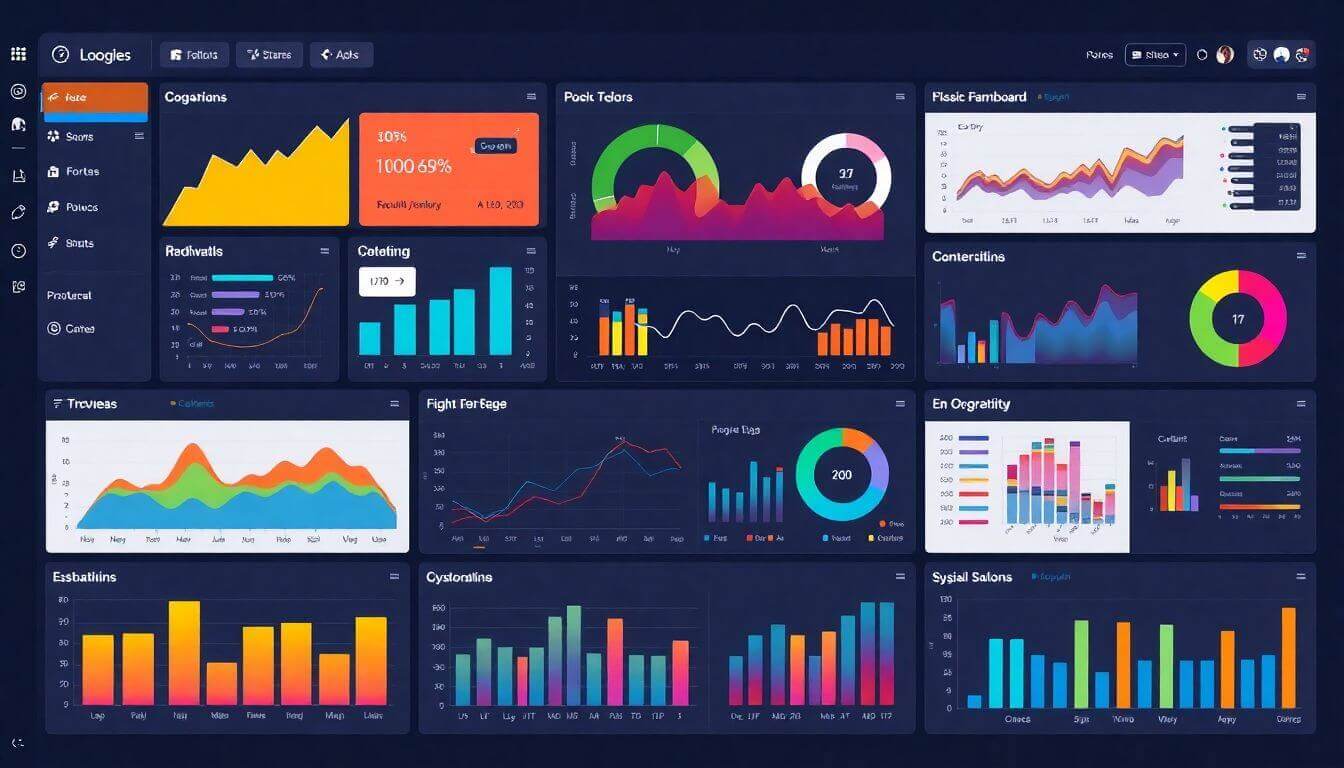
Building Interactive Dashboards With Next.js
Interactive dashboards are a game-changer for individuals and businesses who need to transform complex data into actionable insights. Whether you’re analyzing sales trends, monitoring key performance metrics, or presenting real-time data, Next.js provides the tools you need to build fast, scalable, and user-friendly dashboards. This blog dives into the process of creating interactive dashboards, emphasizing Next.js dashboards and their role in data visualization. By the end, you’ll have a thorough understanding of the technology and strategies involved, along with actionable insights for small businesses.
Why Choose Next.js for Interactive Dashboards?
Next.js is more than just a framework; it’s a powerhouse for building modern web applications. Let’s explore the key reasons it’s perfect for creating dashboards:
1. Server-Side Rendering (SSR):
One of the standout features of Next.js is its ability to render pages on the server. For interactive dashboards, this means data is fetched, processed, and sent to the user as a fully rendered page. This approach ensures that users always see the most recent data, reducing load times and improving performance.
2. Static Site Generation (SSG):
If your dashboard doesn't require frequent updates, you can leverage SSG to pre-render pages at build time. For example, if you're building a dashboard to visualize monthly sales data, SSG can generate static pages that load instantly.
3. API Routes for Simplified Backend Integration:
Next.js allows you to define backend API routes directly in your project. These routes can connect to databases, fetch data from APIs, or perform any server-side logic needed for your dashboard.
4. Performance Optimization:
Out of the box, Next.js optimizes your app for speed and performance. It automatically splits code, prioritizes critical resources, and ensures faster page loading times, making it ideal for handling heavy data in interactive dashboards.
5. Dynamic Routing:
Interactive dashboards often require user-specific data or customizable views. Dynamic routing in Next.js enables you to create pages like /dashboard/user/[id] effortlessly, tailoring the dashboard experience for individual users.
Core Components of Interactive Dashboards
When designing interactive dashboards, it’s essential to focus on usability, functionality, and aesthetics. Let’s break down the critical components:
1. Real-Time Data Integration
Real-time data is at the heart of interactive dashboards. Whether it’s live stock market updates, weather forecasts, or sales performance, real-time data fetching is vital. This can be achieved using WebSockets or periodic API polling.
2. Data Visualization
The goal of a dashboard is to present data in a way that’s easy to understand. Visualization tools such as Chart.js, D3.js, and Recharts can transform raw data into compelling charts, graphs, and tables. For instance:
- Bar Charts to compare sales performance.
- Line Charts to show trends over time.
- Pie Charts for proportion analysis.
3. Customizable User Interface
Dashboards should adapt to user preferences. Features like drag-and-drop widgets, customizable themes, and resizable panels make the experience more personal and engaging.
4. Responsive Design
Dashboards must function seamlessly across devices, from desktops to smartphones. Next.js's built-in responsive design capabilities ensure your dashboards look great on any screen size.
5. Security and Authentication
Dashboards often deal with sensitive data, so security is paramount. Implement user authentication using JWT (JSON Web Tokens), OAuth, or NextAuth.js for secure access.
Step-by-Step Guide to Building a Dashboard With Next.js
1. Setting Up Your Development Environment
To start, you’ll need to create a new Next.js project. Use the following commands:
This creates a boilerplate Next.js project and starts the development server at http://localhost:3000.
2. Planning the Dashboard Layout
Before diving into code, sketch out the structure of your dashboard. A typical layout includes:
- Sidebar: Navigation links for different dashboard sections.
- Header: Filters, search bars, or notifications.
- Main Content Area: The space for displaying charts and data.
3. Integrating Data Sources
Dashboards rely on robust data fetching. Next.js simplifies this with its getServerSideProps and getStaticProps functions. Here’s an example:
- Create an API route at
pages/api/data.jsto fetch mock data:
4. Adding Data Visualizations
To visualize data, install Chart.js:
5. Enhancing Interactivity
Make your dashboard interactive by adding filters and dynamic content. Use React state and context to manage user interactions.
Leveraging Advanced Next.js Features for Dashboards
1. Incremental Static Regeneration (ISR):
For dashboards with semi-frequent updates, ISR lets you regenerate static pages on demand without rebuilding the entire app.
2. Edge Functions for Performance:
Deploy your dashboard on platforms like Vercel, which supports Edge Functions for low-latency serverless computing.
3. Real-Time Streaming With GraphQL:
Use GraphQL subscriptions to fetch live data updates efficiently.
Why Next.js Dashboards Are Ideal for Small Businesses
For small businesses, interactive dashboards are a powerful tool for decision-making. Here’s how Prateeksha Web Design can help:
- Customized Dashboards: Tailored to meet your unique business needs.
- SEO Optimization: Ensuring your dashboard ranks higher in search engines.
- User-Friendly Design: Simple, intuitive layouts that even non-technical users can navigate.
By choosing Prateeksha Web Design, small businesses gain access to expert developers who deliver high-quality solutions that are both visually stunning and technically robust.
The Future of Interactive Dashboards
1. AI Integration:
Dashboards are becoming smarter with AI-powered recommendations, anomaly detection, and predictive analytics.
2. No-Code/Low-Code Platforms:
These tools allow businesses to build dashboards quickly without extensive coding knowledge.
3. Enhanced Personalization:
Dynamic dashboards that adapt to user behavior and preferences are the next big trend.
Partner With Prateeksha Web Design
Building interactive dashboards with Next.js is an excellent investment for businesses of all sizes. At Prateeksha Web Design, we specialize in creating custom dashboards that simplify data management and drive decision-making. Contact us today to bring your vision to life!
Setting Up Your Project
The Next.js App Router uses the app directory for routing and layouts. Begin by creating a new Next.js project with the latest version:
npx create-next-app@latest interactive-dashboard --typescript
cd interactive-dashboard
npm run dev
When prompted during setup, enable the App Router and TypeScript for better structure and type safety.
Creating the Layout Structure
In Next.js 14, the app directory allows for modular layouts. For a dashboard, you’ll likely need a consistent sidebar and header. Create these files and folders:
app/layout.tsx: The main layout.app/dashboard/layout.tsx: The dashboard-specific layout.app/dashboard/page.tsx: The default page for your dashboard.
Here’s how to configure the main layout (app/layout.tsx):
import "./globals.css";
export const metadata = {
title: "Interactive Dashboard",
description: "A Next.js 14 interactive dashboard demo",
};
export default function RootLayout({
children,
}: {
children: React.ReactNode;
}) {
return (
<html lang="en">
<body className="min-h-screen bg-gray-100">{children}</body>
</html>
);
}
In the app/dashboard/layout.tsx file, define a layout specific to the dashboard:
export default function DashboardLayout({
children,
}: {
children: React.ReactNode;
}) {
return (
<div className="flex">
<aside className="w-1/4 bg-blue-800 text-white p-4">
<nav>
<ul>
<li>
<a href="/dashboard">Home</a>
</li>
<li>
<a href="/dashboard/analytics">Analytics</a>
</li>
</ul>
</nav>
</aside>
<main className="flex-1 p-4">{children}</main>
</div>
);
}
Fetching and Displaying Data with Server Components
Next.js 14 promotes the use of Server Components for fetching and rendering data. For dashboards, this is ideal for real-time or dynamic content.
Fetch Data with a Server Component
Create a route in the app/api/data/route.ts file to serve mock data:
import { NextResponse } from "next/server";
export async function GET() {
const data = [
{ month: "January", sales: 100 },
{ month: "February", sales: 200 },
{ month: "March", sales: 150 },
];
return NextResponse.json(data);
}
Consume this data in a server component:
// app/dashboard/page.tsx
async function fetchData() {
const res = await fetch("http://localhost:3000/api/data", {
cache: "no-store", // Ensures fresh data
});
return res.json();
}
export default async function DashboardPage() {
const data = await fetchData();
return (
<div>
<h1 className="text-2xl font-bold">Dashboard</h1>
<ul>
{data.map((item: any) => (
<li key={item.month}>
{item.month}: {item.sales} sales
</li>
))}
</ul>
</div>
);
}
Adding Data Visualization with Chart.js
Integrate Chart.js to display data graphically. First, install the required libraries:
npm install chart.js react-chartjs-2
Create a chart component in components/BarChart.tsx:
"use client";
import { Bar } from "react-chartjs-2";
export default function BarChart({ data }: { data: any[] }) {
const chartData = {
labels: data.map((item) => item.month),
datasets: [
{
label: "Sales",
data: data.map((item) => item.sales),
backgroundColor: "rgba(75,192,192,0.6)",
},
],
};
return <Bar data={chartData} />;
}
Update app/dashboard/page.tsx to include the chart:
import BarChart from "@/components/BarChart";
export default async function DashboardPage() {
const data = await fetchData();
return (
<div>
<h1 className="text-2xl font-bold">Dashboard</h1>
<BarChart data={data} />
</div>
);
}
Adding Interactivity with Client Components
Interactive filters or user actions require Client Components. For example, let’s add a date range filter.
Create a new component components/DateFilter.tsx:
"use client";
import { useState } from "react";
export default function DateFilter({
onFilter,
}: {
onFilter: (dates: { start: string; end: string }) => void;
}) {
const [startDate, setStartDate] = useState("");
const [endDate, setEndDate] = useState("");
const handleSubmit = () => {
onFilter({ start: startDate, end: endDate });
};
return (
<div>
<input
type="date"
value={startDate}
onChange={(e) => setStartDate(e.target.value)}
className="border p-2 mr-2"
/>
<input
type="date"
value={endDate}
onChange={(e) => setEndDate(e.target.value)}
className="border p-2 mr-2"
/>
<button onClick={handleSubmit} className="bg-blue-500 text-white p-2">
Apply
</button>
</div>
);
}
Incorporate it into the dashboard:
"use client";
import { useState } from "react";
import BarChart from "@/components/BarChart";
import DateFilter from "@/components/DateFilter";
async function fetchData() {
const res = await fetch("http://localhost:3000/api/data");
return res.json();
}
export default function DashboardPage() {
const [data, setData] = useState([]);
const handleFilter = async (dates: { start: string; end: string }) => {
const allData = await fetchData();
const filteredData = allData.filter((item) => {
// Logic to filter data based on date range
return true;
});
setData(filteredData);
};
return (
<div>
<h1 className="text-2xl font-bold">Dashboard</h1>
<DateFilter onFilter={handleFilter} />
<BarChart data={data} />
</div>
);
}
Optimizing SEO and EEAT Principles
Enhance SEO by adding metadata and structured data to boost your dashboard's visibility. Update the layout’s metadata:
export const metadata = {
title: "Interactive Dashboards with Next.js",
description:
"Learn to build modern interactive dashboards using Next.js 14 App Router and Chart.js for data visualization.",
};
Use structured data for better SERP ranking:
export default function DashboardPage() {
return (
<>
<script
type="application/ld+json"
dangerouslySetInnerHTML={{
__html: JSON.stringify({
"@context": "https://schema.org",
"@type": "WebApplication",
name: "Interactive Dashboard",
description:
"Learn to build modern interactive dashboards using Next.js 14.",
}),
}}
/>
<div>Your dashboard content</div>
</>
);
}
Why Small Businesses Should Choose Prateeksha Web Design
Building Next.js dashboards requires expertise in modern frameworks, design, and data visualization. Prateeksha Web Design specializes in creating stunning, scalable dashboards for businesses of all sizes. Here’s what sets us apart:
- Expertise in Next.js: Years of experience building applications with the latest frameworks.
- SEO Optimization: Ensuring your dashboard ranks high on search engines.
- Custom Design Solutions: Tailored to your business goals.
About Prateeksha Web Design
Prateeksha Web Design specializes in creating interactive dashboards using Next.js, a popular front-end framework. Our team of experienced developers are skilled in programming and can build custom dashboards tailored to your specific needs. With a focus on user experience and functionality, we ensure that your dashboard is intuitive and easy to use. Trust Prateeksha Web Design to bring your data to life with visually appealing and dynamic dashboards. Contact us today to get started on your project.
Interested in learning more? Contact us today.
