Program Geeks’ Guide To Fixing Instagram Photo Upload Errors
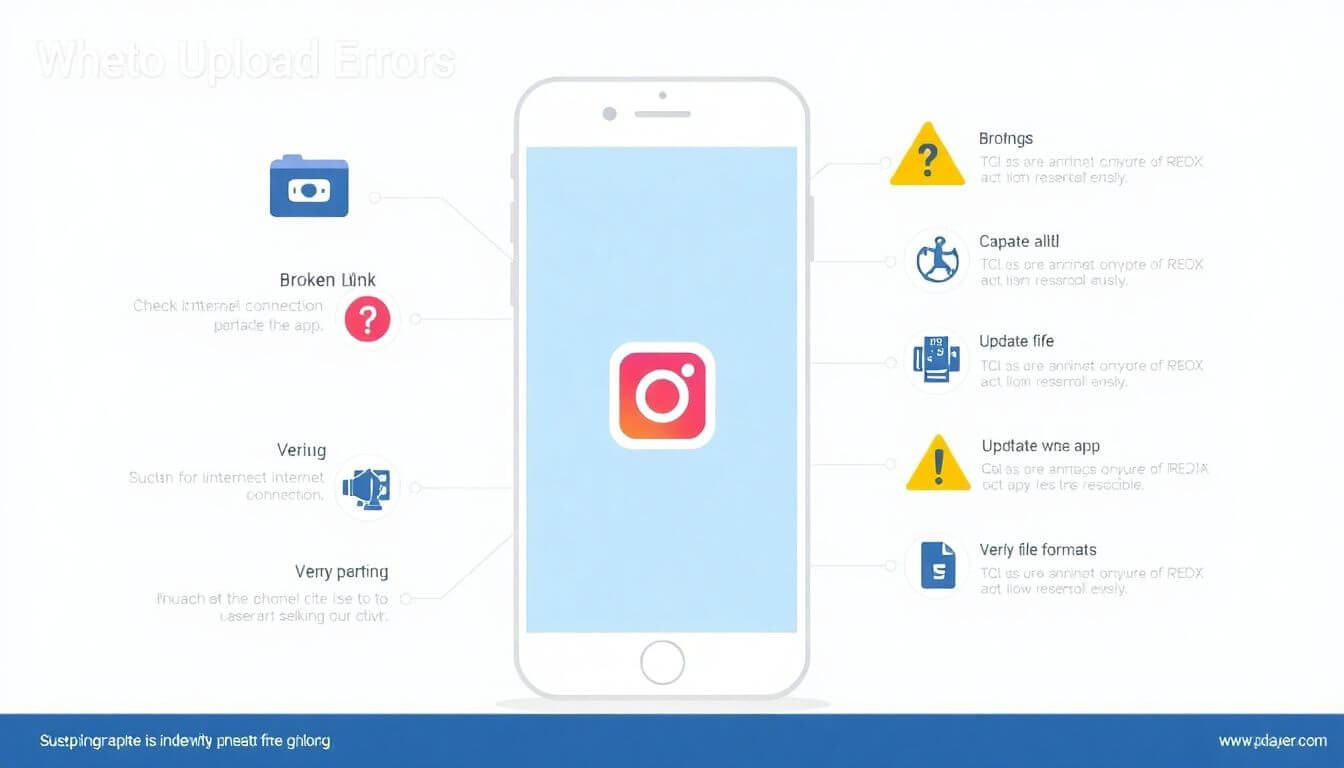
Program Geeks’ Guide to Fixing Instagram Photo Upload Errors
Ah, Instagram! The digital canvas where we attempt to turn the mundane into the extraordinary—with varying degrees of success, of course! Whether you’re a seasoned influencer, a casual poster, or someone who just loves sharing pictures of your culinary creations (looking at you, avocado toast enthusiasts), few things are more disheartening than encountering the ominous message: “Instagram can't post.”
But despair not, dear social media aficionados! This guide aims to demystify the intricacies of Instagram photo upload errors. So, settle in, grab some popcorn, and let’s embark on this troubleshooting adventure sprinkled with a bit of humor and insight!
1. The Classic Culprit: Internet Connection Issues
Let’s begin our journey with the paramount reason behind upload errors: the infamous internet connection problems. Picture this: attempting to fill a delicate glass through a sieve—exasperating, isn’t it? That’s your photo upload experience when your Wi-Fi connection decides it’s in the mood for a drama.
Understanding the Issue
A weak or unstable internet connection hampers your ability to upload photos. Instagram relies on a robust signal to smooth the transfer of your cherished moments from your device to the digital realm. Any interruptions can lead to frustrating error messages—and who needs that while trying to perfect their feed?
How to Fix It
- Check Your Connection: Start with the basics; confirm that you’re connected to Wi-Fi or mobile data. If you're on Wi-Fi, toggling it off and then back on can often provide the boost needed.
- Switch Networks: If your Wi-Fi feels sluggish, don’t hesitate to switch to mobile data (or back again). Sometimes, it’s a simple network issue!
- Restart Your Router: At home? Turn off your router for about a minute, then power it back on. This little reset can often remedy connection woes and restore Instagram’s functionality!
2. The Mystery of Unsupported File Types
Now, let’s delve into another common hurdle: unsupported file types. Have you ever attempted to bake a round cake in a square pan? Definitely not the recipe for success! The same principles apply here; Instagram has its favored file formats, and if your choice doesn’t align, you’re in for a rough upload experience.
Understanding the Issue
Instagram prefers certain file types over others—such as JPEG, PNG, or non-animated GIFs. Trying to upload a TIFF or some esoteric format? Unfortunately, you might run into issues.
How to Fix It
- Convert Your Image: Use online platforms like Convertio or Zamzar to convert your images into supported formats. It’s a quick fix to ensure compatibility with Instagram’s requirements.
- Resize the Image: Keep in mind that large files can also pose a problem. Aim for photos under 30MB and stick to Instagram’s recommended aspect ratios—typically 1:1 for square images and 4:5 for portrait shots. That should help fit your visual masterpieces into Instagram’s mold!
3. App Cache Gremlins
Is your Instagram app misbehaving? Those mischievous cache gremlins might be at play! Think of the app cache as the app’s memory bank—if it becomes overloaded, it leads to performance hiccups that can thwart your uploading endeavors.
Understanding the Issue
Over time, apps accumulate cached data that can result in sluggish performance or upload failures. Imagine a closet overflowing with clothes—things get disorganized and difficult to navigate!
How to Fix It
For Android Users:
- Navigate to Settings > Apps > Instagram.
- Tap on Storage, and then select Clear Cache.
For iOS Users:
- Clearing cache directly isn’t possible. Instead, uninstall and then reinstall the app. Fear not! Your photos are stored safely on Instagram’s servers.
4. Outdated Application Alert!
Just like those trendy hairstyles from high school, your Instagram app might need an upgrade. Running an outdated version could limit functionality and create obstacles for seamless uploads.
Understanding the Issue
An outdated app may lack recent bug fixes or compatibility improvements essential for a smooth user experience. Downloading the latest version ensures you're equipped with the most current features and optimizations.
How to Fix It
- Check for updates in the Google Play Store or Apple App Store. Simply search for Instagram, and if an upgrade is available, hit that download button!
- Once updated, relaunch the app, and see if your photo upload problems have vanished.
Now that you’re armed with effective solutions for common Instagram photo upload errors, may your feeds be forever glorious and free of technical glitches! Happy posting!
### Understanding the Issue
Using outdated versions of apps can lead to missed opportunities for improved performance, essential security updates, and crucial bug fixes. It’s akin to attempting to run the latest blockbuster video game on a computer with specifications from the early 2000s—frustrating and virtually impossible! When you neglect updates, not only do you forfeit the benefits of enhanced features and user experience, but you also expose your device to vulnerabilities that could compromise your information and the app's functionality.
### How to Fix It
- Update the App: Open your app store—whether it’s Google Play for Android users or the Apple App Store for iPhone owners. Look for any pending updates under the "Updates" section. If available, hit the update button to download and install the latest version. Once the process is complete, observe as your app evolves, becoming faster, smoother, and more secure, with new features that can significantly enhance your experience.
5. Storage Shortage Saga
Let’s be honest: there is nothing more frustrating than running out of space on your phone when you're on the verge of uploading a picture-perfect moment on Instagram. A lack of storage can hinder the app's performance, dampening your ability to share those fabulous life updates with your friends and followers.
### Understanding the Issue
When your device's storage is nearing its limit, the Instagram app may struggle to operate efficiently, particularly when handling uploads or processing data. Imagine your phone's storage as a small wallet that can accommodate only a limited number of cards; once it’s full, you can’t add any more until you remove some!
### How to Fix It
- Free Up Space: Start by reviewing your device and eliminating unused applications, old photos, and videos that are no longer essential. This decluttering will help retrieve valuable storage space.
- Transfer Media to the Cloud: Consider using cloud services to store your media files securely. This not only preserves your memories but also clears your local storage.
- Review Instagram Data: Within your phone's settings, navigate to Instagram’s data usage section. Here, you can assess the app's data consumption and adjust settings or clear cached data selectively, allowing Instagram to operate more efficiently.
6. Account Limitations and Restrictions
Instagram is much more than just a social media platform; it’s an entire social ecosystem. However, sometimes it may temporarily sideline users if it detects any potential skirmishes with its established rules.
### Understanding the Issue
Frequent spamming, infringing on community standards, or violating terms of service can lead to account limitations, such as restrictions on posting activities. Imagine being told you can’t join in on the dance party because you inadvertently stepped on someone’s foot—frustrating!
### How to Fix It
- Review Community Guidelines: Familiarize yourself with Instagram’s community standards to ensure your actions fall within the accepted behaviors. This knowledge can be your best ally in maintaining a healthy account.
- Exercise Patience: If you find yourself under restrictions, sometimes the best course of action is simply to wait. These limitations often lift after a set period, allowing you to return to your Instagram activities.
7. Device Compatibility Quirks
If you're utilizing an older smartphone, it's time to re-evaluate your tech setup. Legacy devices can face significant challenges when trying to run the latest social media applications, and if Instagram seems distressed, it may very well be a compatibility concern.
### Understanding the Issue
As app developers introduce updates with advanced features and functionality, older devices might lack the necessary support to run these updates properly. This disconnect can lead to serious functionality issues—akin to attempting to fit a square peg into a round hole, where the mismatch can result in a less than optimal user experience.
### How to Fix It
- Consider Upgrading: If your device is outdated and struggles with the latest applications, you may want to explore upgrading to a newer model that can handle modern apps efficiently.
- Limit Multi-Tasking: To maximize performance, consider closing background applications. This action frees up processing power and RAM, enabling Instagram to function with fewer obstacles and distractions.
8. Closing Background Apps
In the army of applications competing for your phone's resources, it’s crucial to recognize that too many open apps can significantly slow down your device. If Instagram is struggling to upload, it might be choking under the pressure of multitasking.
### Understanding the Issue
When multiple applications are active simultaneously, your phone can become overwhelmed—much like a crowded restaurant where the waitstaff are stretched too thin to provide adequate service. Insufficient available RAM may impede Instagram's performance, preventing successful uploads and overall app responsiveness.
### How to Fix It
- Close Unused Apps: Regularly check the running apps on your phone and close those that are not currently in use. This minor adjustment can reclaim processing power and memory resources, allowing Instagram to function more smoothly.
- Restart Your Device: Occasionally, a simple reboot can refresh your phone's memory and optimize performance. This can help clear temporary issues and will grant your apps a fresh start, including Instagram.
How to Fix It: Instagram Upload Issues
- Close Background Apps: To enhance your app performance, start by accessing your app overview. This is typically accomplished by swiping up from the bottom of the screen on most smartphones or pressing the multitasking or recent apps button. Review the list of open applications and swipe away those you aren’t actively using. Closing background apps can free up valuable resources, ensuring Instagram has the bandwidth it needs for smooth operation.
9. Troubleshoot Your Device
When faced with persistent upload problems, the issue might be rooted in your device's settings or functionality. Think of it as your device having a minor tantrum; sometimes all it needs is a little time and a reset.
Understanding the Device Issues
Technological devices, much like people, require occasional care and rejuvenation to function optimally. There may be a software glitch, memory overload, or network disruption preventing seamless use.
How to Fix Device Issues
-
Restart Your Device: This almost sounds too simple, but turning off your device for a few moments before powering it back on is a powerful solution. It clears temporary files and can reset any underlying software issues you might not even be aware of, solving more problems than you realize, as it helps refresh the system.
-
Reset Network Settings: If your internet connectivity remains erratic, consider taking the more drastic step of resetting your network settings. This action typically resolves connectivity issues by restoring your network configuration to its factory state. However, be aware that this process will erase your saved Wi-Fi networks and passwords, so ensure you have this information handy for easy reconfiguration later.
10. Seek Help from the Community
Even with an arsenal of tips and tricks, some issues may still elude a straightforward solution. This is the perfect opportunity to tap into the power of the Instagram community—after all, community support can often prove invaluable.
Understanding the Community Resources
Social media is inherently about connection, and chances are, other users have faced similar dilemmas. Leveraging community knowledge can unveil solutions you wouldn’t have discovered alone.
How to Engage with the Community
-
Check Instagram’s Help Center: Instagram provides a robust help center filled with FAQs, troubleshooting guides, and user-friendly articles. Browsing this resource could quickly lead you to a resolution for your specific upload issue.
-
Join Online Forums: Platforms like Reddit have dedicated communities where users exchange solutions and tips. Participating in these forums allows you to benefit from the experiences of others who may have successfully resolved the same upload glitches you're facing.
Bonus Tips for Instagram Success!
Once you’ve addressed any uploading issues, it's time to focus on maximizing your Instagram presence. Here are some valuable strategies to ensure you elevate your posts and engage effectively with your audience:
-
Consistent Aesthetic: Establish a cohesive visual theme for your Instagram profile. Consistency not only draws in followers but also enhances overall engagement, making your posts more recognizable and appealing.
-
Quality Over Quantity: Focus on taking high-quality images and meaningful content instead of maintaining a high volume of posts. Thoughtfully crafted posts resonate more with your audience than frequent, mediocre uploads.
-
Engage with Your Community: Interact meaningfully with your followers—comment, like, and respond to their posts. Building relationships through engagement fosters community loyalty, leading to organic growth as happy followers are more likely to share your content.
-
Research Hashtags: Utilize relevant and trending hashtags to enhance the visibility of your posts, while avoiding the habit of hashtag stuffing, which can dilute your message and engagement.
-
Post During Peak Hours: Analyze your audience's activity patterns and schedule your posts during peak engagement hours. Timing your uploads effectively can significantly improve their visibility and interaction rates.
Excited to Get Back to Posting?
With all this information at your disposal, you’re now equipped to tackle common social media upload obstacles and enhance your Instagram game. Whether the challenge is a faulty Wi-Fi connection or simply needing a device restart, you’ve learned how to pinpoint the issue and implement effective solutions.
Remember, if you find yourself in need of professional assistance to elevate your online presence further, consider reaching out to experts in the field, such as the best web design company in Mumbai, Prateeksha Web Design. They specialize in creating visually compelling content that can enhance your Instagram and overall online presence.
So lift your spirits and prepare your camera, friends. Your journey to social media success is just a few adjustments away! 🌟 Grab your device and start posting; your growing audience is eager to see what you have in store!
Tip: Always ensure that your app is updated to the latest version. Instagram frequently releases updates that fix bugs and improve performance, which can resolve photo upload errors.
Fact: Instagram has specific file size and format requirements for photo uploads. Images should ideally be in JPEG or PNG format and not exceed 30MB in size; otherwise, uploads may fail.
Warning: Avoid using third-party apps that claim to enhance your Instagram experience, as they can sometimes interfere with the app’s functionality and lead to upload errors or even account suspension. Always use the official Instagram app for uploading photos.
About Prateeksha Web Design
Prateeksha Web Design offers specialized services to enhance user experience by addressing Instagram photo upload errors. Their expertise includes troubleshooting issues related to image formats and sizes, optimizing website performance for smoother uploads, and providing tailored solutions for developers. With a focus on user-friendly design, they ensure seamless integration for better functionality. Additionally, they offer comprehensive guides and support for businesses keen on maximizing their social media presence. Choose Prateeksha for effective, reliable solutions to your Instagram challenges.
Interested in learning more? Contact us today.
