Instagram Not Posting Photos? Here’s How To Fix It
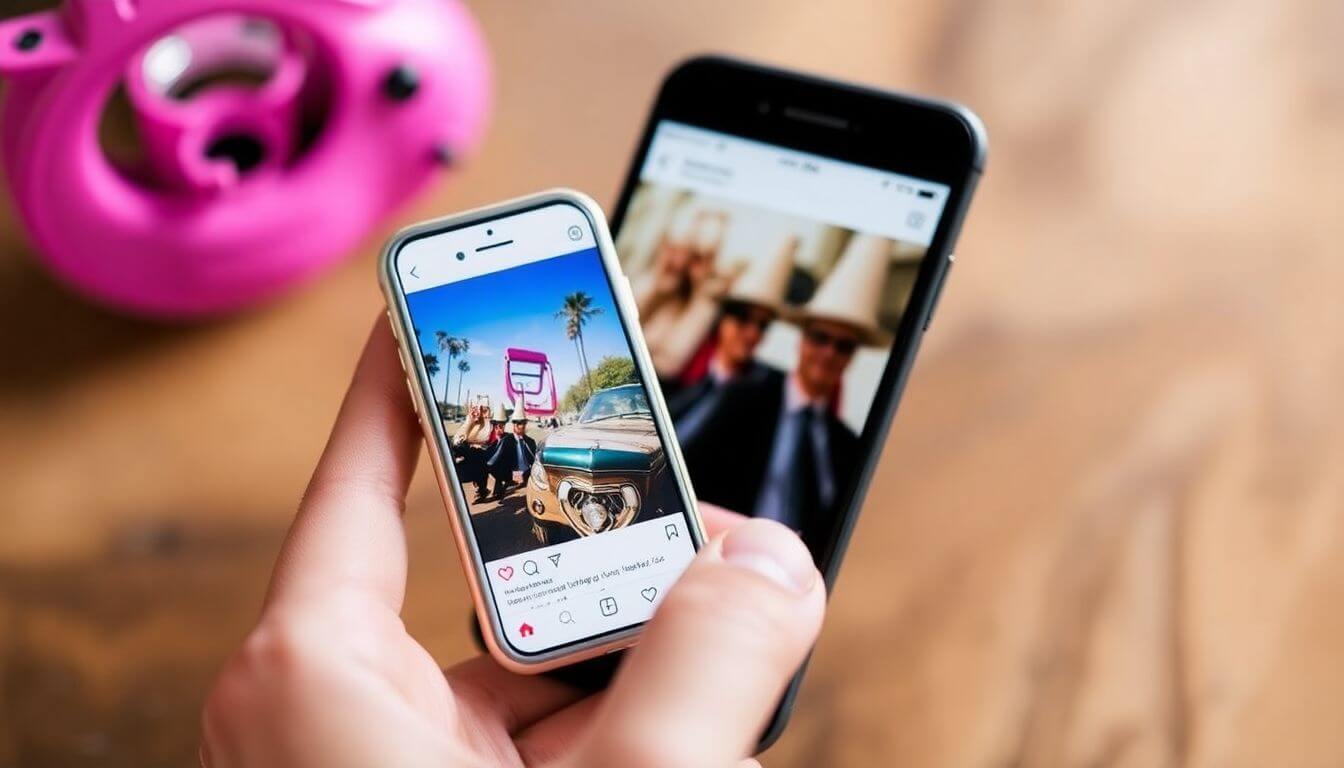
Not Posting Photos on Instagram? Here’s How to Fix It!
Hello there, Instagram enthusiasts! 🌟 Have you recently stepped into the vibrant realm of Instagram—the platform that allows you to immortalize your most memorable moments, whether they're perfectly curated or just candid snapshots? Yet, you’ve encountered a hiccup along the way? Maybe you’ve been met with that frustrating “upload not working” alert as you prepare to share your latest culinary creation or stunning sunset photo. Don’t worry; you’re not alone! I’m here to navigate you through the intricacies of troubleshooting Instagram photo uploads.
Fasten your seatbelt, because we're about to embark on a journey through the colorful landscape of Instagram app fixes that will have you back to sharing your visual masterpieces in no time. Are you ready? Let's dive in!
Key Takeaway 1: Understand the Problem
Before we jump into solutions, it’s essential to fathom the problem at hand. That unwelcome “Instagram upload not working” message can feel overwhelming, almost like a tsunami of technology crashing down on your plans to post that perfect brunch picture complete with avocado and poached eggs. 🥑🍳
Network Issues
A frequent yet easily overlooked reason for upload failures is related to your network connection. Just like attempting to fill a bucket riddled with holes, no matter how much effort you put into uploading, a poor connection will leave you high and dry (or, in this instance, photo-less).
Tip: Flip the switch between Wi-Fi and mobile data. This quick adjustment can often resolve connectivity problems. However, be mindful of your data limits; no one wants to incur unexpected charges just because their adorable puppy video couldn’t wait to be posted! 🐶
Instagram Server Problems
Sometimes, the issue isn’t stemming from your device; it might very well be Instagram experiencing a temporary technical meltdown. Just like anyone else, this beloved social media platform has its off days. It’s advisable to check platforms like Twitter or utilize services like DownDetector to determine if others are experiencing upload issues as well.
Tip: If it appears to be a universal hiccup, take a deep breath—it’s not your fault; it’s Instagram! Brew yourself a comforting cup of coffee, kick back, and wait for things to get back on track.
Key Takeaway 2: Update Your App
If you’re still scratching your head and wondering, “Why isn’t my Instagram uploading images?”, it might be an opportune moment for an app update. Just as you wouldn’t consider donning last year’s fashion trends, using an outdated version of the Instagram app is not advisable.
How to Update Instagram
-
For iOS Users: Open the App Store, tap on your profile picture located in the upper right corner, scroll down to find any available updates, and proceed to update Instagram.
-
For Android Users: Head to the Google Play Store, tap on the menu icon (represented by three horizontal lines), select “My apps & games,” and locate Instagram. If an update is available, don’t hesitate to tap on it—think of it as unlocking the juiciest celeb gossip upgrade!
Tip: Regular updates not only mend bugs that might be hindering your uploads but also introduce exciting new features that could make your posts pop even more! Plus, an updated app ensures optimal performance and a smoother user experience.
Key Takeaway 3: Check App Permissions
Another important step in your troubleshooting journey is to review the app permissions on your device. Instagram requires certain permissions (like access to your camera and photos) to function correctly.
Managing Permissions
- For iOS Users: Go to your device’s Settings, scroll down to Instagram, and ensure that all necessary permissions (Camera, Photos) are enabled.
- For Android Users: Open Settings, choose Apps or Application Manager, find Instagram, and check the Permissions section to make sure all needed options are allowed.
Tip: Ensuring that Instagram has the requisite permissions can resolve numerous functionality issues and give you a smoother posting experience.
By understanding the root of the problem, updating your app effectively, and managing your app permissions, you can tackle the pesky photo upload issues head-on. So go ahead, follow these tips, and get ready to share your stunning images with the world once again! Happy posting! 📸✨
Key Takeaway 3: Clear Your Cache
Greetings, young tech warriors! As we continue our quest to conquer the quirks of Instagram uploads, our next mission is to “clear your cache.” Imagine your phone as a closet that accumulates odds and ends over time—those old receipts, forgotten apps, and other clutter that you no longer need. Just like giving your closet a thorough spring cleaning, clearing the cache on your device can help improve the performance of the Instagram app and enhance your overall experience.
The Importance of Cache Clearing
Cache files are temporary data stored by apps to help them run more smoothly. However, over time, this cache can build up, leading to sluggish performance, glitches, and even problems with uploading content. Regularly clearing your cache can prevent these issues and keep your Instagram experience enjoyable.
How to Clear Instagram Cache
-
iOS Users: Unfortunately, Apple has not provided a straightforward option to clear the app cache. The best approach is to delete the app completely and then reinstall it. This method not only clears the cache but also refreshes the app, which can resolve various issues.
- On your device, press and hold the Instagram app icon until it wiggles.
- Tap the “X” that appears on the app to delete it.
- Open the App Store, search for Instagram, and reinstall it.
-
Android Users: Clearing the cache on Android devices is more straightforward. Follow these steps to get it done:
- Open the Settings app on your device.
- Scroll down and tap on Apps or Applications.
- Find and select Instagram from the list.
- Tap on Storage, and then hit the “Clear Cache” button.
Voilà! You’re now one step closer to posting that gorgeous sunset picture you’ve been holding onto!
Pro Tip: Make it a habit to clear your cache every few weeks or months. This simple action can significantly enhance your device’s performance and keep your Instagram operating like a well-oiled machine. After all, who doesn’t appreciate a smooth operator?
Key Takeaway 4: Check Your Account Status
Like a temperamental artist, Instagram can sometimes throw a fit. If you’ve been engaging in behavior that might raise eyebrows—such as excessive liking, commenting, or allegations of copyright infringement—Instagram may respond by limiting your ability to upload content. In such cases, it becomes essential to check your account status to understand if any restrictions or warnings are affecting your uploads.
How to Check Your Account Status
-
Navigate to Account Settings: Open your Instagram app, tap on your profile icon in the bottom right corner, and select the three horizontal lines in the top right to access the menu. Choose Settings from the list.
-
Look for Notifications: Within your settings, check for any alerts or messages from Instagram. This could include warnings about account activity or notifications about restrictions placed on your account.
-
Follow the Instructions: If there’s a notification indicating a problem, follow Instagram's provided steps to resolve the issue. This could involve verifying your identity, altering your posting behavior, or simply waiting for a restriction to lift.
Pro Tip: Respecting community guidelines is crucial! Familiarize yourself with Instagram’s community standards to avoid misunderstandings that could lead to account issues in the future. Playing nice with others—and the platform itself—will create a better environment for everyone.
Key Takeaway 5: Reinstall the App
If you’ve attempted all the aforementioned tactics and still face challenges with your uploads, it might just be time for a fresh start—especially regarding the app itself! Reinstalling Instagram is akin to treating your device to a rejuvenating tech spa day. It purges any lingering issues and provides a clean slate for the app to function optimally.
How to Reinstall Instagram
-
Delete the App: Press and hold the Instagram app icon on your device until options appear. Select “Delete” to remove the app entirely.
-
Install It Again: Open the App Store for iOS users or the Google Play Store for Android users. Search for Instagram and download it again.
-
Log In Again: Once the installation process is complete, open Instagram and log back in using your credentials.
And just like that, you’re set to navigate the sea of social media again, no hiccups in sight!
By following these steps—clearing your cache, checking your account status, and possibly reinstalling the app—you can ensure a smoother experience on Instagram, allowing you to focus more on creating and sharing your beautiful content with the world!
Tips for a Smooth Instagram Experience: Essential Steps to Consider
Tip: A fresh installation of your app can help eliminate those annoying bugs that might be interrupting your photo party sessions!
Key Takeaway 6: Monitor Your Storage Space
Are you embracing your inner photographer and putting together a visual feast for your followers? It's important to remember that a device with limited storage may hinder your Instagram experience. Instagram could refuse your uploads due to insufficient space, leading to frustration and missed moments. Don’t let your device’s storage limit your creativity! 🤳
How to Efficiently Free Up Space
-
Assess Your Storage: Start by checking your device's storage levels. Navigate to Settings > Storage to get an overview of how much space is being utilized and what’s taking it up.
-
Declutter Regularly: Examine your device and consider removing files or apps that you no longer use. This might include:
- Old photos that are duplicates or have outlived their relevance.
- Underutilized applications that have been gathering digital dust for months.
- The infamous meme folder that you promised to organize but have yet to touch.
-
Back Up and Remove: If you realize you're holding onto a significant number of photos, consider utilizing cloud storage options. By backing up your images to services like Google Drive, Dropbox, or iCloud, you can free up a substantial amount of space while preserving your memories.
Tip: Establishing a routine of checking and maintaining your device's storage will help keep your technology running smoothly and prevent unnecessary stress!
Bonus Takeaway: Elevate Your Instagram Aesthetic
Once you’ve tackled the technical aspects, let’s shift gears and explore the importance of design and aesthetics in enhancing your Instagram presence. A curated and visually appealing profile can significantly boost your follower engagement and better showcase your photography.
Collaborate with a Leading Web Design Agency in Mumbai
If you’re serious about creating a strong online identity, consider partnering with the top web design company in Mumbai. Agencies like Prateeksha Web Design, renowned for their skills in ecommerce website design and development, can assist you in crafting a visually stunning and user-friendly online portfolio that complements your Instagram aesthetic.
-
Ecommerce Website Development: Launch an online store that resonates with your Instagram vibe. This seamless transition allows your followers to go from admiring your captivating images to purchasing featured products effortlessly.
-
Website Design in Mumbai: Team up with Mumbai website designers who are attuned to the latest design trends and best practices, ensuring that your website not only catches the eye but operates smoothly as well.
Tip: Consistency in branding is key! Your website should seamlessly mirror the aesthetic you’ve cultivated on Instagram, creating a unified experience for your audience.
Final Thoughts and Call to Action
And there you have it—a thorough toolkit designed to tackle the pesky Instagram upload not working challenges! 🌈 When you encounter frustrating technical issues, take a moment to breathe and refer back to these strategies, approaching potential problems in a methodical manner.
Don’t allow Instagram photo issues to dampen your creative spirit! With the right troubleshooting steps, you’ll be confidently hitting that “post” button and engaging your followers like never before. If you have a friend who could benefit from these insights, don’t hesitate to share this guide with them! Your support could make all the difference in helping them elevate their Instagram game!
Tip: Before posting, make sure to check your internet connection. A stable Wi-Fi or mobile data connection is crucial for uploading photos to Instagram without issues.
Fact: Instagram has a feature that allows you to draft posts. If your photos aren’t uploading, they may be saved as drafts. Check your profile under “Saved” to see if your photos are there.
Warning: Avoid repeatedly attempting to post the same photo, as this can trigger Instagram's spam filters. If you experience issues, try waiting a few minutes or restarting the app before retrying.
About Prateeksha Web Design
Prateeksha Web Design offers specialized services to troubleshoot Instagram photo posting issues, ensuring your social media presence remains vibrant. Our team analyzes potential causes, from app glitches to user settings, and implements effective solutions. We also provide guidance on optimizing your account for better engagement and visibility. Let us help you navigate the complexities of Instagram to enhance your brand's online presence. Stay connected and keep your content flowing seamlessly with our expert support!
Interested in learning more? Contact us today.
