How To Add Shopify To WordPress?
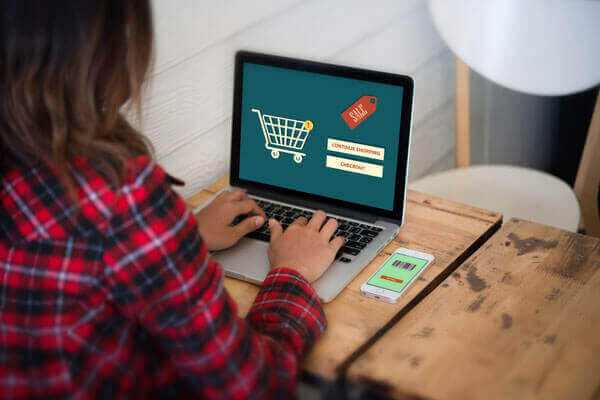
When talking about e-commerce, you can't avoid hearing the names Shopify to WordPress. WordPress is currently the most widely used CMS worldwide. More than a third of all websites operate on it. Shopify, on the other hand, is the best choice for hosted e-commerce websites. You can use the powerful e-commerce tools of Shopify with the powerful website infrastructure of WordPress. Having this choice available gives you more freedom as you grow your business.
Benefits of using Shopify with WordPress
As of this writing, more than 43% of all websites are run by WordPress. It is far superior than other website builders because of all of these features.
On the other hand, Shopify for WordPress is a well-known eCommerce platform that makes it simpler to sell goods online.
By putting Shopify and WordPress together, you get twice as much of each. Shopify is a plug-in for WordPress that lets online sellers sell their goods while keeping full control of their online store. Here are some of the benefits.
- Ease of Use
Shopify makes opening an online store much easier than using the shopping cart plugins that come with WordPress. The platform makes it easier to start an e-commerce site without having much technical knowledge. Shopify takes care of your site's speed and security automatically, so you don't have to worry about either of those things. You won't need to be concerned about the functionality or security of your website if you utilize Shopify.
- Better Security
Shopify users also benefit a lot from not having to worry about security. Unlike WooCommerce and other open-source Shopify WordPress plugins, users are automatically Level 1 PCI compliant.
- Reduced overhead
- Better Shopping Cart Options
WordPress
The most popular platform for blogs is WordPress. WordPress is used by about 25% of all sites on the Internet.
Given how well-known the platform is online, it's easy to see why new bloggers and website owners would want to use it.
But WooCommerce isn't perfect, and it might not meet all business owners' needs.
There are a lot of upgrades and extras that cost money, which can be a problem for people who are trying to save money.
WooCommerce is also known for having little documentation and sporadic updates, leaving users to figure things out on their own if they run into problems.
Also noticeable is the lack of a wish list. Customers won't be able to save products they'd like to buy in the future, which could lead to lost sales. UPDATED Even though Shopify's wishlist is the best in the business, WooCommerce now has a plugin that lets it do the same thing.
Shopify
Even though WooCommerce is reliable, it's not the best choice for e-commerce sites that want to make the most money.
But if you don't know how to code, it could be hard to set up an online store. On the other hand, you don't need to know anything about code, CSS, etc. to use Shopify's SSL, secure shopping cart, tax calculations, and inventory management tools.
This alone makes the site very easy to use and gives users almost unlimited ways to customize it.
So, it's easy to see why people were excited when Shopify said in 2016 that it would start working with WordPress.
Steps to Integrate Shopify Products with WordPress
- Set Up Your Shopify Store
The first step in linking the two platforms is to set up a Shopify account. Creating an account is the first step in using Shopify. Make your Shopify store's default settings clear. After all that work, you can finally connect to WordPress.
- Set Up Your WordPress Website
WordPress is free and can be used by anyone, which you can get by clicking on the link provided (https://wordpress.org/download/). Once you've downloaded the right software, you can make a website that fits your tastes. WordPress makes it easy to get around.
- Set up Payments and Shipping for Your Shopify Store
You must set up your Shopify store's payment options before you can start taking payments from clients. If you want to change the payment methods your account accepts, go to the Settings menu at the bottom of the page and choose Payment providers. To start taking payments on your store, you need to activate your payment gateway by filling out the information on the activation page for the right payment gateway. The last step in getting your Shopify store ready to sell is shipping. Go back to the Settings menu and choose Shipping.
You can choose where your product will be sent and where it will be sold.
- Add Products to your Shopify Store
When you add a new item to the system, you can choose its category, title, description, regular price, sale price, shipping details (like weight), and more.
- Adding Shopify Products to WordPress
To add the Buy Button sales channel, click the "App and Sales Channels" button under "Settings." The location of the Buy Now button.
Once you've set up the Buy Button sales channel, you can make a Buy Button by clicking the button. When you click the Create Buy Button button, this screen will pop up and ask what kind of product you want to sell through the switch. It gives you two different options. The first thing to do is make a button for the currently chosen product. In every category, you can also include a "Buy Now" button.
After you make the above choices, a window will appear where you can change the Buy Button. You can change how the buttons look, how the products are set up, and how the shopping cart works.
- Adding Buy Button to WordPress Site
Once you've copied the code, go to your WordPress dashboard and make a new page to show off your Shopify products. I put the code I had copied from Shopify on a new page I made and called "Testing Shopify integration."
Simply copy and paste the code, then save the page to observe the outcome.
Last but not least, that's it! It is easy to link Shopify to WordPress. Once you figure out how to connect Shopify to WordPress, your traffic and sales will go up.