How to Make an Ecommerce Website with WordPress
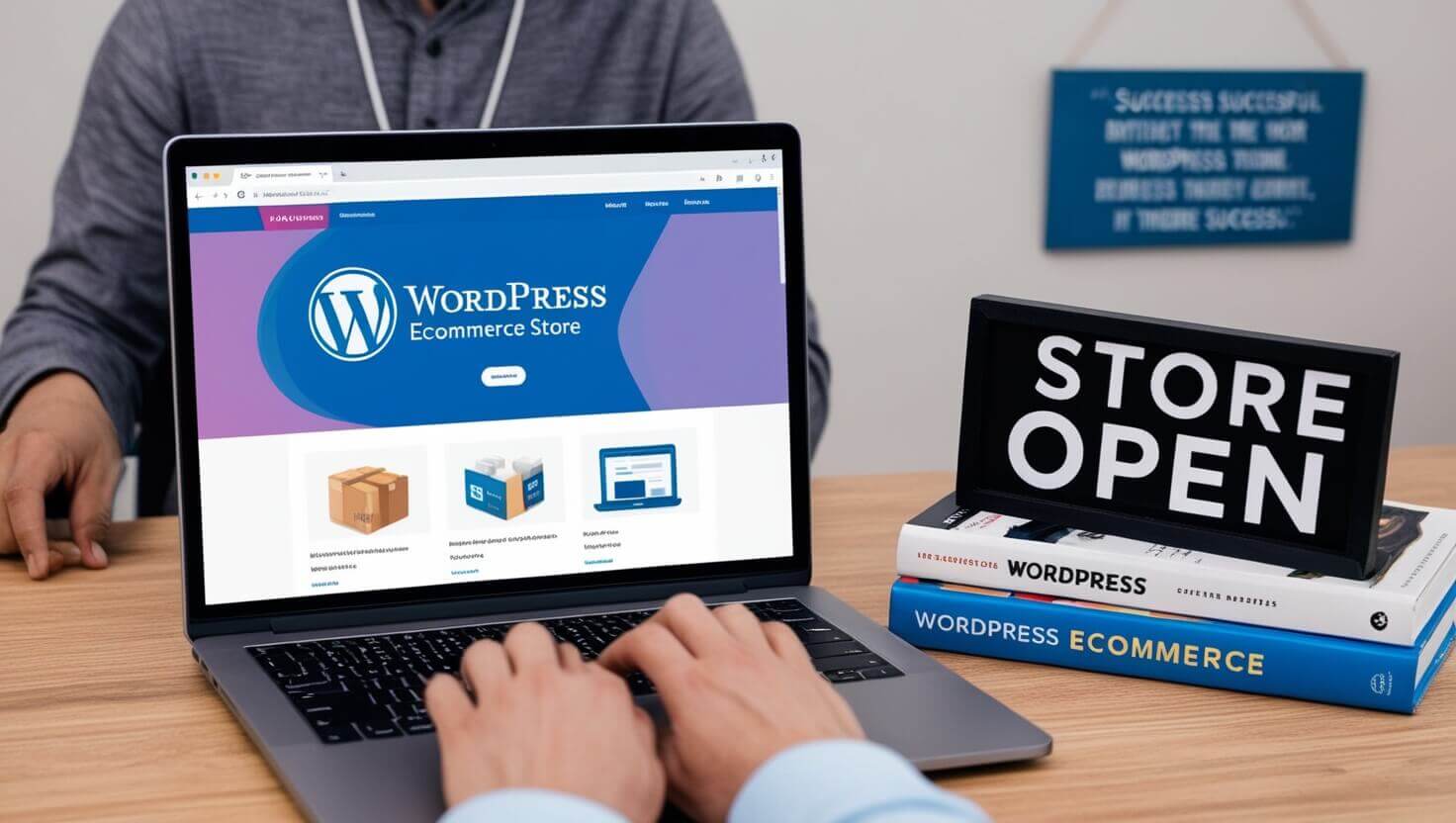
Table of Contents:
- Introduction to Building an eCommerce Website with WordPress
- Why Choose WordPress for Your eCommerce Website
- Choosing the Right Hosting for Your eCommerce WordPress Site
- Installing WordPress: A Step-by-Step Guide
- Selecting the Best eCommerce WordPress Themes
- Setting Up WooCommerce: The Best Plugin for eCommerce WordPress
- Customizing Your Store: Personalizing Your eCommerce WordPress Website
- Securing Your eCommerce WordPress Website
- Optimizing for SEO and Speed
- Integrating Payment Gateways
- Managing Products and Inventory
- Adding Shipping Options
- Boosting Conversions with Plugins and Strategies
- Tracking Analytics and Growth
- Conclusion: The Future of Your eCommerce WordPress Website
1. Introduction to Building an eCommerce Website with WordPress
Starting an eCommerce website is one of the most exciting business ventures you can embark on today, especially with the power of WordPress at your fingertips. WordPress, originally a blogging platform, has evolved into a robust content management system (CMS) that powers over 40% of all websites. It's also a great option for building an eCommerce store, thanks to plugins like WooCommerce.
In this blog, I’ll walk you through every single step of the process, from setting up your site to customizing it and optimizing for SEO. But first, let’s get grounded in why WordPress is such a popular and reliable option for online stores.
2. Why Choose WordPress for Your eCommerce Website
WordPress offers unmatched flexibility, affordability, and scalability for eCommerce websites. Here are the core reasons why WordPress stands out:
- Ease of Use: WordPress is designed to be intuitive, even for those with minimal coding knowledge. With its drag-and-drop themes and plugins, you can customize your site to look and function exactly how you want it.
- Cost-Effective: WordPress itself is free. While you will need to pay for hosting, premium themes, and certain plugins, it’s still a much more affordable option than building a site from scratch.
- SEO Friendly: Search engines love WordPress. Its structure and plugins (like Yoast SEO) help optimize your site for better visibility.
- Highly Customizable: With thousands of themes and plugins available, you can create a store that is unique to your brand. The flexibility lets you tailor the site to your products and your customers.
- WooCommerce Integration: WooCommerce, the most popular eCommerce plugin, seamlessly integrates with WordPress, providing a full-fledged shopping cart solution.
Recent advancements in WordPress eCommerce include enhanced mobile responsiveness, faster performance due to better hosting environments, and more user-friendly design tools, making it more accessible to non-developers.
3. Choosing the Right Hosting for Your eCommerce WordPress Site
Hosting is the foundation of your eCommerce site. If your hosting provider is slow or unreliable, your site will be too. For eCommerce, you need a hosting service that can handle traffic spikes, secure transactions, and fast load times.
Important factors to consider:
- Speed: Fast hosting means quicker load times, which improves user experience and SEO.
- Security: Look for SSL certificates, automated backups, and malware scanning.
- Scalability: Your store will grow. Make sure your hosting plan can scale up with your traffic.
- Customer Support: For an eCommerce website, 24/7 support is critical.
Some great hosting providers for eCommerce WordPress websites are:
- SiteGround: Known for speed and top-notch customer service.
- Bluehost: Official WordPress partner with affordable plans.
- WP Engine: Premium managed WordPress hosting for high-traffic stores.
Recent advancements in hosting technology, such as cloud-based services and CDN (Content Delivery Network) integration, further enhance website performance, ensuring that even global customers experience fast load times.
4. Installing WordPress: A Step-by-Step Guide
Once you’ve selected your hosting provider, the next step is installing WordPress. Many hosting providers offer one-click WordPress installation, making the process incredibly easy.
Here’s a detailed step-by-step guide:
- Log in to your hosting account.
- Go to the cPanel (or similar dashboard, depending on your host).
- Find the WordPress installer under "Website" or "Software."
- Click Install WordPress and select the domain where you want your store.
- Set your username, password, and site name.
- Click Install and wait for the process to complete.
Once installed, you can log in to your WordPress dashboard (usually by going to yourdomain.com/wp-admin).
Recent innovations in WordPress installation include features like automatic updates, better security defaults, and pre-installed plugins for enhanced functionality right out of the box.
5. Selecting the Best eCommerce WordPress Themes
Your theme is what gives your website its unique look and feel. Choosing a high-quality eCommerce theme ensures your website is responsive, visually appealing, and optiWould you like a list of keywords to enhance your SEO strategy? These keywords can also be useful for digital marketing, PPC campaigns, and content strategy development! Additionally, I can provide a list of related topics to help you create more content that resonates with your audience.mized for user experience.
Things to look for in an eCommerce WordPress theme:
- Mobile Responsiveness: Over half of eCommerce traffic comes from mobile. Ensure your theme looks great on all devices.
- Customization Options: Choose a theme that lets you easily modify colors, fonts, and layouts.
- Built-in SEO Features: Some themes come with built-in SEO settings, which can give you an extra edge.
- Compatibility with WooCommerce: Ensure the theme integrates seamlessly with WooCommerce.
Some popular eCommerce WordPress themes include:
- Astra: Lightweight and highly customizable.
- Divi: Known for its visual builder and flexibility.
- Storefront: The official WooCommerce theme, perfect for tight integration.
Recent advancements in theme development focus on speed and user experience, with themes becoming more lightweight and focused on UX/UI best practices to improve conversion rates.
6. Setting Up WooCommerce: The Best Plugin for eCommerce WordPress
WooCommerce is the go-to plugin when building an eCommerce website on WordPress. It’s free, flexible, and packed with features that make selling online easy.
Here’s how to set up WooCommerce on your WordPress site:
- Install WooCommerce: Go to Plugins > Add New, search for WooCommerce, and click Install. Once installed, click Activate.
- Follow the Setup Wizard: WooCommerce will guide you through a setup wizard where you’ll set your store’s location, currency, payment methods, and shipping settings.
- Configure Important Pages: WooCommerce automatically creates key pages such as Shop, Cart, Checkout, and My Account.
Key Features of WooCommerce:
- Product Management: You can easily add products, categories, and attributes.
- Payment Integration: WooCommerce supports PayPal, Stripe, bank transfers, and more.
- Shipping Options: Set up shipping rates by location, weight, or product type.
Recent updates to WooCommerce include improved performance, new API integrations, and better compatibility with mobile payments, ensuring your store stays up-to-date with modern eCommerce standards.
7. Customizing Your Store: Personalizing Your eCommerce WordPress Website
Once WooCommerce is set up, it’s time to personalize your eCommerce website. This step involves adding your branding, adjusting product layouts, and making the overall site reflect your vision.
Here’s how to customize:
- Theme Customizer: Go to Appearance > Customize to adjust your theme’s colors, fonts, and header layouts.
- Widgets: Use widgets to add features like a search bar, recent products, and product categories to your sidebars and footers.
- Page Builders: Plugins like Elementor allow you to drag-and-drop elements and create custom pages without coding.
- Product Pages: Customize how products are displayed, including images, pricing, and descriptions.
For a more advanced touch, custom CSS or hiring a developer can make your website truly unique.
8. Securing Your eCommerce WordPress Website
Security is a top priority for any eCommerce website. Handling sensitive customer data requires robust security measures. WordPress, while generally secure, still needs a few enhancements for an eCommerce store.
Ways to secure your eCommerce WordPress website:
- Install SSL: An SSL certificate encrypts sensitive information like payment details. Most
hosting providers offer free SSL.
- Use Security Plugins: Plugins like Wordfence or iThemes Security add extra layers of protection.
- Regular Backups: Ensure you have regular backups with a plugin like UpdraftPlus.
- Two-Factor Authentication (2FA): Adding 2FA ensures that even if a password is compromised, attackers won’t gain access.
With the rise of cyberattacks and phishing scams, security is more critical than ever. Recent advancements in eCommerce security include AI-powered fraud detection tools, which are now available in many plugins.
9. Optimizing for SEO and Speed
Having a visually appealing and functional eCommerce website with WordPress is only half the battle. To truly succeed, you need to ensure that your site is optimized for SEO (Search Engine Optimization) and speed. These two factors play a critical role in driving organic traffic to your site and providing a seamless user experience that encourages conversions.
SEO Optimization for eCommerce WordPress Website
SEO helps your website rank higher in search engine results, which brings more potential customers to your store. WordPress is SEO-friendly, but there are additional steps to ensure your eCommerce website ranks well.
Key SEO strategies for your WordPress eCommerce site:
-
Install an SEO Plugin: Use tools like Yoast SEO or Rank Math to guide you through optimizing every page and post. These plugins help with meta descriptions, focus keywords, and readability.
-
Optimize Product Descriptions: Ensure your product descriptions are detailed, unique, and keyword-rich. Avoid generic or duplicated content, as this can harm your rankings. Make sure you’re targeting long-tail keywords specific to your products.
-
Image Optimization: Every image should have alt tags that describe the product and include keywords. Additionally, use compressed images to avoid slowing down your site.
-
Create a Blog: Having a blog on your eCommerce website with helpful tips, product guides, and industry news can drastically boost your SEO efforts. Target keywords and write informative content to attract your audience.
-
Internal Linking: Linking between product pages, categories, and blog posts helps search engines understand your site's structure and can boost your rankings.
Recent developments in WordPress SEO include support for structured data and schema markup, which help search engines better understand the content on your site, leading to rich results like product ratings and prices appearing directly in search results.
Speed Optimization for Your eCommerce Website
Website speed is a critical factor for both SEO and user experience. A slow-loading site can hurt your rankings and increase your bounce rate, meaning fewer conversions.
Ways to improve your site's speed:
-
Choose a Fast Hosting Provider: As mentioned earlier, hosting plays a significant role in speed. Opt for hosting solutions optimized for WordPress and eCommerce.
-
Use a Caching Plugin: WP Rocket and W3 Total Cache are two excellent caching plugins that significantly reduce page load times by saving static versions of your site.
-
Optimize Images: Large images can slow down your website. Use a plugin like Smush to automatically compress your images without losing quality.
-
Use a Content Delivery Network (CDN): A CDN stores copies of your website on servers around the world, ensuring faster load times for users in different locations. Cloudflare is a popular CDN that integrates well with WordPress.
Recent advancements in speed optimization include the introduction of lazy loading (where images are only loaded when they’re about to be viewed) and HTTP/2, a protocol that improves load times for websites by optimizing how data is sent from the server to the browser.
10. Integrating Payment Gateways
A critical part of any eCommerce website is the ability to accept payments securely and conveniently. Payment gateways allow your customers to pay using credit cards, debit cards, PayPal, or other methods. WooCommerce, being the most popular eCommerce plugin, supports multiple payment gateways, making it easy to integrate into your WordPress site.
Popular Payment Gateway Options for WooCommerce
- PayPal: One of the most widely used and trusted payment gateways. It’s simple to integrate with WooCommerce, and customers can pay using their PayPal account or credit card.
- Stripe: Another excellent option that allows you to accept credit and debit cards directly on your website without requiring users to leave the site, providing a more seamless experience.
- Square: If you have a physical store as well, Square integrates both your in-person and online payments.
- Bank Transfers and Cash on Delivery: WooCommerce also supports manual payment methods like bank transfers and cash on delivery, which can be useful depending on your target audience.
How to Set Up Payment Gateways in WooCommerce
-
Install WooCommerce Payment Plugins: Go to WooCommerce > Settings > Payments. Here you’ll find options for popular gateways like PayPal and Stripe. If you need another gateway, simply install the plugin for that specific gateway (e.g., WooCommerce Stripe Payment Gateway).
-
Configure Payment Settings: For each payment method, you’ll need to add relevant information like API keys (for Stripe) or merchant IDs (for PayPal). WooCommerce provides detailed instructions for each gateway.
-
Test Transactions: Before going live, make sure to test your payment gateway using sandbox environments provided by PayPal or Stripe to ensure transactions are processed smoothly.
Recent trends include the rise of mobile payments, with services like Apple Pay and Google Pay becoming popular options for customers who want to make purchases on mobile devices. Many WooCommerce gateways now support these options, ensuring your store is up-to-date with modern payment methods.
11. Managing Products and Inventory
Managing your products and inventory efficiently is crucial for running a successful eCommerce store. WooCommerce makes this process straightforward by offering a variety of tools to help you manage your stock, track product performance, and organize your store.
How to Add and Manage Products in WooCommerce
-
Adding Products: Go to Products > Add New in your WordPress dashboard. Here, you can enter your product’s title, description, price, and SKU. You can also add product categories and tags to help organize your store.
-
Product Types: WooCommerce allows you to create different types of products, including:
- Simple Products: Standard products with no variations.
- Variable Products: Products with variations like size, color, or material.
- Downloadable Products: For digital items like eBooks or software.
- Grouped Products: A collection of related products sold together.
-
Inventory Management: Under each product’s settings, you’ll find an Inventory tab where you can manage stock levels. You can set stock status (in stock, out of stock), track inventory automatically, and receive low-stock notifications.
Bulk Editing and Product Management
As your store grows, managing a large inventory can be time-consuming. WooCommerce offers bulk editing tools that allow you to update multiple products at once, changing prices, stock statuses, or categories without editing each product individually.
You can also use inventory management plugins like TradeGecko or WooCommerce Stock Manager to get more advanced features, such as forecasting, multi-channel inventory tracking, and automated purchase orders.
Recent advancements include AI-powered inventory tools that help predict demand based on historical data and trends, ensuring you always have the right amount of stock on hand while avoiding overstocking.
12. Adding Shipping Options
Shipping is a crucial part of the eCommerce experience, and WooCommerce offers flexible options to help you manage shipping efficiently. Depending on the type of products you sell and where you ship, you can set up custom shipping zones, rates, and methods.
How to Set Up Shipping in WooCommerce
-
Shipping Zones: Go to WooCommerce > Settings > Shipping. Here, you can define different shipping zones based on geographical areas. For example, you might offer free shipping within the United States but charge a flat rate for international orders.
-
Shipping Methods: For each shipping zone, you can assign different methods, including:
- Flat Rate: Charge a fixed price for shipping regardless of weight or size.
- Free Shipping: Offer free shipping for orders over a certain amount or for certain regions.
- Local Pickup: Allow customers in your area to pick up their orders instead of paying for delivery.
-
Shipping Classes: If you have different types of products that require varying shipping rates (e.g., lightweight vs. heavy items), you can create shipping classes and apply them to specific products.
Shipping Integrations and Advanced Features
For real-time shipping rates, WooCommerce integrates with carriers like UPS, FedEx, and USPS. These integrations allow you to calculate shipping costs based on the customer’s location, the weight of the order, and delivery speed.
To improve shipping management, you can also use plugins like WooCommerce ShipStation Integration, which simplifies order fulfillment by syncing your WooCommerce store with popular shipping platforms.
Recent advancements in eCommerce shipping include same-day delivery options, enhanced real-time tracking, and the growing use of sustainable packaging practices. Implementing these features can give your store a competitive edge.
13. Boosting Conversions with Plugins and Strategies
Driving traffic to your site is one thing, but converting visitors into paying customers is the ultimate goal. There are several strategies and plugins you can use to increase conversions on your eCommerce WordPress site.
Conversion-Boosting Strategies
-
Optimize Your Checkout Process: A lengthy or complicated checkout process is a major reason for cart abandonment. Use a plugin like WooCommerce One Page Checkout to simplify the process and reduce friction.
-
Abandoned Cart Recovery: Use a plugin like WooCommerce Recover Abandoned Cart to automatically send follow-up emails to customers who left items in their carts, encouraging them to complete their purchase.
-
Upselling and Cross-Selling: Suggest related products or offer upgrades to higher-value items. WooCommerce has built-in functionality for upsells and cross-sells on
product pages and during the checkout process.
- Customer Reviews: Displaying product reviews builds trust and encourages purchases. Use the built-in WooCommerce review system, or enhance it with plugins like Yotpo for more advanced review management.
Recent tools use AI and machine learning to personalize product recommendations, which can significantly increase conversion rates. These systems analyze user behavior to suggest the most relevant products in real time.
14. Tracking Analytics and Growth
To continually improve your store, it’s crucial to track key metrics and analyze your growth. WooCommerce integrates with popular analytics tools, allowing you to monitor your store’s performance and make data-driven decisions.
How to Track Analytics with WooCommerce
-
WooCommerce Analytics: WooCommerce has built-in analytics tools that give you an overview of your store’s performance, including sales by date, best-selling products, and customer reports.
-
Google Analytics: Install the Google Analytics for WooCommerce plugin to get more advanced data, including customer behavior, traffic sources, and conversion tracking.
-
Heatmaps: Tools like Hotjar allow you to see how users interact with your site, helping you identify areas for improvement, such as where users are dropping off or which elements are capturing the most attention.
Recent advancements include the integration of AI-powered insights, which automatically highlight trends or anomalies in your data, helping you make quicker and more accurate business decisions.
15. Conclusion: The Future of Your eCommerce WordPress Website
Building an eCommerce website with WordPress gives you flexibility, control, and scalability. With the right combination of themes, plugins, and strategies, you can create a powerful online store that grows with your business.
As technology continues to advance, expect even more innovations in AI-driven personalization, voice commerce, and augmented reality shopping to become part of the eCommerce experience. By staying on top of these trends and regularly optimizing your site, your eCommerce WordPress website will remain competitive and successful.
About Prateeksha Web Design
Prateeksha Web Design Company is a specialist in creating eCommerce websites using WordPress. Their services include designing a custom layout, integrating payment gateways, and setting up an easy-to-use product management system. They also offer SEO optimization and ensure the website is mobile-responsive for a holistic online shopping experience.
Interested in learning more? Contact us today.
