Essential Tips for Making Your Shopify Store Live
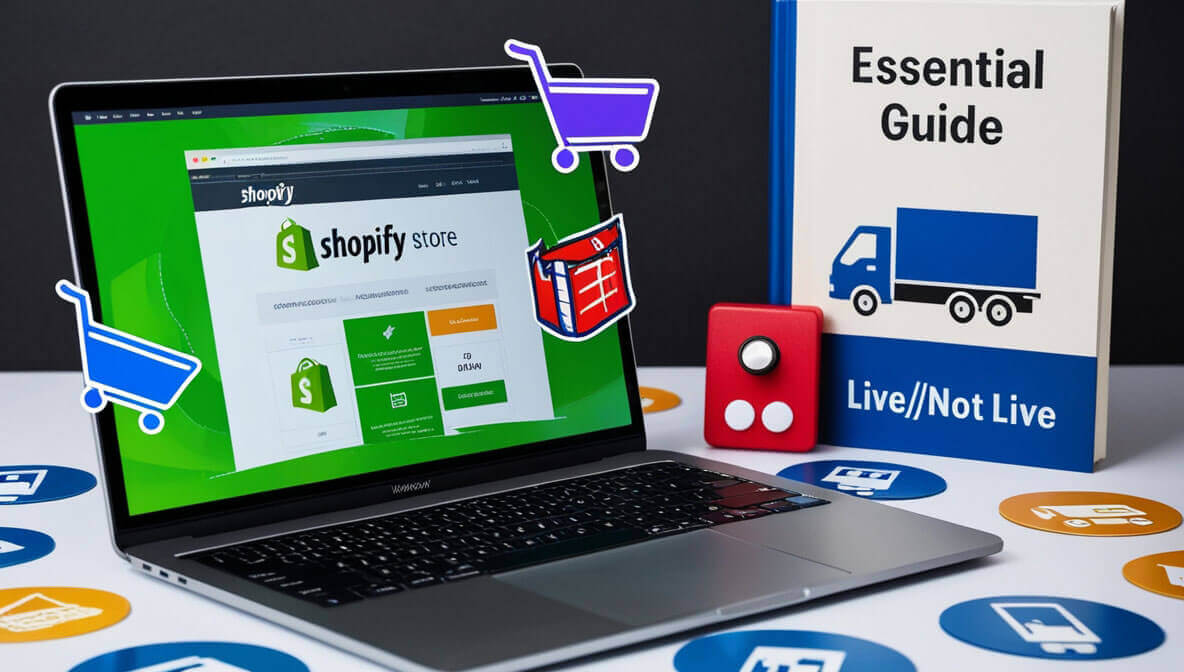
Table of Contents
- Prepare Your Shopify Store for Launch
- Set Up a Custom Domain
- Configure Your Payment Gateway
- Ensure Your Store is Secure
- Optimize for Mobile
- Test Your Store Thoroughly
- Set Up Shipping and Taxes
- Activate SEO and Marketing Tools
- Launch Your Store
- Monitor and Optimize Post-Launch
- Troubleshooting: How to Make Shopify Store Not Live
1. Prepare Your Shopify Store for Launch
Preparing your Shopify store for launch is one of the most critical steps in making sure your online business starts on the right foot. Whether you're wondering how to make your Shopify store live or how to make a Shopify store live successfully, this initial preparation phase will lay the groundwork for everything that follows.
Inventory and Product Details
Before you can think about launching, your inventory and product details need to be meticulously prepared. This means:
- Product Descriptions: Write compelling, accurate, and SEO-optimized product descriptions. Each product description should highlight the unique features and benefits of the item, using keywords like "how to make Shopify store live" strategically.
- Product Images: High-quality images are essential. Invest in professional photography to showcase your products in the best light. Consider adding multiple images from different angles, including lifestyle photos where applicable.
- Inventory Management: Ensure your inventory is well-organized. Shopify allows you to track inventory levels, set up alerts for low stock, and even manage inventory across multiple locations.
Store Design and User Experience
The design and user experience (UX) of your Shopify store can make or break your launch. Shopify offers a wide range of themes, both free and paid, that can be customized to match your brand’s identity.
- Theme Selection: Choose a theme that complements your brand and is optimized for conversion. Many themes are mobile-responsive, which is crucial given the high percentage of online shopping done on mobile devices.
- Customization: Personalize your theme by modifying the layout, colors, and fonts to ensure consistency with your brand. Use Shopify’s drag-and-drop builder to create a user-friendly navigation structure.
- User Experience Testing: Test your store’s usability with a small group of potential customers before going live. Gather feedback on the design, ease of navigation, and overall experience.
Content and Copywriting
Your store’s content needs to be polished and professional. This includes:
- Homepage Content: Your homepage is the first impression visitors will have of your store. It should clearly convey what you sell, who you are, and what makes your store unique. A strong headline, concise text, and engaging visuals are key.
- About Us and Contact Pages: Provide potential customers with background information about your brand and an easy way to contact you. Transparency builds trust, so don’t be afraid to share your story.
- Policies and Legal Pages: Ensure that your store’s policies (like privacy policy, return policy, and terms of service) are clearly written and easily accessible. These pages are not just for legal protection but also for building customer confidence.
App Integrations and Automation
Shopify’s App Store offers thousands of apps that can help you automate tasks, improve customer experience, and increase sales.
- Email Marketing: Integrate with email marketing platforms like Mailchimp or Klaviyo to automate your email campaigns.
- Customer Support: Consider adding a live chat feature to your store using apps like Tidio or LiveChat to provide instant support.
- Analytics and Reporting: Tools like Google Analytics and Shopify’s built-in analytics can help you track visitor behavior and sales performance.
Final Checklist
Before you move on to the next step, go through a final checklist to ensure everything is ready:
- All products and collections are set up and displayed correctly.
- Your store design reflects your brand’s identity.
- All legal and policy pages are complete.
- App integrations are tested and functional.
- Payment gateways are configured (we’ll dive into this in the next section).
2. Set Up a Custom Domain
A custom domain is essential for establishing your brand's identity and making your Shopify store look professional. It’s not just about aesthetics; a custom domain can also enhance your SEO and make it easier for customers to find and trust your store. If you’re exploring how to make my Shopify store go live or how to make your Shopify store go live, setting up a custom domain is a crucial step.
Why a Custom Domain Matters
- Brand Identity: A custom domain (e.g., www.yourstore.com) reinforces your brand’s identity and makes your store appear more legitimate.
- SEO Benefits: Search engines like Google favor websites with custom domains. This means a better chance of ranking higher in search results, which is vital for driving organic traffic.
- Trust and Credibility: Customers are more likely to trust and make purchases from stores with a custom domain rather than a default Shopify domain (e.g., yourstore.myshopify.com).
How to Purchase and Connect a Domain
You have two primary options for purchasing a domain:
-
Purchase Through Shopify: Shopify makes it easy to buy and connect a custom domain directly through their platform. This is a convenient option because Shopify automatically handles the setup for you, including DNS configuration.
- Navigate to Online Store > Domains in your Shopify admin.
- Click Buy New Domain and search for your desired domain name.
- Complete the purchase and Shopify will automatically connect the domain to your store.
-
Purchase Through a Third-Party Provider: If you prefer, you can buy a domain from a third-party provider like GoDaddy, Namecheap, or Google Domains. After purchasing, you’ll need to connect the domain to your Shopify store manually.
- First, log in to your third-party domain provider’s account and locate the DNS settings.
- You’ll need to configure the A record to point to Shopify’s IP address (23.227.38.65) and set up a CNAME record to point to shops.myshopify.com.
- Once done, return to Shopify, go to Online Store > Domains, click Connect Existing Domain, and follow the prompts.
Domain Management and Configuration
After purchasing and connecting your domain, there are a few additional steps to take:
- SSL Certificate: Shopify automatically provides a free SSL certificate when you connect a custom domain. This ensures that your store is secure, which is crucial for both SEO and customer trust.
- Redirects: If you’re transitioning from another platform or domain, ensure that 301 redirects are set up to maintain SEO rankings and avoid losing traffic.
- Subdomains: If you have specific needs, such as setting up a blog or a separate store in another region, consider using subdomains (e.g., blog.yourstore.com or eu.yourstore.com).
Common Pitfalls and Solutions
- Domain Propagation: After connecting your domain, it may take up to 48 hours for the changes to propagate across the internet. During this time, your store might not be accessible to everyone.
- DNS Errors: Misconfigured DNS settings can lead to your domain not pointing correctly to your Shopify store. Double-check your DNS records if your domain isn’t working as expected.
3. Configure Your Payment Gateway
Setting up your payment gateway is a critical step in the process of launching your Shopify store. It's essential for facilitating transactions, ensuring secure payments, and providing a smooth checkout experience. If you're looking to make your Shopify store live, understanding how to configure the right payment gateway for your store is crucial.
Understanding Payment Gateways
A payment gateway is a technology that captures and transfers payment data from the customer to the bank or processor. In simpler terms, it's the bridge between your store and your customers' payment methods, whether that be credit cards, digital wallets, or other online payment systems.
- Shopify Payments: This is Shopify's default payment gateway. It’s integrated directly into the platform and supports major credit cards, Apple Pay, Google Pay, and Shopify Pay. If you're using Shopify Payments, you won't pay transaction fees, although credit card processing fees still apply.
- Third-Party Payment Gateways: Depending on your location and customer base, you might choose to use other payment gateways like PayPal, Stripe, or Square. Each has its own set of fees, supported currencies, and payment methods.
Setting Up Shopify Payments
Using Shopify Payments simplifies the setup process as it's fully integrated with your Shopify store:
- Activate Shopify Payments: Go to Settings > Payments in your Shopify admin panel. You’ll see Shopify Payments listed as an option.
- Enter Business Details: Fill in your business details, including your legal business name, address, and tax identification number.
- Set Up Payout Schedule: Choose how often you want payouts to your bank account (daily, weekly, or monthly).
- Enable Fraud Protection: Shopify offers various tools to minimize fraud risk, such as 3D Secure Checkouts and risk analysis. Ensure these are activated to protect your business.
Setting Up Third-Party Payment Gateways
If you prefer to use a third-party payment gateway, the setup is a bit more
involved:
- Select Your Gateway: Go to Settings > Payments and scroll down to the "Third-party providers" section. Choose your preferred payment gateway from the list.
- Create an Account: If you haven’t already, create an account with the chosen payment provider. You’ll need to provide business and bank details.
- Connect Your Gateway: Follow the instructions provided by Shopify to connect your third-party gateway. This usually involves entering API keys or other credentials from your payment provider.
- Test Transactions: After setup, it’s vital to run a few test transactions to ensure everything works smoothly.
Payment Gateway Fees and Considerations
- Transaction Fees: Each payment gateway has its transaction fees. Shopify Payments doesn’t charge additional fees, but third-party gateways typically do, in addition to the credit card processing fees.
- Payout Times: Different payment gateways have different payout times. Some may pay out daily, while others may have a weekly or monthly schedule. This impacts your cash flow, so choose a gateway that aligns with your financial planning.
- Currency and Country Restrictions: Not all payment gateways support every currency or operate in every country. Ensure that the gateway you choose supports your customers’ preferred currencies and operates in your store’s region.
Enhancing Security and Trust
Payment security is paramount. Customers need to feel confident that their payment information is safe:
- SSL Encryption: As mentioned earlier, Shopify automatically provides SSL encryption for your store, securing all transactions and customer data.
- PCI Compliance: Shopify is PCI DSS compliant, meaning it meets all security standards to protect customer credit card information.
- Fraud Detection: Use Shopify's built-in fraud detection tools, such as the Address Verification System (AVS) and the Card Verification Value (CVV) check, to reduce the risk of fraudulent transactions.
4. Ensure Your Store is Secure
Security is a non-negotiable aspect of running an online store. A secure Shopify store not only protects your business but also builds trust with your customers. If you want to know how to make my Shopify store live securely, this section will guide you through the essential steps to fortify your store against potential threats.
Importance of SSL Certificates
As soon as you set up your custom domain, Shopify automatically provides a free SSL certificate. This is a fundamental security feature:
- SSL (Secure Socket Layer) encrypts the data exchanged between your store and your customers, ensuring that sensitive information, such as credit card details, cannot be intercepted by malicious parties.
- Trust Signals: When customers see the padlock icon in the address bar, it reassures them that your store is secure, which can reduce cart abandonment and increase conversions.
PCI Compliance
Shopify is PCI DSS (Payment Card Industry Data Security Standard) compliant, which means it adheres to the strict standards required for processing credit card payments.
- Why PCI Compliance Matters: Being PCI compliant means your store follows best practices in securing cardholder data, minimizing the risk of data breaches.
- Your Responsibilities: While Shopify handles most of the PCI compliance requirements, you must ensure that your store’s settings and practices align with these standards. This includes using strong passwords, enabling two-factor authentication (2FA), and regularly monitoring for any suspicious activity.
Two-Factor Authentication (2FA)
Enable Two-Factor Authentication (2FA) for your Shopify admin account to add an extra layer of security.
- How 2FA Works: After entering your password, 2FA requires a second form of verification, such as a code sent to your phone. This makes it much harder for unauthorized users to gain access to your account.
- Setting Up 2FA: Go to Settings > Account in your Shopify admin, and under the Security section, you can enable 2FA. Choose your preferred method (e.g., SMS or an authenticator app).
Regular Backups and Updates
Although Shopify takes care of most technical aspects, you should still regularly back up your store's data and keep your apps and themes up-to-date.
- Backing Up Your Store: Use apps like Rewind or BackupMaster to create automatic backups of your products, themes, customers, and orders. This ensures that if anything goes wrong, you can quickly restore your store to a previous state.
- Updates: Keep your Shopify theme, apps, and plugins updated to the latest versions. Developers regularly release updates to fix bugs and patch security vulnerabilities, so staying up-to-date minimizes the risk of an attack.
Protecting Customer Data
Your customers entrust you with their personal information, so it’s your responsibility to protect it.
- Privacy Policy: Have a clear and comprehensive privacy policy that explains how you collect, use, and protect customer data. Shopify provides a basic template, but you should customize it to fit your store’s practices.
- Data Encryption: Ensure that all sensitive customer data, such as passwords and credit card information, is encrypted both in transit and at rest.
- Minimal Data Collection: Only collect the data you need. The less data you have, the less you need to protect. For example, if you don’t need to collect a customer’s birth date, don’t ask for it.
5. Optimize for Mobile
With more than half of all online shopping now taking place on mobile devices, optimizing your Shopify store for mobile is not just an option—it’s a necessity. If you're figuring out how to make my Shopify store go live, ensuring that it's mobile-friendly will significantly impact your store's success.
Mobile-Responsive Design
Shopify offers a variety of themes that are mobile-responsive, meaning they automatically adjust to fit the screen size of the device being used.
- Theme Selection: Choose a Shopify theme that is known for its mobile performance. Some popular mobile-optimized themes include Debut, Brooklyn, and Narrative.
- Customization for Mobile: While Shopify themes are mobile-responsive by default<a/c>, you might still need to make some adjustments. For example, ensure that text is readable without zooming, buttons are easy to tap, and navigation is straightforward.
Mobile Checkout Experience
A seamless mobile checkout experience is crucial, as this is where most mobile users abandon their carts.
- Simplified Checkout: Shopify’s one-page checkout is already optimized for mobile, but you can further enhance it by reducing the number of fields customers need to fill out. Enable guest checkout to allow customers to complete purchases without creating an account.
- Mobile Payment Options: Offer mobile-friendly payment options like Apple Pay, Google Pay, and PayPal Express. These options allow customers to check out with just a few taps, without needing to enter their credit card details manually.
Speed Optimization for Mobile
Mobile users expect fast-loading websites, and slow load times can lead to high bounce rates and lost sales.
- Image Optimization: Compress images to reduce their file size without sacrificing quality. Shopify automatically optimizes images, but using an app like Crush.pics can help you compress them further.
- Lazy Loading: Implement lazy loading for images and videos. This technique loads only the content visible on the screen, deferring the rest until the user scrolls down. This can significantly improve load times on mobile devices.
- Minify Code: Minify your store’s CSS and JavaScript files to reduce file sizes and improve load times. Many Shopify themes offer this feature, or you can use apps like Page Speed Optimizer to help with this.
Mobile Navigation
Mobile navigation should be intuitive and user-friendly. This means ensuring that customers can easily find what they’re looking for without having to dig through menus.
- Hamburger Menu: Use a hamburger menu (three horizontal lines) to house your main navigation. This is a standard practice on mobile devices and helps keep the interface clean.
- Sticky Navigation: Implement sticky navigation that stays at the top of the screen as users scroll down. This makes it easy for them to access the menu, search bar, or cart at any point.
- Search Functionality: The search bar should be prominently placed and easy to use. Consider adding predictive search functionality, which suggests products as customers type.
Testing for Mobile
Before launching, it’s crucial to test your store on various mobile devices to ensure a consistent experience across different screen sizes and browsers.
- Device Testing: Use tools like Google Mobile-Friendly Test and BrowserStack to see how your store looks and performs on different devices and browsers.
- User Testing: Gather a group of testers to browse your store on their mobile devices. Ask them to complete specific tasks, such as finding a product and checking out, and gather feedback on any issues they encounter.
6. Test Your Store Thoroughly
Before making your Shopify store live, thorough testing is imperative to ensure everything works as expected. Testing your store under various conditions will help you catch and resolve issues that could negatively impact user experience and sales. If you're contemplating how to make Shopify store go live seamlessly, rigorous testing is a non-negotiable step.
Testing the Checkout Process
The checkout process is where conversions happen, so it's crucial to ensure it's working flawlessly.
- Place Test Orders: Shopify allows you to simulate transactions using its Bogus Gateway for payment processing. This lets you walk through the entire checkout process as if you were a customer.
- Real Transactions: After using the Bogus Gateway, it’s also a good idea to place a real order using an actual payment method to ensure everything works correctly from start to finish, including payment processing and order confirmation.
- Abandoned Cart Testing: Simulate an abandoned cart scenario to ensure your recovery emails are triggered and functioning correctly.
User Experience (UX) Testing
A smooth and intuitive user experience
is essential for keeping visitors on your site and guiding them toward making a purchase.
- Navigation: Ensure that your store’s navigation is intuitive and that customers can easily find products. Test different paths, such as searching for products, using the menu, or filtering product categories.
- Forms and Buttons: Test all forms (e.g., contact forms, newsletter sign-ups) and buttons (e.g., add to cart, buy now) to ensure they work as intended. Forms should validate input correctly, and buttons should provide immediate feedback when clicked.
- Mobile UX: As previously discussed, test the mobile version of your store extensively. The mobile experience should be just as seamless as the desktop experience.
Performance Testing
Performance testing helps you identify any bottlenecks that could slow down your site and frustrate users.
- Page Load Speed: Use tools like Google PageSpeed Insights or GTmetrix to test your store’s loading speed. Aim for a load time of under 3 seconds, as longer load times can lead to higher bounce rates.
- Stress Testing: Consider performing a stress test, which simulates a high volume of traffic to see how your store handles it. Tools like Loader.io can help you conduct these tests.
- Script Testing: If you’re using custom scripts or Third-party integrations, test them thoroughly to ensure they don’t slow down your site or cause conflicts with other parts of your store.
Functionality Testing
Every feature of your Shopify store should work as intended.
- App Integrations: If you’ve integrated third-party apps, test their functionality within your store. This includes checking that apps for email marketing, customer reviews, or social media sharing work correctly.
- Product Variants: Test different product variants (e.g., sizes, colors) to ensure they display correctly and that the correct variant is added to the cart.
- Shipping Calculations: Enter various addresses during checkout to ensure shipping costs are calculated correctly for different regions.
Security Testing
Ensuring your store is secure is critical, especially when dealing with customer payment information.
- SSL Certificate: Verify that your SSL certificate is working correctly by checking for the padlock symbol in the browser’s address bar.
- Vulnerability Scanning: Use security tools to scan your site for vulnerabilities. Shopify handles most security aspects, but using tools like Sucuri can provide an additional layer of assurance.
- Backup Testing: Test your backup system by restoring a previous version of your store. This ensures that you can recover your store quickly in case of any issues post-launch.
Content Testing
Your store’s content should be error-free and provide a positive experience for visitors.
- Proofreading: Review all content, including product descriptions, blog posts, and policy pages, for spelling and grammatical errors. Tools like Grammarly can assist in this process.
- Media Testing: Ensure that all images and videos load correctly and are optimized for both desktop and mobile devices. Broken images or videos can harm the user experience and reduce credibility.
- SEO Optimization: Check that all on-page SEO elements, such as meta titles, descriptions, and alt texts for images, are in place. Use tools like Yoast SEO or Ahrefs to audit your site’s SEO performance.
Final Checks Before Launch
Before you make your Shopify store live, do a final walkthrough:
- Browser Compatibility: Test your store on different browsers (Chrome, Firefox, Safari, Edge) to ensure compatibility.
- Accessibility Testing: Make sure your store is accessible to all users, including those with disabilities. Tools like WAVE can help identify accessibility issues.
- Legal Compliance: Ensure that your store complies with all relevant laws and regulations, including data privacy laws (like GDPR) and consumer protection regulations.
7. Set Up Shipping and Taxes
Setting up shipping and taxes correctly is essential for a smooth operational process once your Shopify store goes live. This section will cover everything you need to know about configuring shipping rates, options, and tax calculations, especially if you're learning how to make my Shopify store live or how to make your Shopify store go live effectively.
Configuring Shipping Settings
Shopify offers a comprehensive shipping system that allows you to set up various shipping options tailored to your business needs.
- Shipping Zones: Define shipping zones based on geographical regions where you’ll deliver your products. This can be done by navigating to Settings > Shipping and Delivery in your Shopify admin.
- Shipping Rates: Set up shipping rates for each zone. You can offer flat rates, calculated rates (based on the weight or value of the order), or free shipping. Free shipping can be a powerful marketing tool, especially when offered with a minimum order value.
- Carrier Calculated Shipping: If you prefer real-time shipping rates, Shopify integrates with major carriers like UPS, FedEx, and USPS. These services calculate shipping costs automatically based on the customer’s location and order details.
- Local Delivery and Pickup: If you have a physical store, consider offering local delivery or pickup options. This not only enhances customer convenience but can also save on shipping costs.
International Shipping
If you plan to sell internationally, setting up international shipping is crucial.
- Customs and Duties: When shipping internationally, customs duties and taxes may apply. Shopify allows you to include these fees at checkout to avoid any surprises for your customers.
- Shipping Restrictions: Some products may be restricted or prohibited in certain countries. Make sure you’re aware of these restrictions to avoid any legal issues.
- Multiple Warehouses: If you have warehouses in different countries, Shopify’s advanced features allow you to manage inventory and shipping from multiple locations, ensuring faster delivery times for international customers.
Configuring Taxes
Shopify offers a flexible system for configuring taxes, which can vary depending on where your business and customers are located.
- Automatic Tax Calculations: Shopify can automatically calculate taxes based on your store’s location and your customers’ shipping addresses. This feature is especially useful for stores in regions with complex tax rules, such as the United States or the European Union.
- Manual Tax Setup: If you prefer to set up taxes manually, you can do so by navigating to Settings > Taxes. Here, you can create tax rates for different regions or countries.
- VAT and GST Handling: For stores in regions where VAT (Value Added Tax) or GST (Goods and Services Tax) is applicable, Shopify allows you to display tax-inclusive prices. This means the price shown to customers already includes the tax, which is a common practice in many countries.
- Exemptions and Overrides: Shopify also allows for tax exemptions or overrides for specific products or customers. This is useful if you sell to tax-exempt entities or need to apply different tax rates to different product categories.
Testing Shipping and Tax Settings
Before making your store live, it’s crucial to test your shipping and tax settings to ensure accuracy.
- Test Orders: Place test orders using different shipping zones and methods to ensure the correct shipping rates are applied.
- Tax Calculation Checks: Test orders from different locations to verify that the correct tax rates are being calculated and applied. Make sure to check both domestic and international orders if applicable.
Customer Communication
Clear communication regarding shipping and taxes is essential to prevent cart abandonment and ensure customer satisfaction.
- Shipping Information: Create a dedicated shipping information page on your store that details shipping options, rates, delivery times, and any other pertinent information. This helps manage customer expectations.
- Tax Information: Similarly, provide clear information about taxes on your store. Explain how taxes are calculated and whether they are included in the displayed price or added at checkout.
8. Activate SEO and Marketing Tools
Once your Shopify store is set up and ready to go live, it's time to focus on driving traffic and sales. This is where SEO and marketing tools come into play. If you're figuring out how to make Shopify store live and successful, activating these tools will be crucial in helping your store reach its target audience.
On-Page SEO Optimization
On-page SEO refers to the optimization of individual pages on your site to rank higher in search engines and attract more relevant traffic.
- Keyword Research: Start by identifying the keywords your potential customers are searching for. Use tools like Google Keyword Planner, Ahrefs, or SEMrush to find relevant keywords, including long-tail keywords. Keywords like "how to make your Shopify store go live" or "how to make my Shopify store live" should be incorporated naturally into your content.
- Title Tags and Meta Descriptions: Ensure each page, especially your product and collection pages, has an optimized title tag and meta description. Title tags should be concise, keyword-rich, and compelling. Meta descriptions should provide a brief summary of the page’s content and include a call to action.
- Alt Text for Images: Add descriptive alt text to all images on your site. This not only improves accessibility but also helps search engines understand what the image is about, contributing to your SEO efforts.
- Internal Linking: Use internal linking to guide visitors through your site and help search engines crawl your pages more effectively. For example, link blog posts to relevant product pages or collection pages.
- URL Structure: Keep your URLs clean and descriptive. Avoid using numbers or special characters. For example, instead of using "www.yourstore.com/product-1234", use "www.yourstore.com/red-leather-jacket".
Content Marketing
Content marketing is a powerful tool for driving organic traffic and engaging with your audience.
- Blogging: Regularly publish blog posts related to your products or industry. This not only helps with SEO but also establishes your brand as an authority in your niche. Consider topics like "Tips for Launching a Successful Shopify Store" or
"How to Optimize Your Shopify Store for SEO".
- Email Marketing: Build an email list from day one. Use tools like Klaviyo or Mailchimp to create automated email campaigns. Welcome emails, abandoned cart reminders, and product recommendations are just a few types of emails that can help drive conversions.
- Social Media Marketing: Leverage social media platforms to promote your store and products. Platforms like Instagram, Facebook, and Pinterest are particularly effective for e-commerce. Use a tool like Hootsuite to schedule posts and manage your social media accounts in one place.
Implementing Google Analytics and Google Search Console
To monitor your store’s performance and optimize it over time, you need to integrate Google Analytics and Google Search Console.
- Google Analytics: Set up Google Analytics to track important metrics like traffic sources, user behavior, and conversion rates. You can gain insights into how visitors interact with your store, which products are most popular, and where you might be losing potential customers.
- Google Search Console: Google Search Console helps you monitor and troubleshoot your site’s presence in Google Search results. It provides data on which queries bring users to your site, how your pages are performing, and any technical issues that need addressing.
Paid Advertising Campaigns
While organic traffic is essential, paid advertising can provide an immediate boost to your store’s visibility and sales.
- Google Ads: Set up Google Ads campaigns to target specific keywords and drive targeted traffic to your store. Use Google’s Shopping ads to display your products directly in search results.
- Facebook and Instagram Ads: Facebook and Instagram are ideal for visually showcasing your products to a targeted audience. Use Facebook’s targeting options to reach potential customers based on demographics, interests, and behaviors.
- Retargeting Ads: Retargeting ads are shown to users who have previously visited your site but didn’t make a purchase. These ads remind them of the products they were interested in and can help recover lost sales.
Shopify Apps for SEO and Marketing
Shopify’s App Store offers a variety of apps that can enhance your SEO and marketing efforts.
- SEO Manager: This app provides a comprehensive set of tools to optimize your store for search engines. It includes features like automated SEO reports, 404 error tracking, and on-page SEO analysis.
- Privy: Privy is a popular app for creating pop-ups and banners that capture email addresses, promote sales, and increase conversions.
- Yotpo: Yotpo helps you gather and display customer reviews, which can boost your store’s credibility and SEO rankings.
9. Launch Your Store
The moment you've been preparing for is finally here—launching your Shopify store. If you've carefully followed all the previous steps on how to make your Shopify store live, this final step will ensure that your store goes live smoothly and successfully.
Announcing the Launch
The launch of your Shopify store should be an event that generates excitement and drives traffic.
- Email Announcement: Send an email announcement to your mailing list to let subscribers know your store is live. Offer an exclusive discount or promotion to encourage them to make a purchase.
- Social Media Blast: Use your social media channels to announce the launch. Create countdown posts, share behind-the-scenes content, and use hashtags relevant to your brand and products to reach a wider audience.
- Press Release: If your brand or products are newsworthy, consider issuing a press release to garner media attention. This can help you reach a broader audience and establish your brand’s presence in the market.
Monitoring Traffic and Sales
Once your store is live, it's important to monitor traffic and sales closely.
- Real-Time Analytics: Shopify’s dashboard provides real-time analytics that allow you to see how many visitors are on your site, where they’re coming from, and what products they’re viewing.
- Google Analytics: Keep an eye on your Google Analytics dashboard for deeper insights into your traffic sources, user behavior, and conversion rates. Look for patterns or spikes in traffic that may indicate the success of your marketing efforts.
- Sales Tracking: Monitor your sales performance from day one. Analyze which products are selling the most, what your average order value is, and how your sales compare to your initial projections.
Engaging with Customers
Post-launch, it’s essential to engage with your customers to build relationships and encourage repeat business.
- Customer Support: Provide exceptional customer service by responding to inquiries promptly and resolving any issues that arise. Consider using a chatbot to handle common questions and direct customers to the appropriate resources.
- Follow-Up Emails: Send follow-up emails after purchases to thank customers for their business, offer additional products they might like, and encourage them to leave a review.
- Loyalty Programs: Implement a loyalty program to reward repeat customers. Apps like Smile.io can help you create a points-based system that incentivizes repeat purchases.
Post-Launch Adjustments
After your store has been live for a few days or weeks, it's time to make any necessary adjustments based on the data you've collected.
- A/B Testing: Conduct A/B testing on various elements of your site, such as product pages, checkout process, and call-to-action buttons. This will help you optimize your store for better conversions.
- Content Updates: Regularly update your store’s content, including product descriptions, blog posts, and promotional banners. Fresh content can improve your SEO rankings and keep customers engaged.
- Inventory Management: Monitor your inventory levels and adjust your stock based on what’s selling. If certain products are performing exceptionally well, consider increasing your inventory or promoting them more heavily.
Scaling Your Business
With your store successfully launched, the next step is scaling your business.
- Expanding Product Lines: Based on customer feedback and sales data, consider expanding your product line to meet demand or introduce complementary products.
- Exploring New Markets: If your store is performing well domestically, consider expanding into international markets. This could involve setting up additional shipping zones, localizing your website, and exploring new advertising channels.
- Investing in Marketing: As your business grows, reinvest profits into marketing to continue driving traffic and sales. Consider increasing your budget for paid advertising or expanding your content marketing efforts.
10. Monitor and Optimize Post-Launch
The work doesn’t stop once your Shopify store is live. Monitoring and optimizing your store is crucial to ensure long-term success. If you're serious about knowing how to make store live Shopify and keep it thriving, this section will guide you through the post-launch process.
Regular Performance Monitoring
Consistent monitoring of your store’s performance helps you stay on top of issues and identify opportunities for improvement.
- Sales and Revenue Tracking: Use Shopify’s sales reports to monitor your revenue, best-selling products, and customer acquisition costs. Understanding these metrics helps you make informed decisions about inventory, marketing, and pricing.
- Customer Feedback: Regularly gather and analyze customer feedback through reviews, surveys, and direct communication. Understanding customer satisfaction and pain points allows you to improve your products and services.
- Website Performance: Keep an eye on your website’s load times, uptime, and overall performance. Use tools like Pingdom or GTmetrix to monitor these metrics and address any issues promptly.
Continuous SEO Improvement
SEO is not a one-time task but an ongoing process that requires regular attention.
- Content Updates: Regularly update your blog and product descriptions with fresh content. Google favors websites that consistently produce new, relevant content.
- Backlink Building: Engage in backlink-building efforts to improve your site’s authority. Reach out to bloggers, influencers, and industry websites to get your content featured and linked back to your store.
- SEO Audits: Periodically perform SEO audits using tools like Ahrefs or SEMrush. These audits will help you identify areas where your site can be optimized further for search engines.
Inventory Management
Effective inventory management ensures that you can meet customer demand without overstocking.
- Automated Reordering: Use Shopify’s inventory management tools to set up automated reordering when stock levels fall below a certain threshold. This helps you avoid stockouts and maintain steady sales.
- Inventory Forecasting: Analyze sales trends to forecast future inventory needs. This allows you to plan ahead for busy seasons or new product launches.
- Product Performance Analysis: Regularly review product performance to identify slow-moving items that may need to be discounted or discontinued.
Customer Retention Strategies
Retaining customers is more cost-effective than acquiring new ones, so it’s important to focus on customer retention strategies post-launch.
- Email Marketing: Continue to nurture your email list with regular updates, exclusive offers, and personalized product recommendations. Segment your list to tailor content to different customer groups.
- Loyalty Programs: If you haven’t already, consider implementing a loyalty program to reward repeat customers. Offering points, discounts, or exclusive access to new products can keep customers coming back.
- Customer Support: Invest in customer support tools and training to ensure your team can handle inquiries and issues efficiently. Excellent customer service is key to building long-term relationships with customers.
Expanding Your Marketing Efforts
As your store grows, consider expanding your marketing efforts to reach new audiences.
-
Influencer Marketing: Collaborate with influencers in your niche to promote your products to their followers. Influencer marketing can be particularly effective for reaching new customers who trust the recommendations of trusted figures. Start by identifying influencers whose audience aligns with your target market, and reach out with a proposal for collaboration.
-
Content Partnerships: Partner with other brands or websites in your industry to create co-branded content or joint promotions. This can expand your reach and introduce your store to new potential customers.
-
Paid Social Media Campaigns: Scale up your paid advertising efforts on platforms like Facebook, Instagram, and Pinterest. Use advanced targeting options to reach specific demographics and track the performance of each campaign to optimize your ROI.
-
Google Shopping Ads: If you haven’t already, consider setting up Google Shopping ads. These ads display your products directly in search results with images, prices, and reviews, making them highly effective for driving traffic and conversions.
Data-Driven Decision Making
Using data to guide your decisions post-launch is critical for continuous improvement and scaling your business.
-
Customer Segmentation: Analyze customer data to segment your audience based on behavior, purchase history, and preferences. This allows you to tailor your marketing efforts more effectively and improve personalization.
-
A/B Testing: Regularly conduct A/B tests on different elements of your store, such as landing pages, email campaigns, and ad creatives. Testing helps you identify what works best for your audience and optimize accordingly.
-
Performance Metrics: Set up key performance indicators (KPIs) for your store, such as conversion rate, average order value, and customer lifetime value. Regularly review these metrics to assess your store’s health and identify areas for improvement.
Scaling Your Operations
As your store grows, you may need to scale your operations to meet increasing demand.
-
Outsource or Automate Tasks: Consider outsourcing repetitive tasks like order fulfillment, customer service, and content creation, or use automation tools to handle them. This allows you to focus on strategy and growth.
-
Expand Your Team: As your business expands, you may need to hire additional staff or contractors. Consider roles in marketing, operations, and customer service to support your growing needs.
-
Diversify Sales Channels: Explore additional sales channels, such as Amazon, eBay, or even a brick-and-mortar presence. Diversifying your sales channels can increase your reach and reduce reliance on a single platform.
Preparing for Seasonal Peaks
If your business is seasonal, it’s important to prepare for peaks in demand well in advance.
-
Inventory Planning: Analyze past sales data to forecast demand for peak seasons like holidays or Black Friday. Ensure you have sufficient inventory and consider ramping up production or purchasing to avoid stockouts.
-
Marketing Campaigns: Plan your marketing campaigns for peak seasons months in advance. Create promotional content, schedule social media posts, and set up email campaigns to capitalize on increased traffic.
-
Customer Support: Anticipate a higher volume of customer inquiries during peak seasons. Ensure your customer support team is adequately staffed and trained to handle the surge.
11. Troubleshooting: How to Make Shopify Store Not Live
While going live is the ultimate goal, there may be times when you need to temporarily take your Shopify store offline or revert it to a "coming soon" state. Whether it's for major updates, stock issues, or rebranding, knowing how to make Shopify store not live is an important skill.
Temporarily Taking Your Store Offline
Shopify allows you to pause your store or put it into a password-protected mode if you need to take it offline temporarily.
-
Password Protection: If you need to restrict access to your store while making updates or changes, you can enable password protection. Go to Online Store > Preferences in your Shopify admin and check the box for "Enable password". Enter a password that only you or your team members know, and share it only with those who need access.
-
Pausing Your Store: Shopify offers a "Pause and Build" plan, which allows you to keep your store operational but with limited features. Customers can still view your products, but checkout is disabled. This is ideal if you need to take a break from actively selling but want to maintain your store's presence online.
-
Setting Up a "Coming Soon" Page: If you’re preparing for a major launch or relaunch, consider setting up a "Coming Soon" page. This page can capture visitor emails for notifications when the store is live again. Use apps like Coming Soon Page & Maintenance Mode to easily create a customized coming soon page.
Reverting to an Earlier Version
If something goes wrong post-launch, such as a major update causing issues, you may need to revert your store to an earlier version.
-
Theme Rollback: If the issue is related to theme changes, Shopify allows you to roll back to a previous version of your theme. Navigate to Online Store > Themes, click on "Actions" next to your theme, and choose "Edit code". From there, you can select "Older versions" to restore a previous version of your theme files.
-
App Uninstallations: Sometimes, issues arise from third-party apps. If an app is causing problems, uninstall it and see if the issue resolves. You can always reinstall the app later if needed.
-
Backup Restoration: If you’ve been using a backup app like Rewind, you can restore your entire store to a previous state. This is particularly useful if the problem is complex and affects multiple aspects of your store.
Communicating Downtime to Customers
If you need to take your store offline for any reason, clear communication with your customers is essential.
-
Email Notifications: Send an email to your subscribers explaining the reason for the downtime and when they can expect the store to be back online. Offering a small discount or incentive for their patience can help maintain customer goodwill.
-
Social Media Updates: Keep your followers informed through your social media channels. Provide regular updates if the downtime extends longer than expected.
-
On-Site Notifications: Use a banner or pop-up on your site to inform visitors of the downtime. Provide a brief explanation and a call to action, such as signing up for email notifications or following you on social media for updates.
Conclusion
Taking your Shopify store live is an exciting milestone in your e-commerce journey. By following these essential tips—from preparation and setup to post-launch monitoring—you can ensure a smooth and successful launch. Whether you’re a first-time entrepreneur or an experienced online seller, these strategies will help you optimize every aspect of your store, drive traffic, and maximize sales.
Remember, the process doesn’t end when your store goes live. Continuous monitoring, optimization, and scaling are key to maintaining and growing a successful online business. And if you ever need to temporarily take your store offline, you now have the tools and knowledge to do so efficiently.
Embrace the journey, stay informed, and keep refining your approach as you build your Shopify store into a thriving business.
About Prateeksha Web Design
Prateeksha Web Design is a specialized digital agency that offers comprehensive solutions for Shopify store development. They provide expert guidance on making your Shopify store live, including selecting the right theme, optimizing product images, setting up secure payment gateways, creating SEO-friendly content, and ensuring mobile compatibility. Their team ensures a smooth and efficient launch of your online store.
Interested in learning more? Contact us today.
