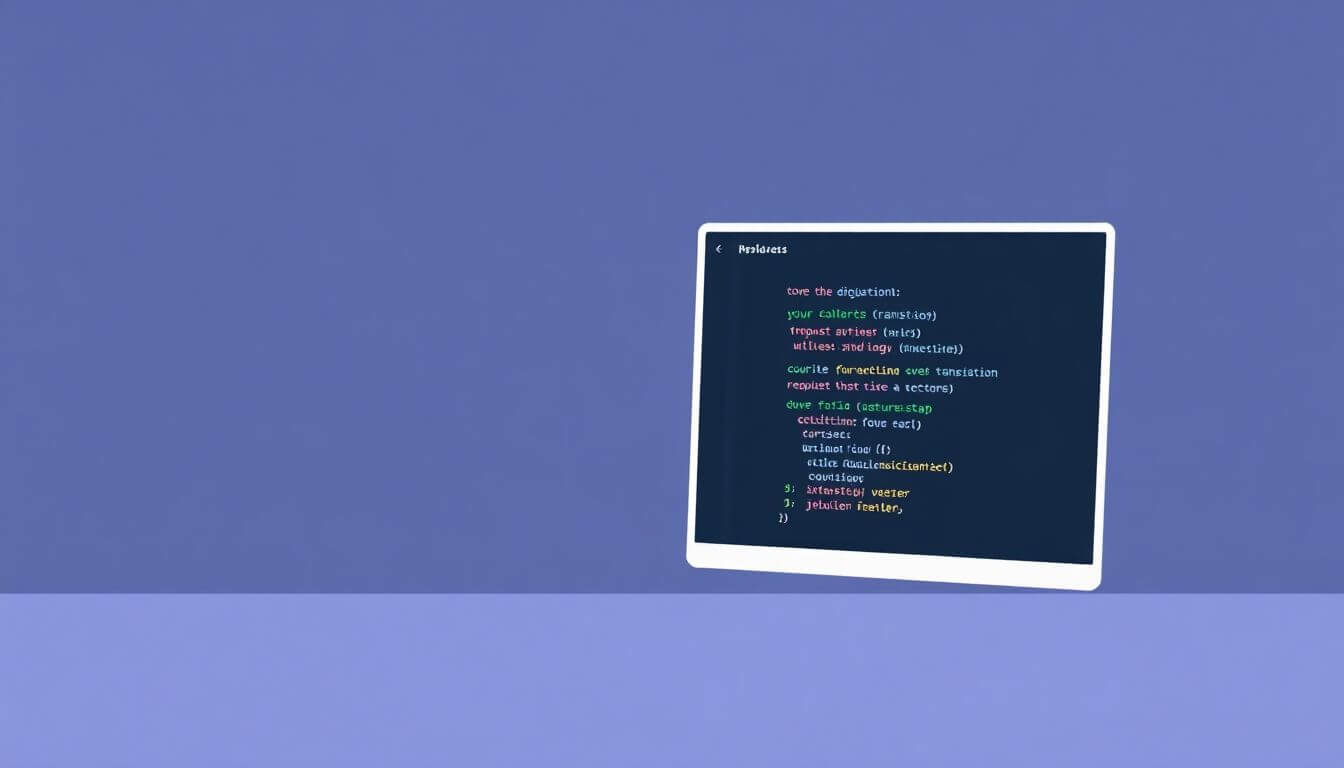Welcome, my fellow coder, to the world of Next.js and its snazzy router system! If you’ve ever had the unfortunate experience of encountering clunky page transitions or sluggish page loading times, I’m here to show you the ropes of making your Next.js app feel as smooth as butter. Whether you’re building your first Next.js app or looking to optimize your existing project, this guide will help you level up your page transitions and enhance the user experience.
At Prateeksha Web Design, we understand that smooth navigation is key to keeping your visitors engaged and satisfied. We specialize in building responsive, fast-loading websites that make your business shine online. So, let's dive into how Next.js makes this magic happen!
Why Smooth Page Transitions Matter
Alright, let’s talk about why smooth page transitions matter more than you might think, especially when you're building websites using frameworks like Next.js.
Picture this: You're browsing an online store, perhaps looking for the latest pair of sneakers. You click on a product you like, but then... nothing happens. Well, not nothing, but it feels like it. The page slowly loads, one element after another, and you can feel the seconds ticking away. Sound familiar?
This is where the importance of smooth page transitions comes into play. If a user experiences delays like this, they start getting impatient. And let’s face it, in today’s fast-paced digital world, no one has time to wait for pages to load. As a result, they’ll likely hit the “back” button and head over to a competitor’s site that offers a quicker and smoother experience.
Now, let’s explore exactly why smooth page transitions are so crucial for user experience:
1. First Impressions Matter
The first impression a user gets from your website is formed in the first few seconds of interaction. If they land on your site, click on a link, and experience sluggish, delayed page loads, they’ll think, “This site doesn’t work well” or “This isn’t a professional business.” But when a page loads quickly and seamlessly, your visitors will immediately feel confident and comfortable navigating your site.
A smooth page transition indicates that your website is fast, modern, and well-maintained. It tells users, “We’ve got this. You’re in good hands.”
2. Retention = Longer Engagement
Now, let’s talk numbers. According to studies, 40% of people will abandon a page if it takes more than 3 seconds to load. Yikes, right? This means if your pages aren’t transitioning smoothly or are loading too slowly, you could be losing a significant portion of your visitors.
But if your website has smooth, quick page transitions, users are far more likely to stick around longer. It keeps them engaged because they don’t feel like they’re wasting time. The quicker your pages load and the smoother they transition, the more likely they are to explore more of your site and convert into customers.
3. Boosting Trust and Credibility
Think about it: a site that loads quickly and transitions smoothly feels professional. On the other hand, a slow, choppy website gives the impression that the business doesn’t care about details or, worse, that it’s out of touch with the latest technology. In the digital age, where every user is looking for instant gratification, you need to be on top of your game.
Smooth transitions show that you’ve invested in your user’s experience, making them feel like you’re paying attention to their needs. This builds trust, and trust is key when it comes to converting visitors into loyal customers.
4. User Satisfaction = Higher Conversions
There’s a direct link between user satisfaction and conversions. When people enjoy using your website, they’re more likely to make a purchase, sign up for a newsletter, or engage with your brand in some other way. By ensuring your page transitions are smooth and fast, you’re giving your users a reason to stay longer and interact more with your site, ultimately increasing your chances of conversions.
5. Mobile Optimization
With over half of web traffic coming from mobile devices, mobile optimization has never been more important. When transitioning between pages on a mobile device, delays and slow-loading pages are even more noticeable and frustrating. Users on mobile devices are more likely to have less patience, and a slow website will quickly get them to hit the “back” button.
Smooth transitions on mobile make the experience feel seamless and native to the platform. Thanks to Next.js’s built-in optimization features, you can ensure your site works well across all devices without sacrificing speed or responsiveness.
So, what do we conclude from all this? Smooth page transitions matter because they help create a better user experience, improve retention rates, build trust, increase conversions, and optimize your site for mobile. In short, if you want your visitors to stick around and take action, you’ve got to ensure your transitions are as smooth as possible.
And here’s the good news: with Next.js and its powerful router features, making these page transitions smooth is not only possible but also easy to implement.
Understanding the Next.js Router
Let’s move on to the heart of the matter: how does Next.js handle routing and page transitions? What makes the Next.js router so special, and why should you care about it?
Next.js is a React-based framework that provides an easy and efficient way to build fast, scalable web applications. One of its core features is the Next.js router, which is responsible for handling the routing of your web pages, i.e., making sure the right page is displayed when a user clicks on a link or navigates to a different URL.
What’s great about Next.js is that it simplifies routing for developers. There’s no need to manually configure routes like you would in a traditional React app. Instead, Next.js uses a file-based routing system that automatically creates routes based on your file structure.
Let’s break it down a bit more:
1. File-Based Routing
Imagine this: You’re building an app with a folder structure that mirrors the routes you want. Each folder or file in the pages directory becomes a route. Pretty neat, right?
For instance:
- If you create a file called
pages/index.js, Next.js will automatically assign it the route/. - If you create another file called
pages/about.js, it automatically becomes accessible at/about.
So, in Next.js, your routing is tightly tied to your file structure, meaning it’s easier to manage and navigate. When you add or delete a page, Next.js automatically updates your routes to reflect the changes.
This file-based system means you don’t have to manually manage a complex route map; just stick a file in the pages directory, and Next.js will handle the rest.
Here’s a quick example:
// pages/index.js
function HomePage() {
return <h1>Welcome to the Home Page</h1>;
}
export default HomePage;
This code will automatically create the / route for your app. When users visit yourwebsite.com, they’ll land on this page.
This is an absolute game-changer for building applications quickly because you don’t have to worry about manually defining routes.
2. Dynamic Routing: Customizing Your Routes
Now, if you want to build more complex and dynamic websites, Next.js has you covered with dynamic routing. This allows you to create routes based on user inputs, like an article’s ID or a product’s unique ID.
For example, if you have a product page and want each product to have a unique URL (like /products/1 or /products/2), you would do something like this:
pages/products/[id].js
In the above, [id] is a placeholder that will match any dynamic value passed to the URL, and you can access this parameter in your page like this:
import { useRouter } from 'next/router';
function ProductPage() {
const router = useRouter();
const { id } = router.query;
return <h1>Product ID: {id}</h1>;
}
export default ProductPage;
With dynamic routing, you can create pages that change based on user interactions, such as viewing different products, user profiles, or blog posts. It’s highly customizable and flexible.
Page Transitions in Next.js: What’s All the Hype About?
Now that you’ve got a handle on the basics of routing in Next.js, let’s dive deeper into one of the coolest features: page transitions. These are the magic behind that seamless, silky-smooth experience when you’re moving between pages in a web app. Instead of jumping from one page to another without any visual flair, you get smooth animations and effects that keep things flowing effortlessly. And trust me, users love a good smooth transition!
Imagine this: You’re navigating between different sections of a website, and with every click, you’re greeted with an animation—whether it’s a page fading in, sliding over, or scaling up. The page doesn’t just appear; it transitions into view, creating a feeling of continuity, like a movie scene fading to the next. It's all about keeping things dynamic, intuitive, and engaging.
Smooth page transitions don't just look good; they improve the overall user experience (UX). They make your website feel more polished and professional, and honestly, they help your users stay more engaged. The last thing you want is for your users to feel like they’ve been abruptly transported to a new page without any fluidity or consistency.
So, let’s break down how Next.js helps you create these smooth page transitions and why it’s a game-changer for your app.
Smooth Transitions with next/link
One of the easiest ways to enable smooth page transitions in Next.js is by using its built-in <Link /> component. If you're familiar with traditional web development, you'll know that clicking on a link often triggers a full-page reload. This results in a sluggish experience as the entire page is reloaded from scratch, including assets like images, styles, and scripts.
Enter client-side navigation with <Link />. In Next.js, clicking on a link doesn’t trigger a full page reload. Instead, only the necessary data is fetched for the new page. This means your page transitions are faster and smoother, creating a seamless browsing experience. In addition, Next.js prefetches linked pages in the background, so by the time a user clicks a link, the next page is already loaded and ready to go—making transitions instantly responsive.
Here’s how easy it is to use <Link /> in your app:
import Link from 'next/link';
function Navbar() {
return (
<nav>
<ul>
<li>
<Link href="/">Home</Link>
</li>
<li>
<Link href="/about">About</Link>
</li>
</ul>
</nav>
);
}
export default Navbar;
In this example, clicking on the “Home” or “About” link won’t reload the entire page. Instead, Next.js will fetch only the necessary content for the new page, making the transition much faster and more fluid. It’s like you’re gliding between pages without any interruptions.
But wait, it gets even better!
Adding Custom Transitions Between Pages
While next/link gives you client-side navigation, the visual transitions themselves (like fading, sliding, or zooming) are entirely customizable. This is where you can add some extra flair to your app’s UX, making it feel even more dynamic and engaging. Instead of a simple switch from one page to another, you can animate the transition, creating a much more polished experience.
Here’s where animation libraries come in. One popular choice is framer-motion, a powerful and easy-to-use animation library for React. By using framer-motion, you can apply animations to the page transitions, ensuring users aren’t just greeted with a blank page while the content is loading.
Let’s see how we can add some cool animations between pages using framer-motion.
Example: Adding a Fade-In Animation on Page Transition
-
Install
framer-motion:First, you’ll need to install
framer-motion. You can do this by running:npm install framer-motion -
Wrap Your Pages with Animations:
Next, we’ll use
framer-motionto wrap our pages in animations. You can do this by updating your_app.jsfile, which wraps all pages in your Next.js app. Here's how to apply a fade-in effect to every page:import { motion } from 'framer-motion'; function MyApp({ Component, pageProps }) { return ( <motion.div initial={{ opacity: 0 }} animate={{ opacity: 1 }} exit={{ opacity: 0 }} transition={{ duration: 0.5 }} > <Component {...pageProps} /> </motion.div> ); } export default MyApp;In this example:
initialdefines the starting opacity of the page (0, meaning fully transparent).animatedefines the final state of the page (1, meaning fully visible).exitdefines what happens when the page is exited—here, it fades out by setting opacity to 0.transitionallows you to control how quickly the animation occurs (here, it's 0.5 seconds).
Now, whenever a user navigates to a new page, the content will smoothly fade in from being invisible to fully visible. It creates a nice, smooth experience as users move through your site.
Example: Adding Slide-In Transitions
If you want something a bit more dramatic, like a slide-in effect, you can easily achieve that using framer-motion as well. Here’s how you can make your pages slide in from the right:
import { motion } from 'framer-motion';
function MyApp({ Component, pageProps }) {
return (
<motion.div
initial={{ x: '100%' }} // Start off-screen to the right
animate={{ x: 0 }} // Slide to the left
exit={{ x: '-100%' }} // Slide off-screen to the left
transition={{ duration: 0.5 }}
>
<Component {...pageProps} />
</motion.div>
);
}
export default MyApp;
In this setup:
x: '100%'means the page starts off-screen, to the right.x: 0slides it into view.exitslides it back out to the left when navigating away.
This slide-in transition creates a much more dynamic feeling, especially if your app has a lot of visual elements. You can mix and match different transitions for different pages, adding even more personality and character to your site.
Why Smooth Page Transitions Matter for UX
Smooth page transitions aren’t just about making your site look pretty; they actually improve the overall user experience. When users move from one page to another, they expect a fluid, intuitive experience. Jarring, abrupt page changes create a sense of disconnection and can even make your site feel outdated or sluggish.
By implementing smooth transitions, users feel like they’re gliding through your site, which enhances engagement and makes them more likely to stick around. Plus, when transitions are fast and fluid, visitors spend less time waiting, which improves user retention.
At Prateeksha Web Design, we understand how important smooth transitions are for modern web apps. That’s why we use Next.js and animation libraries like framer-motion to help create the fastest, most engaging user experiences for our clients. We want your visitors to be delighted, not frustrated!
Custom Page Transitions: Adding Some Flair
Let’s add some animations to our transitions to make our app pop! We’ll use the popular framer-motion library to handle animations, but you can also use CSS or any other animation library you like.
-
Install
framer-motion:If you don’t have it already, install the
framer-motionpackage:npm install framer-motion -
Set up the transition in
_app.js:In the
_app.jsfile (which is the main wrapper for your Next.js pages), you can define the transition behavior. Here’s an example usingframer-motionto animate the pages when they enter and leave the screen:import { motion } from 'framer-motion'; function MyApp({ Component, pageProps }) { return ( <motion.div initial={{ opacity: 0 }} animate={{ opacity: 1 }} exit={{ opacity: 0 }} transition={{ duration: 0.5 }} > <Component {...pageProps} /> </motion.div> ); } export default MyApp;In this example, when you navigate between pages, the content will fade in and out smoothly. You can tweak the animation properties to match your design, like adding sliding effects or scaling elements in and out.
Optimizing Page Transitions
Smooth page transitions are great, but they should never come at the cost of performance. Here are a few tips to ensure your page transitions remain fast and efficient:
-
Preload resources: Use Next.js’s built-in prefetching capabilities to preload resources for the next page. This will make page transitions faster.
-
Lazy load components: If you have large components or images that aren’t needed immediately, consider lazy loading them. You can use React’s
Suspensecomponent ornext/dynamicto load components only when they’re needed. -
Optimize assets: Compress images and minify CSS/JS files to ensure fast loading times. Use tools like ImageOptim or TinyPNG to reduce the file sizes of your images.
-
Avoid blocking JavaScript: Ensure that your JavaScript files aren’t blocking the rendering of your page. Next.js automatically optimizes JavaScript loading, but it’s always a good idea to keep an eye on this.
Conclusion: Keep it Smooth, Keep it Snappy!
We’ve covered a lot, but here’s the takeaway: with Next.js, navigating through your app doesn’t have to be a pain. Thanks to the Next.js router, you can easily handle page transitions, add custom animations, and ensure your app is fast and responsive. Whether you’re working on an e-commerce store, a blog, or a business website, smooth transitions are essential to keeping your users engaged and coming back for more.
At Prateeksha Web Design, we know how important it is to create seamless user experiences. We specialize in optimizing page transitions and speeding up website performance. Whether you’re just starting with Next.js or looking to fine-tune your existing app, we’ve got the expertise to help you get there.
So, get out there and start experimenting with your Next.js router, animations, and transitions. Before you know it, your app will be smoother than a buttered-up skateboard on a slick road!
About Prateeksha Web Design
Prateeksha Web Design offers expert services in optimizing Next.js Router for seamless page transitions. Our guide focuses on enhancing user experience through efficient routing techniques. We provide tailored solutions for fast, smooth navigation that boosts engagement. Leverage our expertise to implement best practices in your Next.js applications. Transform your web presence with our comprehensive navigation strategies.
Interested in learning more? Contact us today.