Step-by-Step Guide- How To Add Products To Collections On Shopify
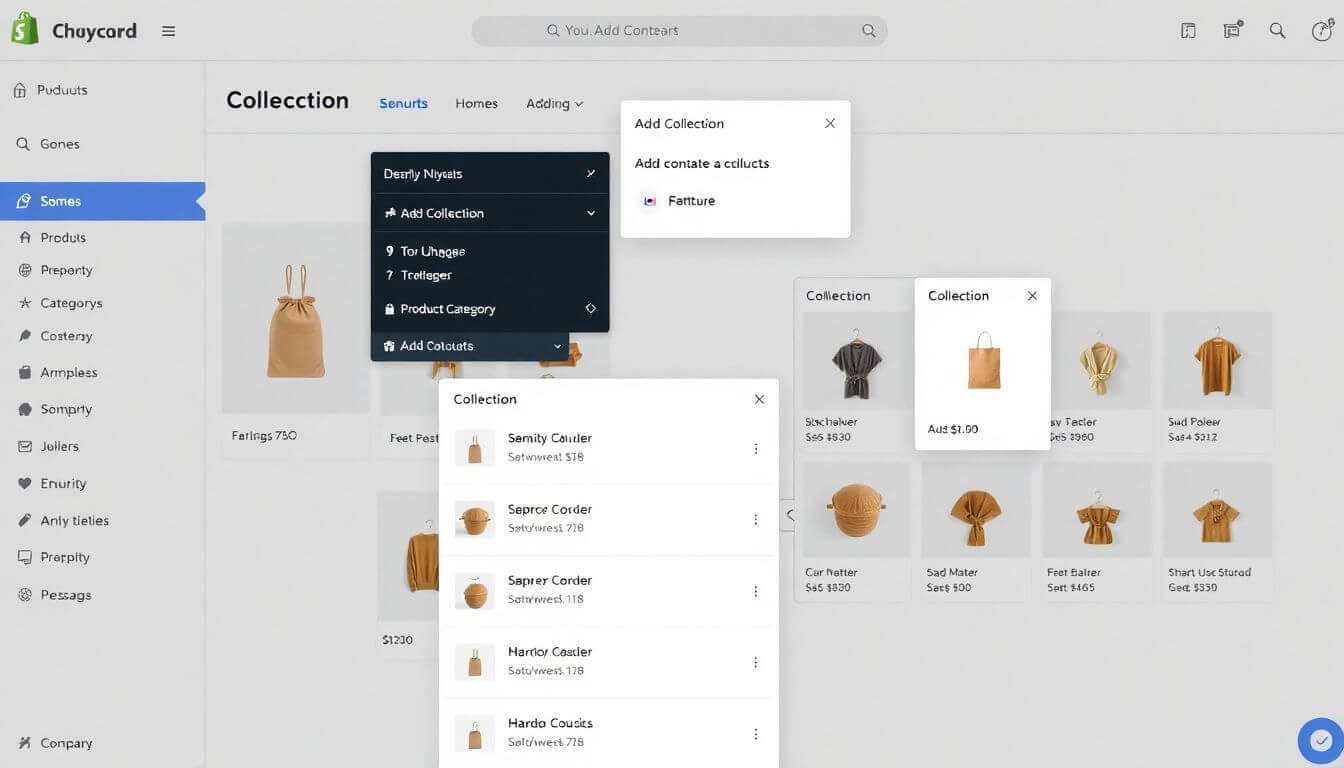
Step-by-Step Guide: How to Add Products to Collections on Shopify
Organizing products into collections on Shopify is a fundamental step in building a successful online store. Whether you're selling clothing, gadgets, or specialty items, grouping products into logical collections can improve customer experience, streamline navigation, and boost conversions. This detailed guide will walk you through how to add products to collections on Shopify, explaining the process in an easy-to-understand manner while highlighting recent advancements in Shopify’s technology.
Understanding Shopify Collections and Their Importance
What Are Shopify Collections?
In Shopify, collections are groups of products that share a common characteristic or category. For example, you might have collections like "Winter Wear," "Bestsellers," or "Under $50." These collections help customers easily find what they’re looking for.
Why Organizing Shopify Products Into Collections Matters
Organizing products into collections enhances the shopping experience by:
- Improving Navigation: Customers can quickly locate items, reducing friction in the shopping journey.
- Boosting SEO: Collections create targeted pages, improving your store's ranking for specific keywords like "Shopify product categories" or "bestselling collections."
- Streamlining Campaigns: Collections make it easier to run promotions like "10% off all Spring Collection items."
- Automating Product Management: Shopify's automatic collections save time by dynamically grouping products based on rules.
Types of Collections on Shopify
Shopify offers two types of collections:
-
Manual Collections:
- Products are added one by one.
- Best for small inventories or specific product groupings.
- Ideal for curated selections like "Staff Picks" or "Seasonal Favorites."
-
Automatic Collections:
- Products are added automatically based on specific conditions (e.g., tags, price range, vendor).
- Best for large inventories, as it reduces the need for manual updates.
Step 1: Setting Up a Collection in Shopify
Navigate to the Collections Section
- Log in to your Shopify admin panel.
- Go to Products > Collections.
- Click Create Collection.
Fill in Collection Details
- Name: Choose a clear, descriptive name. For example, "Summer Essentials" or "Organic Skincare."
- Description: Add a concise description with relevant keywords for SEO.
- Image: Upload a high-quality collection image to make it visually appealing.
- Collection Type: Decide between manual or automatic collections.
Pro Tip: Use SEO-Friendly Names
Choose names that include your target keywords. For example, instead of "Winter Stuff," use "Cozy Winter Wear Collection." This will help you rank for keywords like "collections on Shopify" and "Shopify product categories."
Step 2: Adding Products to Shopify Collections
Adding Products to Manual Collections
- Go to the Collections section in your Shopify admin.
- Select the manual collection you created.
- Scroll to the Products section and click Browse.
- Check the products you want to add and click Add.
Adding Products to Automatic Collections
- In the collection settings, set Conditions for automatic inclusion:
- Example conditions: "Product price is greater than $50" or "Product tag equals 'Bestseller.'"
- Save the collection. Shopify will automatically add products matching these conditions.
Step 3: Assigning Tags and Conditions for Automatic Collections
How Tags Work in Shopify
Tags are labels you assign to products for categorization. For example:
- "Sale"
- "Eco-friendly"
- "New Arrival"
Tags are essential for automating collections. Use consistent and descriptive tags across your products.
Example of Setting Conditions
- If you sell shoes, you might set the following rule:
Condition: "Tag equals 'Sneakers.'"
This will automatically add all sneaker products to the "Sneakers Collection."
Pro Tip: Combine Multiple Conditions
Shopify allows combining multiple rules. For example:
- "Product tag equals 'Sneakers'"
- AND
- "Price is greater than $50."
This level of detail ensures precise collection management.
Step 4: Adding Collections to Shopify Pages
Collections aren’t just for internal organization—they need to shine on your storefront. Here’s how to showcase them:
Adding a Collection to Your Homepage
- Go to Online Store > Themes in your Shopify admin.
- Click Customize to edit your theme.
- Add a new section like Collection List or Featured Collection.
- Select the collection(s) you want to display.
Adding Collections to the Navigation Menu
- Navigate to Online Store > Navigation.
- Edit your Main Menu or Footer Menu.
- Add a Menu Item linking to your collection.
By doing this, your customers can easily find collections from the navigation bar.
Step 5: Using Shopify's AI-Powered Features to Enhance Collections
Shopify is constantly innovating with AI tools that make managing collections easier:
- Smart Product Recommendations: AI algorithms suggest related products, boosting upselling opportunities.
- Automatic Tagging: Some third-party Shopify apps use AI to auto-tag products based on images and descriptions.
- Analytics for Optimization: Shopify's analytics dashboard helps you understand which collections perform best, allowing you to refine your strategy.
Step 6: Best Practices for Organizing Shopify Products
Use Consistent Tags and Naming Conventions
Consistency is key. Use clear and intuitive tags like "On Sale," "New Arrival," or "Limited Edition." This ensures products are automatically sorted into the correct collections.
Keep Collections Focused
Avoid cluttering collections with unrelated products. For example, don’t mix summer dresses with winter jackets in the same collection.
Highlight Popular Collections
Feature best-selling or seasonal collections prominently on your homepage.
Optimize Collection Pages for SEO
Include a catchy meta title and description using keywords like "add collection to page Shopify" or "best product categories Shopify."
Advanced Tips for Small Businesses
Leverage Featured Snippets
Create detailed and optimized collection pages that answer common queries, like "What are the best collections for gifting?" This can help your page rank in Google’s Featured Snippets.
Integrate Reviews and Videos
Add reviews or short videos to collection pages to increase trust and engagement.
Engage with Customers via Discussions and Forums
Participate in online discussions where your target audience asks about product categories and collections. This will drive traffic to your store.
How Prateeksha Web Design Can Help
At Prateeksha Web Design, we specialize in building stunning Shopify stores for small businesses. Whether you’re struggling to create collections or need help optimizing your Shopify pages for SEO, our team can guide you every step of the way. With expertise in designing user-friendly storefronts, we ensure your collections look professional and help you achieve your business goals.
Why Choose Us?
- Affordable services tailored to small businesses.
- Expertise in creating high-performing Shopify themes.
- Proven track record of helping businesses succeed online.
Conclusion
Mastering how to add products to a collection in Shopify is essential for creating a well-organized and user-friendly store. By leveraging Shopify’s features—like automatic collections, smart tagging, and AI tools—you can save time, improve customer experience, and drive sales. Whether you’re a small business owner or an entrepreneur launching your first store, organizing products effectively will set you apart.
For tailored Shopify design services, reach out to Prateeksha Web Design—your partner in building a beautiful and high-performing e-commerce store. Let us help you turn your vision into a thriving online business!
About Prateeksha Web Design
Prateeksha Web Design provides comprehensive guidance on adding products to collections on Shopify. They offer step-by-step instructions, from setting up your Shopify store to managing your product collections. Their team assists in categorizing products for better navigation, arranging them effectively, and setting automatic or manual collection types. Prateeksha's services also include troubleshooting any issues faced during the process.
Interested in learning more? Contact us today.
