How to Cancel Your Shopify Subscription - A Step-by-Step Guide
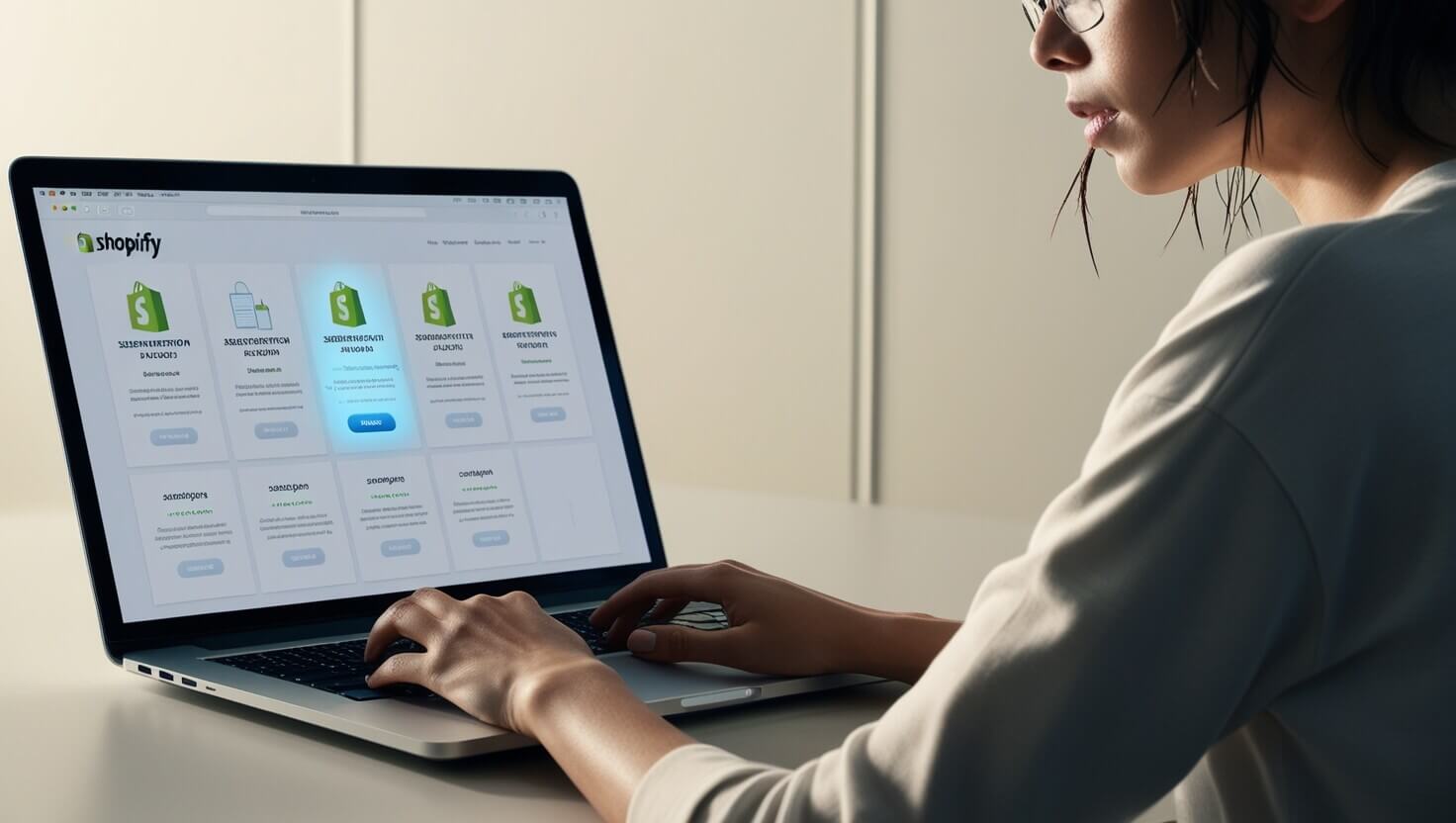
Table of Contents:
- Introduction
- Understanding Shopify Subscription Plans
- Step-by-Step Guide to Canceling Your Shopify Subscription
- How to Avoid Extra Charges When Canceling
- What Happens After You Cancel Shopify?
- Shopify Alternatives to Consider Before Canceling
- FAQs on Shopify Subscription Cancellation
- Conclusion
1. Introduction
Canceling your Shopify subscription can seem a bit overwhelming, especially if you're unfamiliar with the process or worried about extra charges. But don’t worry—this guide will break it down step-by-step to help you navigate canceling your Shopify store effectively. Whether you’re on the Basic Shopify plan or one of the advanced subscriptions, this blog is here to make the process clear and straightforward. Plus, we'll give you tips on how to avoid extra charges, what happens after you cancel, and even some alternative platforms to consider before you make the final decision.
2. Understanding Shopify Subscription Plans
Before diving into how to cancel your subscription, it's important to first understand Shopify's pricing structure. Shopify offers several subscription tiers, each with its own set of features and monthly costs. Knowing what you're subscribed to can help you avoid any confusion when you go to cancel.
Shopify Subscription Tiers:
- Shopify Lite ($9/month): For adding products to an existing website or selling on social media.
- Basic Shopify ($39/month): Includes everything you need to create and run a store.
- Shopify ($105/month): Mid-tier plan with additional features like professional reports.
- Advanced Shopify ($399/month): Designed for scaling businesses, featuring advanced reporting and lower credit card rates.
- Shopify Plus (Custom Pricing): Tailored for enterprises with high-volume needs.
Each of these plans offers different tools and capabilities, but they all follow similar rules when it comes to cancellation. Cancelling will immediately lock certain store functionalities depending on your tier, but we’ll cover those details in later sections.
Downgrading vs. Canceling:
It’s also worth mentioning that Shopify allows you to downgrade to a lower-tier plan instead of outright canceling. For example, if you feel like the Advanced Shopify plan no longer suits your needs, you could move down to Basic Shopify. This might be a good option if you’re considering taking a step back from your store but not closing it entirely.
3. Step-by-Step Guide to Canceling Your Shopify Subscription
Now that you're familiar with the plans, let's go over how to cancel. Below is a detailed, step-by-step guide that will ensure your Shopify store is closed correctly to avoid any billing issues.
Step 1: Log In to Your Shopify Account
Go to shopify.com and log in to your account using your admin credentials. You’ll need to access the Admin Dashboard, which gives you control over all aspects of your store.
Step 2: Navigate to the 'Settings' Tab
Once you're logged in, head over to the Settings tab. This can be found at the bottom-left corner of the dashboard. Click on it to bring up a list of options.
Step 3: Select ‘Plan’
Under Settings, find the Plan option and click on it. This is where all your subscription details are listed, including your current plan and billing cycle.
Step 4: Click 'Cancel Subscription'
Here you’ll find the option to Cancel Subscription or Pause Store. If you're absolutely sure you want to shut down, click the Cancel button. Shopify may ask you to provide a reason for your cancellation—this is optional, but it can help the platform improve its services.
Step 5: Confirm Cancellation
Before finalizing, Shopify will show you a confirmation page. Read through any information provided, as this page will tell you what happens next in terms of charges and store access. Once you’re sure, click Confirm.
Step 6: Double-check for Additional Admins
If you have multiple administrators, ensure that none of them has access to your store once it’s been canceled. This avoids confusion or accidental charges later on.
By following these steps, you’ll successfully cancel your Shopify subscription. However, keep reading for additional information on avoiding extra fees and managing post-cancellation tasks.
4. How to Avoid Extra Charges When Canceling
Canceling your Shopify subscription isn’t just about clicking a button. If you're not careful, you could end up with unexpected charges or miss key details that lead to ongoing billing. Here’s how you can avoid these pitfalls:
Cancel Before the Billing Cycle Ends
One of the most common mistakes is canceling your subscription after the next billing cycle has begun. Shopify bills customers on a 30-day cycle, so if you cancel even a day late, you'll be charged for the next month. To avoid this, make sure to cancel before your renewal date.
Pause Store Option
Instead of outright canceling, you can also opt to pause your store. Shopify offers a Pause and Build Plan ($9/month), which allows you to keep your store live without incurring the full monthly subscription charge. This is a great way to avoid the full cancellation process if you think you might want to return later.
Remove Third-Party Apps
Some Shopify users forget that third-party apps can continue to charge even after the main store is closed. Be sure to remove or uninstall any apps with ongoing fees before canceling your subscription. This step will ensure that you're not billed for services you no longer need.
Export Your Data
Before you close your store, make sure to export your sales data, customer information, and product listings. Shopify retains your data for a limited time after cancellation, but it’s better to have a local copy in case you need it later.
5. What Happens After You Cancel Shopify?
Once your Shopify subscription is canceled, several things happen behind the scenes. Here's what you need to know:
Immediate Loss of Storefront Access
As soon as your subscription is canceled, your store will no longer be accessible to customers. Your domain (if you have one through Shopify) will also become inactive unless you transfer it to another provider.
Retention of Admin Access
While your customers can’t visit your store anymore, you'll still be able to access the Shopify admin panel for a limited time. This access is useful if you need to retrieve any last-minute information or export additional data.
Data Retention
Shopify holds onto your store data for 30 days post-cancellation. After that, all data (including orders, customer info, etc.) is permanently deleted. Be sure to export your data before canceling or within this 30-day period.
6. Shopify Alternatives to Consider Before Canceling
If you're canceling Shopify because you're dissatisfied, there are several Shopify alternatives you might want to consider. Here are a few platforms that offer similar features:
WooCommerce
A WordPress plugin that allows you to create an eCommerce store. It's free to use, but you’ll need to pay for hosting, themes, and extensions.
BigCommerce
Similar to Shopify, BigCommerce offers a wide range of built-in features but might suit larger businesses better due to its scalability.
Squarespace
Great for creatives and small businesses, Squarespace offers beautiful templates and easy integration of eCommerce functionalities.
If you’re thinking of switching platforms, make sure you evaluate each based on your needs. Look for factors like customization, pricing, and customer support.
7. FAQs on Shopify Subscription Cancellation
Can I cancel my Shopify subscription anytime?
Yes, you can cancel at any time, but make sure to do so before your next billing cycle to avoid extra charges.
Will I get a refund after canceling my Shopify subscription?
Shopify generally doesn’t offer refunds for any unused time left on your subscription, so it’s important to cancel early in the billing cycle if possible.
What happens to my domain after I cancel Shopify?
If you bought your domain through Shopify, you can transfer it to another domain provider. If you let your store expire without doing so, the domain will eventually go inactive.
8. Conclusion
Canceling your Shopify subscription is a straightforward process, but it’s important to follow each step carefully to avoid unexpected fees or loss of data. Whether you
’re switching platforms or taking a break, understanding your options can save you a lot of time and money. Just be sure to check your billing cycle, remove any unnecessary apps, and export all essential data before you proceed.
About Prateeksha Web Design
Prateeksha Web Design is a company specializing in e-commerce solutions, including Shopify. They provide a detailed, step-by-step guide to their clients on how to cancel their Shopify subscription.
Interested in learning more? Contact us today.
