How to Add a Business to Google Maps - A Simple Guide to Get Found by Local Customers
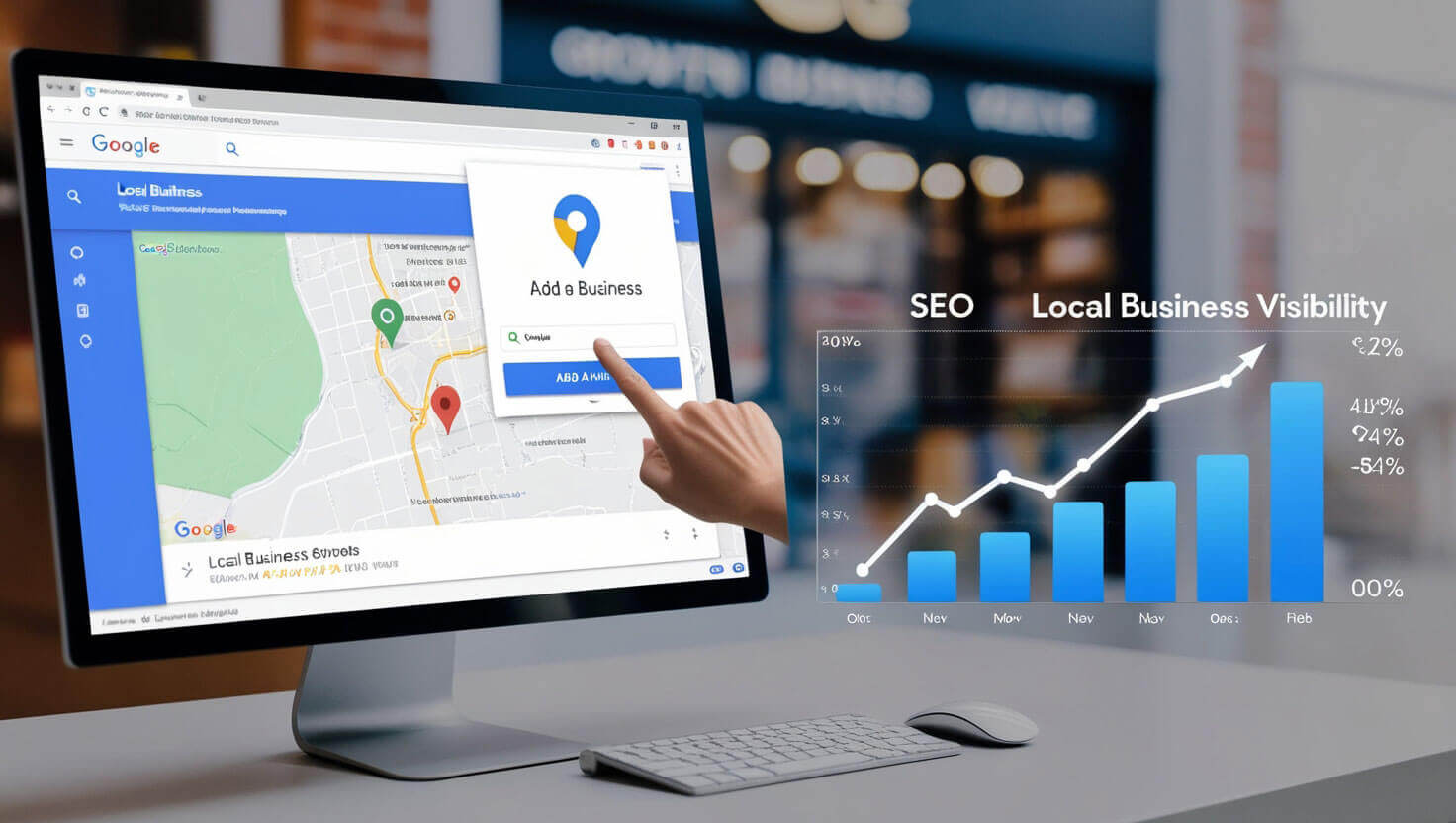
Table of Contents
- Introduction: Why Being on Google Maps Matters
- Step 1: Setting Up Your Google Business Profile
- Step 2: How to Add Your Business to Google Maps
- Step 3: Verifying Your Business
- Step 4: Optimizing Your Google Maps Business Listing for Local SEO
- Step 5: Adding Photos and Videos for Better Visibility
- Step 6: Encouraging Customer Reviews to Boost Credibility
- Step 7: Monitoring Analytics to Track Your Google Maps Performance
- FAQs
- Conclusion: The Importance of Maintaining Your Business Profile
Introduction: Why Being on Google Maps Matters
Having your business on Google Maps is one of the most important steps you can take to get found by local customers. Google Maps is an integral part of local SEO and makes it easy for people in your area to find and engage with your business. Whether you're a new business owner or an entrepreneur, knowing how to list your business correctly can mean the difference between obscurity and success.
Google Maps works as a powerful tool for businesses of all sizes, allowing users to search for businesses based on their location, services, or products. It's like a digital storefront, and optimizing your presence here can lead to an increase in foot traffic, phone calls, and inquiries.
In this Google Maps tutorial, we’ll walk you through the process step-by-step, from creating your listing to optimizing it for local SEO. The goal is simple: making sure your business gets found by the right customers.
Step 1: Setting Up Your Google Business Profile
Before adding your business to Google Maps, you'll need a Google Business Profile (formerly known as Google My Business). This is the foundation of your listing, and it’s free to set up.
How to Create a Google Business Profile
- Go to the Google Business Profile homepage.
- Click "Manage Now" or "Add your business."
- Sign in with the Google Account you want to associate with your business.
- Enter your business name, ensuring it matches the name on your signage or website.
- Select your business category (e.g., restaurant, retail, or salon).
- Provide your business address (if you have a physical storefront) or mark that you deliver services without a physical location (for service-based businesses).
- Add your business phone number and website link.
By setting up your Google Business Profile, you create an opportunity to showcase your business details, such as address, hours of operation, website, and customer reviews. This profile is the core of your presence on Google Maps.
Step 2: How to Add Your Business to Google Maps
Once your Google Business Profile is set up, your next step is to add it to Google Maps. Here’s a simple guide to get you started:
Adding Your Business to Google Maps
- Open Google Maps in your web browser or mobile app.
- In the search bar, type your business name.
- If your business is not listed, scroll down and click “Add a Missing Place.”
- Fill in your business details, including the business name, address, phone number, and category. Make sure these match the information you provided in your Google Business Profile to avoid discrepancies.
- Submit the form and wait for approval.
This process should only take a few minutes, but the listing might take a couple of days to appear on Google Maps. Adding your business to Google Maps ensures that people searching for your services locally can find you easily.
Step 3: Verifying Your Business
Once you have added your business to Google Maps, Google will require you to verify your business. This verification step is essential for ensuring that only legitimate businesses can be listed.
How to Verify Your Business
Google offers several ways to verify your business:
- Postcard verification: Google will send a postcard to your business address with a unique code. You will need to enter this code into your Google Business Profile to complete the verification process.
- Phone or email verification: In some cases, you may be able to verify your business via a phone call or email.
- Instant verification: If you have already verified your business with Google Search Console, you may be eligible for instant verification.
Why Verification is Important
Verification ensures that your business listing is legitimate and allows you to have full control over your profile. It also helps prevent fraudulent activity. Once verified, your business will officially appear on Google Maps, making it visible to customers.
Step 4: Optimizing Your Google Maps Business Listing for Local SEO
Creating a business listing on Google Maps is just the first step. Optimizing your listing is where you can really stand out from the competition and increase your visibility.
Optimizing Key Elements for Local SEO
- Business Name Consistency: Make sure your business name is consistent across all platforms, including your website, social media, and any other directories.
- Complete Your Profile: Ensure your profile is 100% complete by adding essential details like business hours, contact info, and a brief business description. Businesses with complete profiles are 2.7 times more likely to be considered trustworthy.
- Keyword Optimization: Use relevant keywords (like "best pizza near me" or "local SEO expert") in your business description. Avoid keyword stuffing, but naturally include important terms.
- Business Categories: Choose the right categories that accurately describe your services. Google allows you to select primary and additional categories, so choose wisely to improve discoverability.
Optimizing your Google Maps listing is crucial for local SEO. When done right, it can boost your rankings in both Google Maps and Google Search results, bringing more customers to your business.
Step 5: Adding Photos and Videos for Better Visibility
One of the most impactful ways to make your business listing stand out is by adding high-quality photos and videos. According to Google, businesses with photos receive 42% more requests for directions and 35% more website clicks.
Tips for Adding Photos and Videos
- Upload high-quality images: Make sure your photos are clear, professional, and represent your business accurately. Include images of your storefront, products, services, and staff.
- Add videos: Short videos (under 30 seconds) can give potential customers a virtual tour of your business. You can showcase your product or service in action, your business environment, or a behind-the-scenes look at your operations.
- Keep it updated: Regularly update your photos and videos to reflect any changes in your business, such as new products, interior redesigns, or special events.
By optimizing your business listing with visual content, you increase your chances of attracting more customers, as visuals are a key decision-making factor for many users.
Step 6: Encouraging Customer Reviews to Boost Credibility
Customer reviews play a huge role in helping your business stand out on Google Maps. Google values businesses with high-quality reviews and factors them into rankings. The more positive reviews you have, the higher the trust.
How to Encourage Customer Reviews
- Ask politely: After a successful transaction or service, encourage your customers to leave a review on your Google Maps listing.
- Create a review link: Google provides a unique link that you can share with customers, making it easy for them to leave a review. You can share this link on your website, email newsletters, or even social media.
- Respond to all reviews: Whether positive or negative, respond to your reviews. This shows that you value customer feedback and are committed to improving your services.
Building a strong portfolio of reviews is key to ranking higher on Google Maps and attracting more local customers. Reviews also give potential customers confidence in your business.
Step 7: Monitoring Analytics to Track Your Google Maps Performance
Once your business is live on Google Maps, it’s important to monitor your performance to see how your listing is doing. Google provides detailed insights and analytics that can help you understand your audience better.
Key Metrics to Track
- Search queries: See which keywords people are using to find your business.
- Customer actions: Track how many people are clicking on your website, requesting directions, or calling your business directly from your Google Maps listing.
- Photo views: See how often your uploaded photos are being viewed compared to other businesses in your category.
Regularly monitoring these analytics can help you make informed decisions about your
local SEO strategy and make improvements where necessary.
FAQs
What if my business already appears on Google Maps but I don’t manage it?
If your business is already listed but you don’t manage it, you can claim the listing through your Google Business Profile. Follow the same steps for verification.
How long does it take for my business to appear on Google Maps?
Typically, after you complete the verification process, your business will appear within a few days. However, it can take up to a week in some cases.
Do I need a physical storefront to appear on Google Maps?
No. If you're a service-based business (e.g., plumbers, electricians), you can select the option to indicate that you deliver services without a physical location.
Conclusion: The Importance of Maintaining Your Business Profile
Adding your business to Google Maps is just the start of your journey toward being found by local customers. By keeping your business listing updated, engaging with customers through reviews, and continuously optimizing for local SEO, you can ensure that your business remains visible and attractive to potential customers.
Maintaining an optimized Google Business Profile is not a one-time task. It requires ongoing attention, but the rewards—boosted visibility, increased customer engagement, and improved search rankings—are well worth the effort.
About Prateeksha Web Design
Prateeksha Web Design Company offers services that guide businesses on how to add their details to Google Maps, enhancing their visibility to local customers. This simple and effective strategy helps businesses be easily located and accessed by potential clientele.
Interested in learning more? Contact us today.
