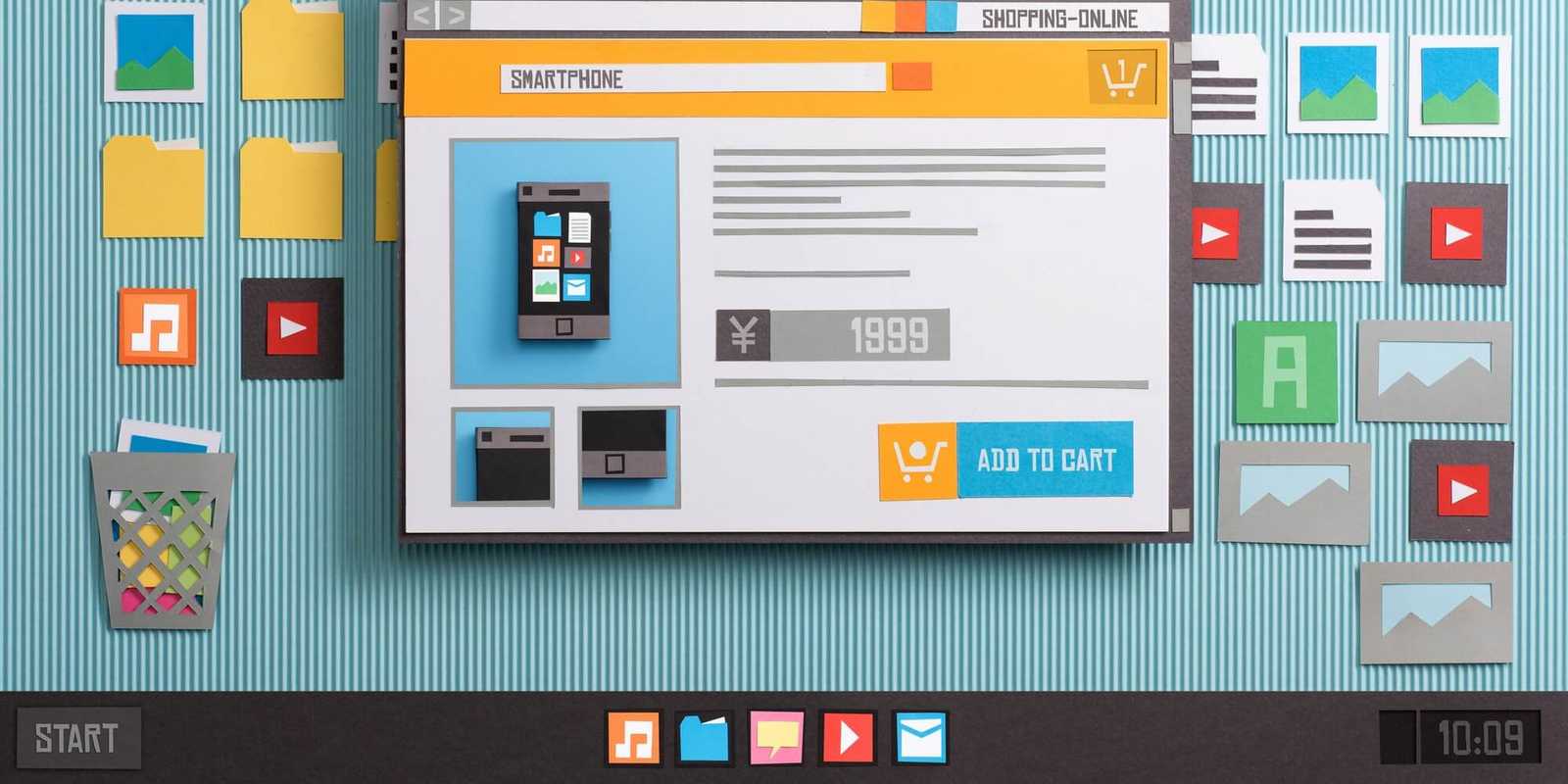So you want to open an online store, and you've decided to use WordPress to help you do it. We understand - after all, WordPress powers 30% of all websites on the internet today, and for good reason. It's a robust, scalable platform that's also completely free! However, you should not automatically turn to WordPress without first examining other possibilities. Although WordPress is a fantastic platform, it is not for everyone. If you're just trying to sell a few things as a side business, for example, utilising WordPress is like riding the bus instead of an Uber: time-consuming, expensive, and useless. If this describes you, have a look at our side-by-side comparison of the finest ecommerce platforms and website builders if you're looking for something simpler. If you're sticking with WordPress, excellent - now let's get down to business and figure out how to develop an ecommerce site. Stick with us for the first three sections, even if you've previously installed WordPress.
Here are the steps to get your ecommerce website up and running using WordPress:
Find the ideal domain name
Your domain name is essentially the address for your website. It's the section of your URL following the www.' For example, ours prateeksha.com. Sites like NameCheap allow you to purchase a domain name. If you're lucky, the one you desire will be free and available at the regular cheap price. If you're not so lucky, your favourite domain name may be unavailable or only available for resale at a significantly higher price — potentially thousands of dollars. However, this is only for the first year; after that, even the most expensive domain names will renew at the usual rate.
Choose a hosting service.
Now that you've secured your domain name, it's time to locate a web hosting company. Every website requires some form of hosting. It's the same as renting a piece of internet real estate just make sure you choose a patch with plenty of room to expand! When it comes to deciding on the finest hosting company and the type of hosting you require, you must consider the type of store you are creating. One thing we will suggest is that shared hosting should be avoided. When you share a server with other websites, if one of them is hacked, it leaves your site susceptible as well. This is simply not worth the risk when dealing with people's credit card information.
Download and install WordPress.
WordPress can be installed in two ways: 1.Install with a single click from your hosting dashboard 2.Downloading WordPress by hand and manually uploading it to your hosting account ### WordPress installation in a single click As you can think, the first choice is the most straightforward, and it is the one we recommend. When choosing a hosting company, search for one that offers 'one-click' installations. To see a list of the best WordPress hosts, look at our list of the best WordPress hosts. ### WordPress installation by hand If your hosting company doesn't offer a one-click WordPress setup, you'll have to download WordPress to your computer and then upload it to your hosting dashboard. It's simple enough, but it's not as simple as it appears. Check this WordPress installation tutorial if you want to do it yourself.
Install and set up WooCommerce
The most popular plugin for adding ecommerce features to your site is WooCommerce.It's safe to say it's a hit, and it's easy to see why. For starters, it's completely free. WooCommerce, like WordPress, is an open-source platform created by a community. While some ‘extensions' (such as the option for clients to book appointments) may cost money, you can transform your website into an online store for free. This includes the following: Pages dedicated to specific products Checkout and cart Payments that are safe Label printing and shipping choices Calculations of taxes that are done automatically Google Analytics, Facebook, MailChimp, and other services are all integrated.
Pick a theme
Your 'theme' will serve as the foundation for all of your website's content. The beauty of WordPress is that it allows you to completely customise your site — you might easily wind up with something that looks nothing like the initial design by modifying or adding to the HTML code. Unless you're a coding pro who craves complete customization, it's best to pick a theme that appears as close to your intended end result as feasible. The theme directory, which you may access through your dashboard, contains a number of free WordPress themes: Go to your WordPress dashboard and log in. Click ‘Themes' after hovering over ‘Appearance.' This will take you to the theme's control panel. Click the 'Add New' button above the themes, then explore themes under 'Featured,' 'Popular,' and so on, or use the search field to look for specific industries. Demo a few themes until you find one you like, then click ‘Install' to download it. After a few moments, a button labelled ‘Activate' will appear under the theme. When you click this, the theme is yours to keep! To put a premium theme on your site, follow these steps: Download your new theme's.zip file. Go to your WordPress Dashboard and log in. Click ‘Themes' after hovering over ‘Appearance.' This will take you to the theme's control panel. To add a new theme, click the ‘Add New' button above the theme. This will take you to the dashboard for your WordPress theme. At the top of the page, click the blue ‘Upload Theme' icon. After that, you'll be asked to select a.zip file from your computer. Select a new theme file. A success message will appear, along with a link to activate your theme. That's all there is to it; you're ready to go!
Add products to the mix
You'll see a screen encouraging you to add your first product after you've installed Jetpack, which is the final step in your first WooCommerce setting.
Make your website accessible to the public
It's time to make your site public if you're mostly satisfied with how it works (remember, you can always 'Preview' pages to see how they'd look live). This is the most straightforward part! Go to 'Settings' and then to 'Privacy.' You should see the option to make your site public after you've uploaded your privacy policy.